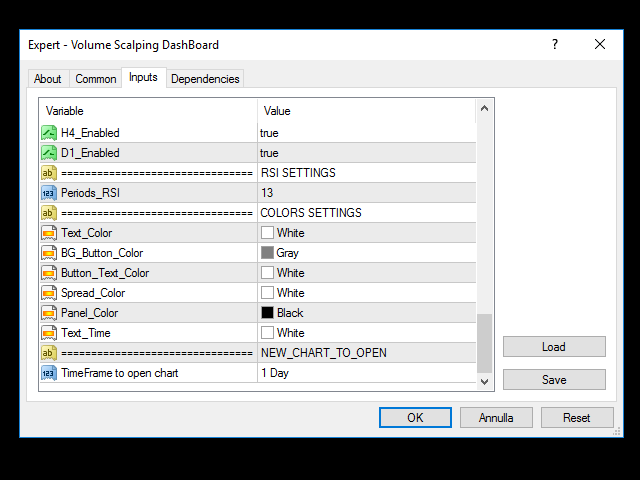Volume Scalping Dashboard is a new tool that is extremely acceptable for short-term work and is very quickly.
This expert Advisor is designed to simplify quick reading of graphs.
Buttons with currency titles when clicked enable you to quickly change the chart.
it is possible to enter up to 28 characters, that will be examined according to our calculation method.
This Expert Advisor is equipped with automatic stop loss and take profit to accelerate trading operations. You can also change these values very quickly from the panel .
There are also automatic breakeven, monitoring basket and stop direction functions, these controls provide complete freedom of action.
The method by which our panel looks for opportunities is obtained from the tick volume of MetaTrader, it is fully customizable and allows you to monitor timeframes from M1 to D1.
In the input parameters, you can select the TF method to be used by default.
We recommend contextualizing the signal before opening a position.
With this robot you will be able to keep more of the character of the market under control.
We are confident that if you use the Volume Scalping Dashboard correctly, you will be able to find good trading opportunities.
[spoiler title=”Read More…”]
- MagicNumber = 132456789 (Max 9 digits)
- MONEY MANAGEMENT
- Lots – Lots (for each symbol)
- Targets – Targets in PIPS
- StopLoss-Stop loss in PIPS
- target_trailing – Trailing target in PIPS (when the order reaches this target, the EA moves the Stop Loss to the current price-Trailing stop) (0 do not use)
- Trailing Stop-Trailing stop in PIPS (0 do not use)
- breakeven_at_pips – Breakeven in PIPS (when the order reaches this target, the EA moves the Stop Loss to breakeven) (0 do not use)
- basket_profit (Money) – basket profit in money, the EA closes ALL orders when the panel funds > Basket_Profit
- basket_loss (Money) – loss of the basket in money, the EA closes ALL orders when the panel funds < Basket_Profit
- SYMBOLS-Symbols (Max 28 characters) If the value is NULL, it is not used
- 9 timeframes (to Enable/Unplug)
- RSI Settings (Periods)
- COLORS AND SIZE SETTINGS – Settings for the colors and size of objects:
- Button_Size
- Edit_Size
- Label_Size
- Text_Color = Color of all rectangles and text
- BG_Button_Color = Background color of ALL buttons
- Button_Text_Color = Text color of ALL buttons
- Spread_Color = Spread text color
- Panel_Color = Color of the rectangular panel
- Percentage_Color = Text color of “netchange” columns”
Graphic objects on the chart:
- SYMBOL BUTTON: A button that refers to the symbol selected in the input parameters (from 1 to 28 characters)
Click on the button to open the corresponding chart from the Expert Advisor - Rectangles SYMBOL
- SPREAD value for each symbol
- The green up arrow indicates that there is a BUY order on this symbol
- The red down arrow indicates that there is a SELL order on this symbol
- The rectangle is red if you click on this symbol <0
- The rectangle is green if the funds for this symbol are >0
- BUTTONS M1-M5-M15-M30-H1-H4: Enable/To turn off the signals at the volumes at these time frames
- RSI rectangles are red when < 50, green at >= 50
- General FUNDS: show funds for ALL orders opened with the magic number specified in the parameters
- FUNDS by symbol: show funds for orders opened with the magic number specified in the parameters, by the symbol of the chart
- CLOSE ALL BUTTON: Closes all positions opened by the panel (using the MagicNumber used in the input parameters)
- BUY-SELL BUTTON: Opens a position on the chart symbol
- CLOSE BUTTON: Closes only positions related to the symbol and opened by the panel (using the MagicNumber used in the input parameters)
- SIZE-TARGET-STOP: all in PIPS for each order
[/spoiler]