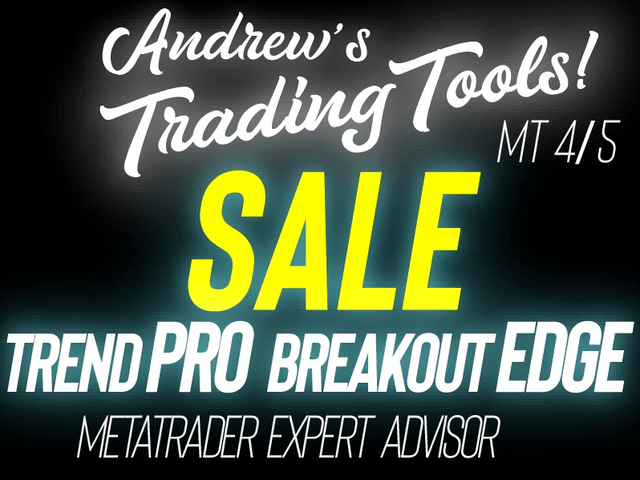The Expert Advisor trades on the signals of custom indicators PipFinite Trend PRO and PipFinite Breakout EDGE or on a standard trend indicator. To work with PipFinite indicators, you need to buy these indicators. The EA sets the TP at the TP1 and TP2 levels, can close a position when the trend reverses, and the ability to open order grids is built in. As well as easy setup, working on time, and sending all types of notifications.
In order to use the Expert Advisor with PipFinite indicators, you must select the desired indicator in the “Use PipFinite Indicator” variable.
To use the EA in the “PipFinite Breakout EDGE” mode, you need to buy the “PipFinite Breakout EDGE“indicator.
To use the Expert Advisor in the “PipFinite Trend PRO” mode, you need to buy the “PipFinite Trend PRO” indicator.
Without active licenses of PipFinite indicators, the Expert Advisor will only work in the “Use PipFinite Indicator” = “Not use” mode.
[spoiler title=”Read More…”]
In order to use the Expert Advisor with PipFinite indicators, you must select the desired indicator in the “Use PipFinite Indicator” variable.
To use the EA in the “PipFinite Breakout EDGE” mode, you need to buy the “PipFinite Breakout EDGE“indicator.
To use the Expert Advisor in the “PipFinite Trend PRO” mode, you need to buy the “PipFinite Trend PRO” indicator.
Without active licenses of PipFinite indicators, the Expert Advisor will only work in the “Use PipFinite Indicator” = “Not use” mode.
MAIN SETTINGS
- Use PipFinite Indicator – Select the indicator to work with (IN THIS VARIABLE, YOU NEED TO SELECT THE INDICATOR TO WORK WITH)
- Order lots – Order volume to open
- Enable Autolot calculation is to Use automatic lot calculation. This function allows you to save the risk settings when changing the deposit
- Autolot deposit per 0.01 lots – The amount of the deposit for every 0.01 when using autolot
- Success Rate – The success rate for opening an order. If the indicator is less than you specify, the EA will not open an order
STOP LOSS TAKE PROFIT SETTINGS
- TakeProfit Mode – Choosing a take profit strategy:
- Close position on TP1-Close the entire position when TP1 is reached
- Close position on TP2-Close the entire position when TP2 is reached
- Close half on TP1 and half on TP2-Close 50% of the position when TP1 is reached and another 50% when TP2 is reached
- Target Factor TakeProfit – Target factor for TakeProfit (PipFinite indicators)
- StopLoss Mode-Select a StopLoss strategy
- Exit on opposite signal – Exit at a trend reversal or at the opposite signal
- Use Fixed StopLoss – Use a fixed StopLoss for each order
- Without StopLoss is Not to use stop loss
- StopLoss in Points (if used) – Fixed StopLoss for each individual order
- Close position on TP1-Close the entire position when TP1 is reached
- Close position on TP2-Close the entire position when TP2 is reached
- Close half on TP1 and half on TP2-Close 50% of the position when TP1 is reached and another 50% when TP2 is reached
- Exit on opposite signal – Exit at a trend reversal or at the opposite signal
- Use Fixed StopLoss – Use a fixed StopLoss for each order
- Without StopLoss is Not to use stop loss
GRIDS SETTINGS
- Use grids – Use opening grids
- Take Profit Grids – The size of the take profit for the entire basket of orders, calculated from the breakeven level
- Step between orders-Variable that regulates the step between orders, measured in points
- Multiplier – a Multiplier for the orders. Each subsequent order opened by the Expert Advisor in the order grid will be larger than the previous one by this coefficient
- Orders Number Limit – The maximum number of orders in the basket
MISC SETTINGS
- Orders Magic number – The magic number of the EA’s orders
- Comments for orders – Comments on the EA’s orders
- Slippage Limit – Maximum allowed slippage in points
- Spread Limit – The maximum allowed spread for opening orders
TREND PRO SETTINGS – Section settings of the BREAKOUT EDGE indicator if used for work.
- Period for multitimeframe filter (TrendPRO)
- Location of TrendPRO file
- Period
- Maximum History Bars
BREAKOUT EDGE SETTINGS – Section of the BREAKOUT EDGE indicator settings, if used for operation.
- Location of BreakoutEDGE file
- Period
- Range Filter
- Maximum History Bars
NOTIFICATIONS SETTINGS-Section settings for notifications about closing orders
- Send push notifications when close orders
- Send mails when close orders
- Send alerts when close orders
WORKING TIME SETTINGS-Settings section about the start and end of the Expert Advisor
- Work on Time
- Start Time
- End Time
[/spoiler]