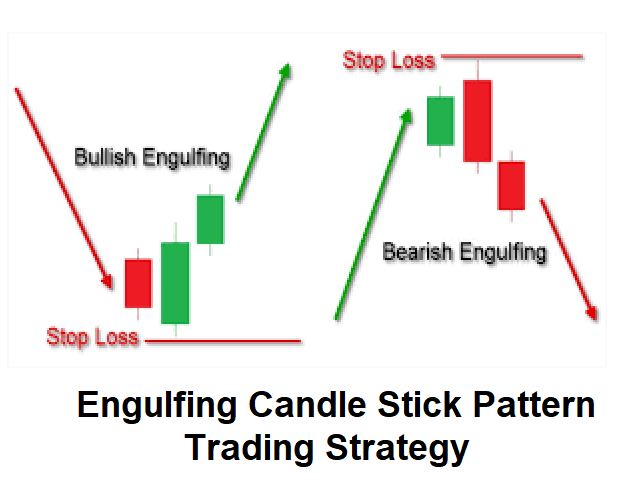Buy and get PinBar Scanner for Free! Contact me by private message after your purchase.
Buy and get PinBar Scanner for Free! Contact me by private message after your purchase.
This scanner is monitoring the entire market for trade opportunities for all symbols and for all time frames. You don’t have to look to all the charts, for all symbols and for all time frames. This scanner will alert you on your computer, or on your mobile, when a trade opportunity has been found. You never have to miss a trade opportunity!
This indicator is designed to scan all pairs and symbols, for all selected time frames, to find an Engulfing Candlestick Pattern.
The scanner will send an alert if an Engulfing Candlestick Pattern has been found. Engulfing candle high and low engulfs the previous candle high and low. Engulfing candlestick patterns is a reversal candlestick pattern.
Other features:
- Scans all symbols visible in your Market Watch window, or all symbols the same time
- Indicator only have to be installed on one chart to scan the entire market
- Specify which time frame you want to monitor. Each time frame can be selected in the settings
- Receive Alerts in the MT4 terminal for each trade opportunity found
- Dashboard will show the latest alerts provided by this Scanner. Click on an alert in the dashboard to open a new chart for the applicable Symbol and time frame. The new chart will highlight the alert with a vertical line
- Receive Alerts on your mobile phone, so you never miss a trade opportunity!
- Low CPU usage
[spoiler title=”Read More…”]
- Download the Indicator in your MT4 terminal after you have purchased the product.
- Place the indicator on one chart in your MT4 terminal (it does not matter what chart is used, any symbol and time frame can be used), and from that moment the entire market will be scanned for all pairs and symbols, and for all time frames as you have configured.
Recommended Broker:
Very often, my customers ask me which broker is the best to use.
My Recommended Broker:
The reason I use IC Markets for years (after using many other brokers) is because of the following reasons:
– Fast and reliable order execution
– Low spread! This means higher profit for you…
– Very good customer service.
Recommended Broker:
Very often, my customers ask me which broker is the best to use.
My Recommended Broker:
The reason I use IC Markets for years (after using many other brokers) is because of the following reasons:
– Fast and reliable order execution
– Low spread! This means higher profit for you…
– Very good customer service.
———– General settings ———–
- Send signals to Alert Message Box: If set to true, alerts will be issued to your MT4 terminal
- Send signals to Mobile (Notifications): If set to true, alerts will be issued to your mobile using the MT4 Notifications
- Scan pairs in Market Watch only: If set to true, only pairs and symbols within the MT4 Market Watch will be scanned. If set to false, all pairs and symbols available for your broker will be scanned and monitored
- Symbols To Scan: You can enter symbols you want to scan by this scanner in this field. The symbols needs to be the same as they are shown on your Market Watch window. The field is case sensitive. Each symbol needs to be separated by a comma (,)
- Alert and Scan for each Xx bar: If set to true, pairs and symbols are scanned for each new bar of the applicable time frame
- Minimum Difference between bars (pips): Specify how many pips difference should be as a minimum between the engulfing candlestick and the previous bar
- Minimum size of last bar (pips): Minimum size of the Engulfing Candlestick in pips
- Maximum size of last bar (pips): Maximum size of the Engulfing Candlestick in pips
- Minimum body size of last bar (pips): Minimum size of the body of the Engulfing Candlestick in pips
- Engulfing body size twice the size of the body for the previous bar
———– Display settings ———–
- Show Comments on chart: If set to True, comments will be shown in the top left corner to show that the indicator is loaded. If set to False, no comments will be shown
- Show Dashboard on chart: If True, a dashboard will be shown on the Chart with the latest alerts provided by this Scanner. When you click on the alert in the dashboard, a new chart will be opened for the applicable Symbol and time frame
- Clear Dashboard at start of new Day: If True, all alerts will be removed from the dashboard at start of each new trading day
- Define Text color: Define the text color for all the text on the dashboard
- Maximum number of Alerts printed on Chart
- AlertLineColor / Style: Define the color and style of the vertical Line for Bullish and Bearish Alerts
- Template for new chart
[/spoiler]