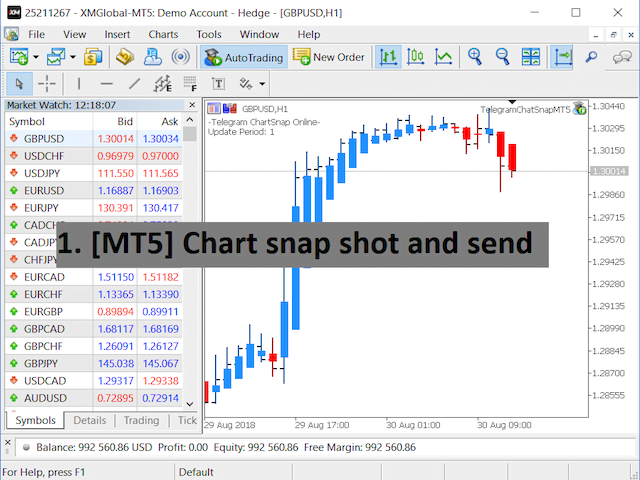Telegram ChartSnap MT5 is an utility tool to bridge your MetaTrader 5 activities to your Telegram chat/group/channel. It will screen shot your MetaTrader 5 chart and send it to your dedicated Telegram chat/group/channel through a Telegram bot. The whole process will keep repeating based on a time cycle that predetermined by the user. It is a convenient tool for those who like to get access to their favorite system/dashboard that only available at MetaTrader Desktop. Beside that, trader can easily share their favorite system/dashboard to their Telegram group/channel members. This utility is very useful especially for those who like to trade using their mobile devices.
Telegram ChartSnap MT5 is an utility tool to bridge your MetaTrader 5 activities to your Telegram chat/group/channel. It will screen shot your MetaTrader 5 chart and send it to your dedicated Telegram chat/group/channel through a Telegram bot. The whole process will keep repeating based on a time cycle that predetermined by the user. It is a convenient tool for those who like to get access to their favorite system/dashboard that only available at MetaTrader Desktop. Beside that, trader can easily share their favorite system/dashboard to their Telegram group/channel members. This utility is very useful especially for those who like to trade using their mobile devices.
[spoiler title=”Read More…”]
Usage limit of free version = 5 screen shots
- In case your chart is running an EA and you wish to run this utility EA at the same time:
- Let’s name the chart with the running EA = Chart_A.
- Stop the EA on Chart_A and run the ChartSnap EA with option ShowChartIdOnly=true.
- Copy the Chart_A’s ChartID that show on the terminal window and remove the ChartSnap EA. DO NOT CLOSE the Chart_A window.
- Re-attach the running EA and open another chart. Let’s name the newly open chart = Chart_B.
- Attach the ChartSnap EA on Chart_B and fill the ChartID for Chart_A.
- The Chart_B ChartSnap EA will now screen shot your Chart_A and send it to your Telegram chat.
- Token=”” – enter your bot API token.
- ChatID=0 – enter your Telegram ChatID.
- DisableNotification=false – screenshot will send to Telegram with or without notification.
- UpdatePeriod=M1 – repeat cycle timer. (based on candle opening time)
- CaptionOption=cCustom – option for screenshot caption.
- CustomCaption=”” – custom text for screenshot caption if CaptionOption=cCustom.
- ChartID=0 – target chart to be screen shot. ‘0’ indicate the attached chart will be the screen shot target.
- Width=800 – screenshot file width.
- Height=600 – screenshot file height.
- ShowChartIdOnly=false – show the attached chart’s ID on screen.
[/spoiler]