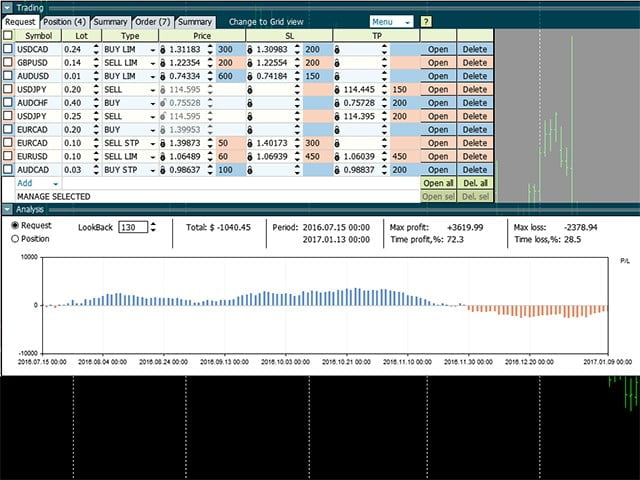Who will be interested in this product:
- who is used to diversify the portfolio with a large number of pairs.
- who works with a large number of orders
- who trades pending orders on the news (see the “Grid request” tab).
The panel is designed so that managing a large number of orders is as easy as managing one.
Lightweight version. Available: GBPUSD, EURGBP, AUDUSD.
Lightweight version. Available: GBPUSD, EURGBP, AUDUSD.
The “Request” tab”
Here, currency pairs and order types for opening are formed. Set prices and stop levels.
The user can define the price values both in points and in prices. To the left of the price, you will see the “lock” icon. If the “lock” is closed, then the level is determined in points. If the “lock” is open, then you need to enter the price, and the number of points will be calculated automatically.
Important! “Locks” are used in other tabs, so please remember the meaning of their use. There is a hint-a window in which you need to enter the price or items. It is marked with a different color. By placing the cursor on the field, you will see a hint “Price” or “Pip”.
Important! “Locks” are used in other tabs, so please remember the meaning of their use. There is a hint-a window in which you need to enter the price or items. It is marked with a different color. By placing the cursor on the field, you will see a hint “Price” or “Pip”.
[spoiler title=”Read More…”]
After forming a list of currency pairs, the user can open them or delete unnecessary ones.
Important! Save or load your list of pairs or portfolio in the “Menu” window at the top of the panel.
Important! Save or load your list of pairs or portfolio in the “Menu” window at the top of the panel.
“Request” tab, tabular view
Another option for working with pending orders is presented in the form of Grid mode. You can go to it by clicking on the “Change to grid” command. The list of pairs for this mode is formed separately from the Request mode.
To quickly set the distance to the market on all symbols, the user can enter the number of points in the window on the right Set pip and click on the button.
Button actions:
- “Open Sell Stop “- only” Sell Stop ” orders will be placed in the market. “Open Sell Limit”,” Open Buy Limit”,” Open Buy Stop ” work similarly.
- “Set pip” (in the right part of the panel) – all points will be distributed across all currency pairs and all types of orders.
Important! Pay attention to the specified order lot. If it is zero, the order will not be opened.
Important! Pay attention to the specified order lot. If it is zero, the order will not be opened.
The “Positions” tab”
All executed orders are displayed on the “Positions” tab.
Orders are closed by clicking Close All, Close or Close sell. You can also change the number of lots to close in the CloseLot column.
Modification of the stop loss/take profit: click on the SL or TP field, after entering the data, click the Modify button on the right. If you want to delete SL or TP, enter 0.
The “Additional function” module is activated by clicking on the “Show additional function” command in the window title. You get access to the following functions: trailing stop (TralSL) – distance in points with activation and virtual stops (VirtSL/VirtTP).
Important! Virtual stops and trailing are the active functions of the panel. For them to work, the panel must be enabled on the chart and trading must be allowed.
Important! Virtual stops and trailing are the active functions of the panel. For them to work, the panel must be enabled on the chart and trading must be allowed.
The “Summary” tab”
In this tab, all open orders are summarized by symbol and direction. The user can close all symbol positions or a specific direction, or all at once.
This tab is also equipped with a virtual stop closure, expressed in monetary units. In the Total string, the Total value is applied to all characters at once.
Important! If you want to control the loss using Virt SL, then you must enter a negative amount in this column. If the portfolio has reached a profit and you want to fix the profit on the rollback, then you need to make a positive number already.
Important! If you want to control the loss using Virt SL, then you must enter a negative amount in this column. If the portfolio has reached a profit and you want to fix the profit on the rollback, then you need to make a positive number already.
The “Orders” tab”
All pending orders are placed in this tab. The user can delete them by Cancel or Cancel All, modify the entry price, change the stop levels.
The “Summary” tab”
This tab summarizes information on all pending orders by symbol and direction and allows you to delete them in the same way as on the position totals tab.
The indicator will calculate the price change during the “LookBack” bars (takes the OpenPrice symbol in the past and calculates the profit up to the present moment).
The indicator can be applied to the data of the “Request” tab (prospects with the portfolio that it has selected, but has not yet opened positions) or “Positions” (track current positions):
- current profit value
- time period for requested bars
- drawdown and profit extremes
- the length of time during which the portfolio had a loss and a profit
[/spoiler]