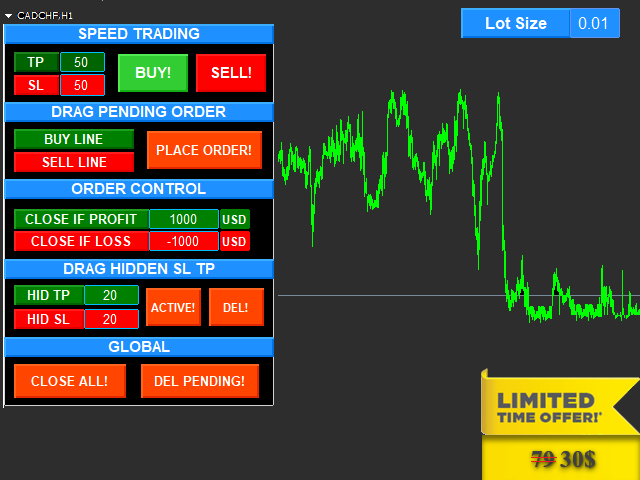The “All in one on Ultimate Panel” control panel helps you open and manage orders using the “one-click trading” system.
Attention: the demo version for testing can be found here:
Attention: the demo version for testing can be found here:
- One-click trading.
- Setting a pending order by dragging the line.
- Hidden stop loss and take profit line.
- Order management.
One-click trading.
Adjust the lot size, as well as the stop loss and take profit levels. Then click on the “BUY NOW” or “SELL NOW” button. The order will be instantly established.
Drag the line to place a pending order
Select the “BUY LINE” or “SELL LINE” button and drag the line to determine the opening price, stop loss and take profit values.
Then click on the “SEND ORDER” button to send the order. The EA will automatically place a pending order.Hidden stop loss and take profit line
After opening the order, click the “ACTIVE” button, horizontal lines will appear on the chart.
The lines are dragged with the mouse. The stop loss can be set at 1 pip or even 1 point.
These lines are invisible to the broker, however, your trades will close at this value.
Order Management
All orders are automatically closed when a certain profit/loss is reached.
Example:
- Set the parameter “close if profit” = 100 on the EURUSD chart. When the profit of all orders reaches $ 100, all open orders will be automatically closed.
- Set the parameter “close if loss” = -50 on the EURUSD chart. When the loss of all orders reaches -50$, all open orders will be automatically closed.
[spoiler title=”Read More…”]
One-click trading.
Adjust the lot size, as well as the stop loss and take profit levels. Then click on the “BUY NOW” or “SELL NOW” button. The order will be instantly established.
Drag the line to place a pending order
Select the “BUY LINE” or “SELL LINE” button and drag the line to determine the opening price, stop loss and take profit values.
Then click on the “SEND ORDER” button to send the order. The EA will automatically place a pending order.
Hidden stop loss and take profit line
After opening the order, click the “ACTIVE” button, horizontal lines will appear on the chart.
The lines are dragged with the mouse. The stop loss can be set at 1 pip or even 1 point.
These lines are invisible to the broker, however, your trades will close at this value.
Order Management
All orders are automatically closed when a certain profit/loss is reached.
Example:
- Set the parameter “close if profit” = 100 on the EURUSD chart. When the profit of all orders reaches $ 100, all open orders will be automatically closed.
- Set the parameter “close if loss” = -50 on the EURUSD chart. When the loss of all orders reaches -50$, all open orders will be automatically closed.
- Select_Mode: Select the money management mode.
- 1 – fixed lot size.
- 2-MM % BALANCE (the lot is calculated as a percentage of the account balance)
- 3-Risk to $ (the lot is calculated based on the stop loss value and converted to the amount)
- Alert_To_Email: Enter the E-mail address to receive a notification when opening and closing an order.
- Add_Spread_To_Order: true/false (automatically adds the spread to the order opening price).
- Magic_Start: The magic number for orders opened by the Expert. Specify a unique number that does not overlap with the magics of other experts working on the same account.
- 1 – fixed lot size.
- 2-MM % BALANCE (the lot is calculated as a percentage of the account balance)
- 3-Risk to $ (the lot is calculated based on the stop loss value and converted to the amount)
[/spoiler]