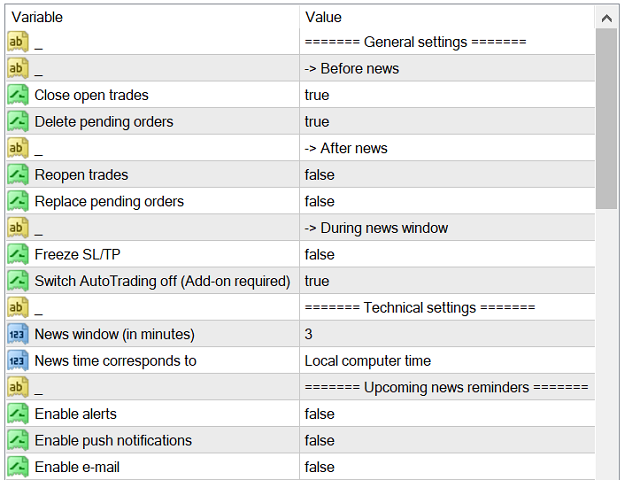This Expert advisor helps manage trades during news events. Although this tool has especially been designed for FTMO accounts (these being subject to trade restrictions during certain news events), it can be used by anyone wishing to manage risk during those times.
News restrictions being one of the main limitations on FTMO accounts, FTMO Traders often face following issues:
- fewer trading opportunities,
- several restricted news scheduled on the same day, making it difficult to keep up,
- restricted news released during times when the trader is sleeping (or busy) while he/she has trades open,
- trades that would have ended in a profit if they had been kept open through news events,
- etc.
To counteract those struggles (and to preserve your peace of mind), you can set up this Expert advisor to do the following:
1. prior to the news event
- close open trades (R)
- delete pending orders (R)
- send news reminders (as Alerts, Notifications and/or per E-mail)
2. after the news event
- reopen closed trades (R)
- replace pending orders (R)
3. during the news window
- freeze SL/TP (R)
- switch AutoTrading off (A)
4. additional features
- close everything before Daily Loss Limit is reached (A)
- switch AutoTrading off until next trading day (A)
- close everything on Friday/Saturday (A)
- switch AutoTrading off until Sunday (A)
Important:
On the above list, (R) means that the feature only takes into consideration instruments affected by the restricted event. (A) means that all instruments will be affected, regardless of the event.
This Expert works while attached on a single, random chart. Keep in mind that the chart needs to be active for the Expert to work. If you trade Cryptos, on weekends the Expert will only work if attached to a Crypto‘s chart.
For some of the features, an Add-on indicator is required (see Screenshots below) and can be attached on the same chart as the Expert. After purchasing the product, please send me a message and I will send you the indicator. This Add-on became necessary to support some of the features that require DLL imports. Unfortunately, I can’t integrate those directly into FTMO news manager as programs requiring DLL imports are not allowed in the Market.
Restricted news are released every Sunday on the client section of the FTMO website. You need to manually input those events into the Expert, but only those that affect the instruments you trade.
Please find hereafter a description of some input parameters (non-exhaustive list):
General settings
- Reopen trades: If after the news event, price is beyond the trade’s stoploss or takeprofit values, the trade is not opened.
- Replace pending orders: If after the news event, price is beyond the order’s entry price, the order is not placed.
- Freeze SL/TP: Deletes stoploss and takeprofit values prior to the news event, and places them back after the event. This option prevents trades from being closed by stoploss or takeprofit during a restricted news event, thus avoiding violation of FTMO‘s contract terms. If after the news window, price is beyond the trade’s stoploss or takeprofit values, the trade is closed immediately.
- Switch AutoTrading off: Prevents other expert advisors from working during the news window.
Technical settings
- News window (in minutes): Defines the news window in minutes, e.g. for an input of 3, if news time is set to 10:30, the news window starts at 10:27 and ends at 10:33. Close open trades or Delete pending orders will activate at 10:27 and remain active until 10:33. Reopen trades and Replace pending orders will take effect at 10:33. Freeze SL/TP and Switch AutoTrading off will be active during the whole news window from 10:27 to 10:33.
- News time corresponds to: Choose between Local computer time and Broker time.
Upcoming news reminders
- Time before news (in minutes): Defines how many minutes before news the reminders are sent.
Daily loss limit
- Close everything if daily loss reaches: Daily loss is according to FTMO‘s time. Must be a positive number. Choose between Amount or Percentage. For Percentage, 1.0 equals 1%.
Set up news hereafter
- Date and time: Define date and time for up to 15 different news events.
- Instrument: Input instruments exactly as they are shown on the FTMO Calendar (see Screenshots below). You can also input “ALL” for an effect on all instruments.
[spoiler title=”Read More…”]
To counteract those struggles (and to preserve your peace of mind), you can set up this Expert advisor to do the following:
- close open trades (R)
- delete pending orders (R)
- send news reminders (as Alerts, Notifications and/or per E-mail)
- reopen closed trades (R)
- replace pending orders (R)
- freeze SL/TP (R)
- switch AutoTrading off (A)
- close everything before Daily Loss Limit is reached (A)
- switch AutoTrading off until next trading day (A)
- close everything on Friday/Saturday (A)
- switch AutoTrading off until Sunday (A)
Important:
On the above list, (R) means that the feature only takes into consideration instruments affected by the restricted event. (A) means that all instruments will be affected, regardless of the event.
This Expert works while attached on a single, random chart. Keep in mind that the chart needs to be active for the Expert to work. If you trade Cryptos, on weekends the Expert will only work if attached to a Crypto‘s chart.
For some of the features, an Add-on indicator is required (see Screenshots below) and can be attached on the same chart as the Expert. After purchasing the product, please send me a message and I will send you the indicator. This Add-on became necessary to support some of the features that require DLL imports. Unfortunately, I can’t integrate those directly into FTMO news manager as programs requiring DLL imports are not allowed in the Market.
Restricted news are released every Sunday on the client section of the FTMO website. You need to manually input those events into the Expert, but only those that affect the instruments you trade.
Important:
On the above list, (R) means that the feature only takes into consideration instruments affected by the restricted event. (A) means that all instruments will be affected, regardless of the event.
This Expert works while attached on a single, random chart. Keep in mind that the chart needs to be active for the Expert to work. If you trade Cryptos, on weekends the Expert will only work if attached to a Crypto‘s chart.
For some of the features, an Add-on indicator is required (see Screenshots below) and can be attached on the same chart as the Expert. After purchasing the product, please send me a message and I will send you the indicator. This Add-on became necessary to support some of the features that require DLL imports. Unfortunately, I can’t integrate those directly into FTMO news manager as programs requiring DLL imports are not allowed in the Market.
Restricted news are released every Sunday on the client section of the FTMO website. You need to manually input those events into the Expert, but only those that affect the instruments you trade.
Please find hereafter a description of some input parameters (non-exhaustive list):
General settings
- Reopen trades: If after the news event, price is beyond the trade’s stoploss or takeprofit values, the trade is not opened.
- Replace pending orders: If after the news event, price is beyond the order’s entry price, the order is not placed.
- Freeze SL/TP: Deletes stoploss and takeprofit values prior to the news event, and places them back after the event. This option prevents trades from being closed by stoploss or takeprofit during a restricted news event, thus avoiding violation of FTMO‘s contract terms. If after the news window, price is beyond the trade’s stoploss or takeprofit values, the trade is closed immediately.
- Switch AutoTrading off: Prevents other expert advisors from working during the news window.
Technical settings
- News window (in minutes): Defines the news window in minutes, e.g. for an input of 3, if news time is set to 10:30, the news window starts at 10:27 and ends at 10:33. Close open trades or Delete pending orders will activate at 10:27 and remain active until 10:33. Reopen trades and Replace pending orders will take effect at 10:33. Freeze SL/TP and Switch AutoTrading off will be active during the whole news window from 10:27 to 10:33.
- News time corresponds to: Choose between Local computer time and Broker time.
Upcoming news reminders
- Time before news (in minutes): Defines how many minutes before news the reminders are sent.
Daily loss limit
- Close everything if daily loss reaches: Daily loss is according to FTMO‘s time. Must be a positive number. Choose between Amount or Percentage. For Percentage, 1.0 equals 1%.
Set up news hereafter
- Date and time: Define date and time for up to 15 different news events.
- Instrument: Input instruments exactly as they are shown on the FTMO Calendar (see Screenshots below). You can also input “ALL” for an effect on all instruments.
Please find hereafter a description of some input parameters (non-exhaustive list):
General settings
- Reopen trades: If after the news event, price is beyond the trade’s stoploss or takeprofit values, the trade is not opened.
- Replace pending orders: If after the news event, price is beyond the order’s entry price, the order is not placed.
- Freeze SL/TP: Deletes stoploss and takeprofit values prior to the news event, and places them back after the event. This option prevents trades from being closed by stoploss or takeprofit during a restricted news event, thus avoiding violation of FTMO‘s contract terms. If after the news window, price is beyond the trade’s stoploss or takeprofit values, the trade is closed immediately.
- Switch AutoTrading off: Prevents other expert advisors from working during the news window.
- Switch AutoTrading off: Prevents other expert advisors from working during the news window.
Technical settings
Technical settings
Technical settings
Technical settings
Technical settings
- News window (in minutes): Defines the news window in minutes, e.g. for an input of 3, if news time is set to 10:30, the news window starts at 10:27 and ends at 10:33. Close open trades or Delete pending orders will activate at 10:27 and remain active until 10:33. Reopen trades and Replace pending orders will take effect at 10:33. Freeze SL/TP and Switch AutoTrading off will be active during the whole news window from 10:27 to 10:33.
- News time corresponds to: Choose between Local computer time and Broker time.
Upcoming news reminders
- Time before news (in minutes): Defines how many minutes before news the reminders are sent.
Daily loss limit
- Close everything if daily loss reaches: Daily loss is according to FTMO‘s time. Must be a positive number. Choose between Amount or Percentage. For Percentage, 1.0 equals 1%.
- Time before news (in minutes): Defines how many minutes before news the reminders are sent.
Daily loss limit
- Close everything if daily loss reaches: Daily loss is according to FTMO‘s time. Must be a positive number. Choose between Amount or Percentage. For Percentage, 1.0 equals 1%.
- Time before news (in minutes): Defines how many minutes before news the reminders are sent.
Daily loss limit
- Close everything if daily loss reaches: Daily loss is according to FTMO‘s time. Must be a positive number. Choose between Amount or Percentage. For Percentage, 1.0 equals 1%.
- Time before news (in minutes): Defines how many minutes before news the reminders are sent.
Daily loss limit
- Close everything if daily loss reaches: Daily loss is according to FTMO‘s time. Must be a positive number. Choose between Amount or Percentage. For Percentage, 1.0 equals 1%.
- Time before news (in minutes): Defines how many minutes before news the reminders are sent.
Daily loss limit
- Close everything if daily loss reaches: Daily loss is according to FTMO‘s time. Must be a positive number. Choose between Amount or Percentage. For Percentage, 1.0 equals 1%.
- Time before news (in minutes): Defines how many minutes before news the reminders are sent.
Daily loss limit
- Close everything if daily loss reaches: Daily loss is according to FTMO‘s time. Must be a positive number. Choose between Amount or Percentage. For Percentage, 1.0 equals 1%.
- Time before news (in minutes): Defines how many minutes before news the reminders are sent.
- Close everything if daily loss reaches: Daily loss is according to FTMO‘s time. Must be a positive number. Choose between Amount or Percentage. For Percentage, 1.0 equals 1%.
- Close everything if daily loss reaches: Daily loss is according to FTMO‘s time. Must be a positive number. Choose between Amount or Percentage. For Percentage, 1.0 equals 1%.
- Date and time: Define date and time for up to 15 different news events.
- Instrument: Input instruments exactly as they are shown on the FTMO Calendar (see Screenshots below). You can also input “ALL” for an effect on all instruments.
[/spoiler]