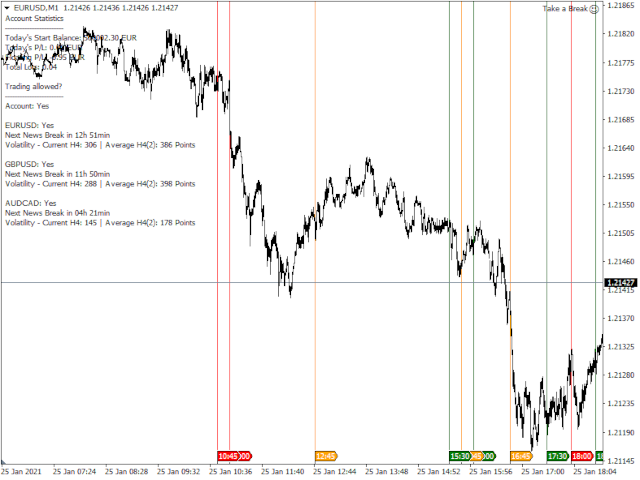Take a Break has evolved from a once simple news filter to a full-fledged account protection tool. It pauses any other EA during potentially unfavorable market conditions and will continue trading when the noise is over.
Typical use cases:
- Stop trading during news/high volatility ( close my trades before).
- Stop trading when Account Equity, Balance or Margin is low.
- Only trade on specific dates/times, e.g. the Asian session.
- Stop trading for the day when a certain profit/loss is reached (useful also for funding programs such as FTMO).
- Setup as a global (news) filter that handles all other EAs on your account.
The numerous, built-in filters finally give you full control over your EA’s operations making Take a Break an indispensable tool for every automated trader. As such, Take a Break might be the only tool you need for
- account protection
- drawdown control
- equity control
As a tool by traders for traders, your feedback is appreciated. If you have a feature request, find a bug or simply need support, just contact me. I’ll be happy to help.
[spoiler title=”Read More…”]
— External EA Settings —
- Force stop trading: If set to “true”, templates will be applied even if there are open trades of your other EA. Useful to prevent your other EA from opening new trades during news, increased spreads etc. But can possibly leave the open trades unprotected during these periods (if they have no S/L set). Use with caution.
— News Filters —
- Pause before NFP/High/Medium/Low Impact News (minutes)
- Pause after NFP/High/Medium/Low Impact News (minutes)
- Close trades X minutes before NFP/High/Medium/Low Impact News: Either all trades or only those with the specified “Magic Numbers” will be closed X minutes before the news.
- Filter News Events: Only pause during specific events. Separate multiple event names by a comma like e.g. “PMI,Rate Statement,CPI”.
- Filter News Symbols: By default, Take a Break will determine the news for each symbol automatically. However, you can also specify your own set of symbols (e.g. “EUR,USD,GBP”).
— Additional Filters —
- Maximum Lots (0 = not used): Trading will be disabled when the sum of all orders’ lots >= Maximum Lots. Set to “0” to disable it.
- Maximum Spread (0 = not used): Spread filter for each symbol. Set to “0” to disable it.
— Account Protection —
- Maximum Daily Profit Limit (0 = not used): Enter a daily profit limit in your account’s base currency here. E.g. “100” means “stop trading when the daily profit reaches 100 EUR/USD/…”. In this case, all trades will be closed and the chart template “Daily Profit/Loss Limit reached” applied.
- Maximum Daily Loss Limit (0 = not used): Same as “Maximum Daily Profit Limit” but you specify a negative value here. E.g. “-100” means “stop trading when the daily loss reaches -100 EUR/USD/…”.
- Daily Profit/Loss Limit calculation mode: If set to “Equity”, the profit/loss of open positions will also be taken into account when performing calculations. If set to “Balance”, only the profit/loss of closed positions will be taken into account.
- Timezone to reset Daily Profit/Loss Limit: By default, the limits are reset once every day at the specified “Time to reset Daily Profit/Loss Limit” broker server time. If you want the daily limits to be reset in another timezone, enter it here (e.g. “CET”). See List of Timezone Abbrevations.
— Trading Times —
- Monday/Tuesday/Wednesday/Thursday/Friday/Saturday/Sunday Trading: Specify trading times as ranges and separate them by a comma. E.g. to trade from 04:00 to 05:00 and from 20:00 to 22:00 (broker server time), use one of the following formats:
- 04:00 – 05:00,20:00 – 22:00 (extended)
- 4,20-22 (simple)
- Close trades on: In addition to the news filter, all trades can be closed either daily or on a specific weekday at the time specified under “Close trades at”.
- 04:00 – 05:00,20:00 – 22:00 (extended)
- 4,20-22 (simple)
[/spoiler]