AW Ichimoku EA trades on the signals of the Ichimoku Kinko Hyo indicator. The fully automated trading robot has flexible configuration and a variety of work scenarios. The product has many useful functions built in: automatic lot calculation, virtual take profit, as well as the ability to close the first and last orders in the basket
- Simple intuitive setup
- Opportunities to use the averaging strategy
- Overlapping of the first order with the last one
- Automatic lot calculation
- Configurable indicator parameters
- Three types of notifications: push, email, alert
Strategies:
The Expert Advisor can work on three different strategies implemented following the indicator settings, in the “Signals” section:
-Senkou Signals – shows the current price direction. If the price is higher than Kijun, then an uptrend. If the price is lower than Kijun, it is a downtrend. When the price crosses Kijun, the trend is not expressed
-Tenkan Kijun is the fastest of the Ichimoku lines and shows the current trend with its slope (slope up — uptrend, down – downtrend, sideways – flat)
-Chinkou span Signals – trend support/resistance zone. As well as an additional trend indicator. The price is in the “cloud” – in the market. The price is outside the “cloud” – a trend, the “cloud” from above — a downward trend, and if at the bottom — an upward one
All types of signals – follow any signal of the indicator
Opportunities:
-Bilateral trade, or unilateral trade:
Allow to open OP_SELL orders: sell on bearish signals and ignore bullish signals
Allow to open OP_BUY orders: buy on bullish signals ignoring bearish signals
If you enable the possibility of opening OP_BUY and OP_SELL, then trading in both directions will be used
-Automatic risk management setup:
Size of the first order: The EA will trade a fixed volume
Enable Autolot calculation : The Expert Advisor will risk a certain percentage
-Overlay function:
Use overlap last and first orders: close the basket in parts, will allow you to make closures earlier than for the whole basket
-Takeprofit closures:
Size of Virtual TakeProfit (In points): Virtual TakeProfit in points is used. The virtual TakeProfit is not visible to the broker
[spoiler title=”Read More…”]
The Expert Advisor can work on three different strategies implemented following the indicator settings, in the “Signals” section:
-Senkou Signals – shows the current price direction. If the price is higher than Kijun, then an uptrend. If the price is lower than Kijun, it is a downtrend. When the price crosses Kijun, the trend is not expressed
-Tenkan Kijun is the fastest of the Ichimoku lines and shows the current trend with its slope (slope up — uptrend, down – downtrend, sideways – flat)
-Chinkou span Signals – trend support/resistance zone. As well as an additional trend indicator. The price is in the “cloud” – in the market. The price is outside the “cloud” – a trend, the “cloud” from above — a downward trend, and if at the bottom — an upward one
All types of signals – follow any signal of the indicator
-Bilateral trade, or unilateral trade:
Allow to open OP_SELL orders: sell on bearish signals and ignore bullish signals
Allow to open OP_BUY orders: buy on bullish signals ignoring bearish signals
If you enable the possibility of opening OP_BUY and OP_SELL, then trading in both directions will be used
Allow to open OP_SELL orders: sell on bearish signals and ignore bullish signals
Allow to open OP_BUY orders: buy on bullish signals ignoring bearish signals
If you enable the possibility of opening OP_BUY and OP_SELL, then trading in both directions will be used
-Automatic risk management setup:
-Automatic risk management setup:
Size of the first order: The EA will trade a fixed volume
Enable Autolot calculation : The Expert Advisor will risk a certain percentage
Size of the first order: The EA will trade a fixed volume
Enable Autolot calculation : The Expert Advisor will risk a certain percentage
-Overlay function:
Use overlap last and first orders: close the basket in parts, will allow you to make closures earlier than for the whole basket
-Takeprofit closures:
Size of Virtual TakeProfit (In points): Virtual TakeProfit in points is used. The virtual TakeProfit is not visible to the broker
-Overlay function:
Use overlap last and first orders: close the basket in parts, will allow you to make closures earlier than for the whole basket
-Takeprofit closures:
Size of Virtual TakeProfit (In points): Virtual TakeProfit in points is used. The virtual TakeProfit is not visible to the broker
MAIN SETTINGS
- Size of the first order – The volume to open the first order
- Enable Autolot calculation – Use automatic lot calculation
- Autolot deposit per 0.01 lots – The amount of deposit for every 0.01 when using autolot
SIGNALS – setting up the indicator signals
- Ind Strategy
- Tenkan sen
- Kijun sen
- Senkou span b
GRIDS SETTINGS
- Minimum step between average orders – Adjustment of the step between orders, in points
- Multiplier for average orders – Each subsequent order in the grid will be larger than the previous one by this coefficient
TAKE PROFIT SETTINGS
- Size of Virtual TakeProfit (In points) – Virtual SizeTakeProfit. It is calculated for the current group of orders from the breakeven price
- Use overlap last and first orders – Use the overlap of the first order last
- Use overlap after that number of orders – Use overlap after a given number of open orders
PROTECTION SETTINGS
- Maximum slippage in points – Maximum slippage in points for opening and closing orders
- Maximum spread in points – Maximum spread to open
- Maximum number of orders – The number of orders of the same type
- Maximum size of orders – The volume for one order. Measured in lots
- Maximum 1 order per candle – Open only one order per candle
ADVISOR SETTINGS
- Orders Magic number – MagicNumber of the Adviser’s orders
- Comments of the EA’s orders – Comment for orders
- Allow to open OP_BUY orders – Open OP_BUY orders
- Allow to open OP_SELL orders – Open OP_SELL type orders
- Allow to open new orders after close – Open new orders
- Show panel of advisor – Show or hide the panel
- Font size in panel – Adjusting the font size on the panel
NOTIFICATIONS SETTINGS
- Send push notifications when closing orders
- Send mails when closing orders
- Send alerts when closing orders
Contact customer support to ask questions. Write to our AW Trading team – [email protected]
[/spoiler]