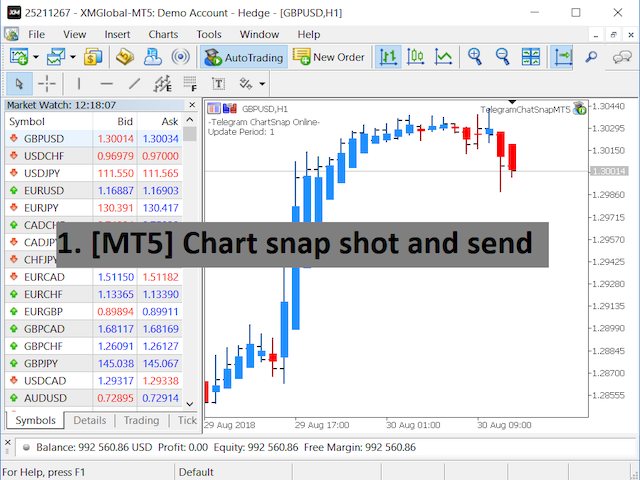Telegram ChartSnap MT5 is an utility tool to bridge your MetaTrader 5 activities to your Telegram chat/group/channel. It will screen shot your MetaTrader 5 chart and send it to your dedicated Telegram chat/group/channel through a Telegram bot. The whole process will keep repeating based on a time cycle that predetermined by the user. It is a convenient tool for those who like to get access to their favorite system/dashboard that only available at MetaTrader Desktop. Beside that, trader can easily share their favorite system/dashboard to their Telegram group/channel members. This utility is very useful especially for those who like to trade using their mobile devices.
*Special Setup
- In case your chart is running an EA and you wish to run this utility EA at the same time:
- Let’s name the chart with the running EA = Chart_A.
- Stop the EA on Chart_A and run the ChartSnap EA with option ShowChartIdOnly=true.
- Copy the Chart_A’s ChartID that show on the terminal window and remove the ChartSnap EA. DO NOT CLOSE the Chart_A window.
- Re-attach the running EA and open another chart. Let’s name the newly open chart = Chart_B.
- Attach the ChartSnap EA on Chart_B and fill the ChartID for Chart_A.
- The Chart_B ChartSnap EA will now screen shot your Chart_A and send it to your Telegram chat.
Parameters
- Token=”” – enter your bot API token.
- ChatID=0 – enter your Telegram ChatID.
- DisableNotification=false – screenshot will send to Telegram with or without notification.
- UpdatePeriod=M1 – repeat cycle timer. (based on candle opening time)
- CaptionOption=cCustom – option for screenshot caption.
- CustomCaption=”” – custom text for screenshot caption if CaptionOption=cCustom.
- ChartID=0 – target chart to be screen shot. ‘0’ indicate the attached chart will be the screen shot target.
- Width=800 – screenshot file width.
- Height=600 – screenshot file height.
- ShowChartIdOnly=false – show the attached chart’s ID on screen.
Telegram Bot Setup guideline
- Open your Telegram APP and search for “BotFather”.
- Type /start and click/type /newbot to create a new bot.
- Give your bot a nickname and username (e.g., nickname: TestingABC and username: TestingABCbot <-- username has to be ended by 'bot').
- Congratulations! You have created your Telegram bot.
- Save your bot API token (e.g. 227330911:AAEWHnT9B9bAARDiKhESwXd7hk-G4nxmEpI) and click t.me/TestingABCbot to chat with it.
- Go back to Telegram APP and search for ‘userinfobot’.
- Type /start and retrieve your personal Telegram Chat ID (e.g., 12345678).
- Back in MetaTrader 4, go to Tools > Options > Expert Advisors > tick ‘Allowed WebRequest for listed URL’ and add ”.
- Attach the utility into your MetaTrader 4 chart and fill up the Token (from step 5) and ChatID (from step 7).
- Hooray! Your ChartSnap utility is ready to work for you.
- Fill up the Chat ID with your Channel ID and set your bot as a channel administrator in order for your bot to work in the channel.
[spoiler title=”Read More…”]
Telegram ChartSnap MT5 is an utility tool to bridge your MetaTrader 5 activities to your Telegram chat/group/channel. It will screen shot your MetaTrader 5 chart and send it to your dedicated Telegram chat/group/channel through a Telegram bot. The whole process will keep repeating based on a time cycle that predetermined by the user. It is a convenient tool for those who like to get access to their favorite system/dashboard that only available at MetaTrader Desktop. Beside that, trader can easily share their favorite system/dashboard to their Telegram group/channel members. This utility is very useful especially for those who like to trade using their mobile devices.
- In case your chart is running an EA and you wish to run this utility EA at the same time:
- Let’s name the chart with the running EA = Chart_A.
- Stop the EA on Chart_A and run the ChartSnap EA with option ShowChartIdOnly=true.
- Copy the Chart_A’s ChartID that show on the terminal window and remove the ChartSnap EA. DO NOT CLOSE the Chart_A window.
- Re-attach the running EA and open another chart. Let’s name the newly open chart = Chart_B.
- Attach the ChartSnap EA on Chart_B and fill the ChartID for Chart_A.
- The Chart_B ChartSnap EA will now screen shot your Chart_A and send it to your Telegram chat.
- Token=”” – enter your bot API token.
- ChatID=0 – enter your Telegram ChatID.
- DisableNotification=false – screenshot will send to Telegram with or without notification.
- UpdatePeriod=M1 – repeat cycle timer. (based on candle opening time)
- CaptionOption=cCustom – option for screenshot caption.
- CustomCaption=”” – custom text for screenshot caption if CaptionOption=cCustom.
- ChartID=0 – target chart to be screen shot. ‘0’ indicate the attached chart will be the screen shot target.
- Width=800 – screenshot file width.
- Height=600 – screenshot file height.
- ShowChartIdOnly=false – show the attached chart’s ID on screen.
[/spoiler]