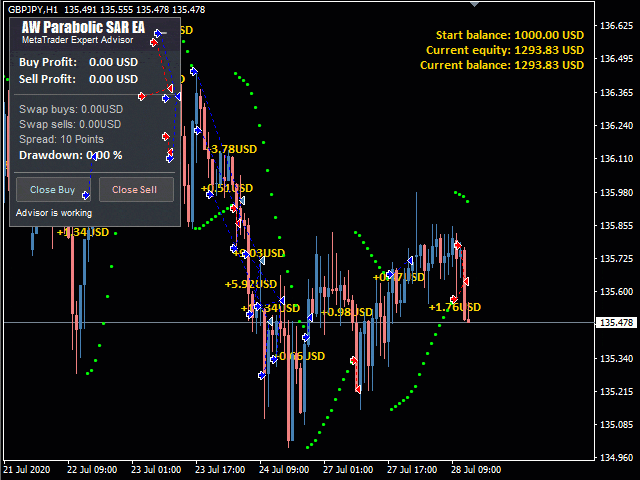A fully automated trading robot. The well-known Parabolic SAR indicator is used to determine the signals. In addition, the Expert Advisor has the possibility of averaging, the function of closing the first and last orders of the basket and the function of automatic calculation of the lot. It has an advanced information panel and three types of notifications, the ability to adjust the indicator signals in the Expert Advisor.
Signal monitoring – HERE
Signal monitoring – HERE
- It can be used on any instruments and timeframes
- Configurable parameters of the built-in indicator
- Easy setup and intuitive panel interface
- The ability to open only one order per candle
- Built-in automatic lot calculation
- Built-in system for closing the first and last orders of the basket
- Three types of notifications: push, email, alert
The solution to the problems is HERE
MT4 version -> HERE >
Opportunities:
The Expert Advisor opens positions following the signals of the indicator. When the trend is crossed, a signal is received from the indicator, at this moment positions are opened:
- When a signal is received about the beginning of a downward trend, a SELL position will be opened
- When a signal is received about the beginning of an uptrend, a BUY position will open
The possibility of using two-way trade, or one-way trade:
- Allow to open OP_SELL orders: sell on bearish signals and ignore bullish signals
- Allow to open OP_BUY orders: buy on bullish signals ignoring bearish signals
- If you enable the possibility of opening OP_BUY and OP_SELL, then trading in both directions will be used
- Size of the first order: The Expert Advisor will trade a fixed volume.
- Enable Autolot calculation : the Expert Advisor will risk a certain percentage (specify the volume in the Autolot deposit per 0.01 lots variable)
[spoiler title=”Read More…”]
The solution to the problems is HERE
The solution to the problems is HERE
The Expert Advisor opens positions following the signals of the indicator. When the trend is crossed, a signal is received from the indicator, at this moment positions are opened:
- When a signal is received about the beginning of a downward trend, a SELL position will be opened
- When a signal is received about the beginning of an uptrend, a BUY position will open
The possibility of using two-way trade, or one-way trade:
- Allow to open OP_SELL orders: sell on bearish signals and ignore bullish signals
- Allow to open OP_BUY orders: buy on bullish signals ignoring bearish signals
- If you enable the possibility of opening OP_BUY and OP_SELL, then trading in both directions will be used
- Size of the first order: The Expert Advisor will trade a fixed volume.
- Enable Autolot calculation : the Expert Advisor will risk a certain percentage (specify the volume in the Autolot deposit per 0.01 lots variable)
The possibility of using two-way trade, or one-way trade:
- Allow to open OP_SELL orders: sell on bearish signals and ignore bullish signals
- Allow to open OP_BUY orders: buy on bullish signals ignoring bearish signals
- If you enable the possibility of opening OP_BUY and OP_SELL, then trading in both directions will be used
The possibility of using two-way trade, or one-way trade:
- Allow to open OP_SELL orders: sell on bearish signals and ignore bullish signals
- Allow to open OP_BUY orders: buy on bullish signals ignoring bearish signals
- If you enable the possibility of opening OP_BUY and OP_SELL, then trading in both directions will be used
- Size of the first order: The Expert Advisor will trade a fixed volume.
- Enable Autolot calculation : the Expert Advisor will risk a certain percentage (specify the volume in the Autolot deposit per 0.01 lots variable)
- Size of the first order: The Expert Advisor will trade a fixed volume.
- Enable Autolot calculation : the Expert Advisor will risk a certain percentage (specify the volume in the Autolot deposit per 0.01 lots variable)
The graphical elements of the indicator are not displayed in the Expert Advisor!
The graphical elements of the indicator are not displayed in the Expert Advisor!
MAIN SETTINGS
- Size of the first order – Aboutthe amount for opening the first order
- Enable Autolot calculation – Use automatic lot calculation.
- Autolot deposit per 0.01 lots – The amount of the deposit for every 0.01 when using the autolot
SIGNALS
- SAR Timeframe – The timeframe of the indicator, you can configure it to filter the trend
- Step SAR – Step for setting up the indicator
- Maximum SAR – The maximum value of the indicator
SIGNALS
- SAR Timeframe – The timeframe of the indicator, you can configure it to filter the trend
- Step SAR – Step for setting up the indicator
- Maximum SAR – The maximum value of the indicator
- Minimum step between average orders – The variable that regulates the step between orders is measured in points
- Multiplier for average orders – Each subsequent order in the order grid will be larger than the previous one by this coefficient
TAKE PROFIT SETTINGS
- Size of Virtual TakeProfit (In points) – It is calculated for the current group of orders from the breakeven price
- Use overlap last and first orders – Use the overlap of the first order with the last one
- Use overlap after that number of orders – Use overlap after a given number of open orders
PROTECTION SETTINGS
- Maximum slippage in points – The maximum allowable slippage in points for opening and closing orders
- Maximum spread in points – The maximum allowed spread for opening orders
- Maximum number of orders – The maximum allowed number of orders of the same type
- Maximum size of orders – The maximum volume for one order. Measured in lots
- Maximum 1 order per candle – Open only one order per candle
ADVISOR SETTINGS
- Orders Magic number – MagicNumber of the Adviser’s orders
- Comments of the EA’s orders – Comment for the EA’s orders
- Allow to open OP_BUY orders – Allow the Expert Advisor to open orders of the OP_BUY type
- Allow to open OP_SELL orders-Allow the Expert Advisor to open orders of the OP_SELL type
- Allow to open new orders after close-Allow to send new orders after all orders are closed
- Show panel of advisor – Ability to display or hide the Expert Advisor panel
- Font size in panel-Adjust the font size on the panel
NOTIFICATIONS SETTINGS
- Send push notifications when closing orders-Notifications to the mobile version of the terminal, when closing orders
- Send emails when closing orders – Emails to the email address when closing orders
- Send alerts when closing orders–Pop-up notifications on the terminal, when closing orders
- Minimum step between average orders – The variable that regulates the step between orders is measured in points
- Multiplier for average orders – Each subsequent order in the order grid will be larger than the previous one by this coefficient
TAKE PROFIT SETTINGS
- Size of Virtual TakeProfit (In points) – It is calculated for the current group of orders from the breakeven price
- Use overlap last and first orders – Use the overlap of the first order with the last one
- Use overlap after that number of orders – Use overlap after a given number of open orders
PROTECTION SETTINGS
- Maximum slippage in points – The maximum allowable slippage in points for opening and closing orders
- Maximum spread in points – The maximum allowed spread for opening orders
- Maximum number of orders – The maximum allowed number of orders of the same type
- Maximum size of orders – The maximum volume for one order. Measured in lots
- Maximum 1 order per candle – Open only one order per candle
ADVISOR SETTINGS
- Orders Magic number – MagicNumber of the Adviser’s orders
- Comments of the EA’s orders – Comment for the EA’s orders
- Allow to open OP_BUY orders – Allow the Expert Advisor to open orders of the OP_BUY type
- Allow to open OP_SELL orders-Allow the Expert Advisor to open orders of the OP_SELL type
- Allow to open new orders after close-Allow to send new orders after all orders are closed
- Show panel of advisor – Ability to display or hide the Expert Advisor panel
- Font size in panel-Adjust the font size on the panel
NOTIFICATIONS SETTINGS
- Send push notifications when closing orders-Notifications to the mobile version of the terminal, when closing orders
- Send emails when closing orders – Emails to the email address when closing orders
- Send alerts when closing orders–Pop-up notifications on the terminal, when closing orders
TAKE PROFIT SETTINGS
- Size of Virtual TakeProfit (In points) – It is calculated for the current group of orders from the breakeven price
- Use overlap last and first orders – Use the overlap of the first order with the last one
- Use overlap after that number of orders – Use overlap after a given number of open orders
PROTECTION SETTINGS
- Maximum slippage in points – The maximum allowable slippage in points for opening and closing orders
- Maximum spread in points – The maximum allowed spread for opening orders
- Maximum number of orders – The maximum allowed number of orders of the same type
- Maximum size of orders – The maximum volume for one order. Measured in lots
- Maximum 1 order per candle – Open only one order per candle
ADVISOR SETTINGS
- Orders Magic number – MagicNumber of the Adviser’s orders
- Comments of the EA’s orders – Comment for the EA’s orders
- Allow to open OP_BUY orders – Allow the Expert Advisor to open orders of the OP_BUY type
- Allow to open OP_SELL orders-Allow the Expert Advisor to open orders of the OP_SELL type
- Allow to open new orders after close-Allow to send new orders after all orders are closed
- Show panel of advisor – Ability to display or hide the Expert Advisor panel
- Font size in panel-Adjust the font size on the panel
NOTIFICATIONS SETTINGS
- Send push notifications when closing orders-Notifications to the mobile version of the terminal, when closing orders
- Send emails when closing orders – Emails to the email address when closing orders
- Send alerts when closing orders–Pop-up notifications on the terminal, when closing orders
PROTECTION SETTINGS
- Maximum slippage in points – The maximum allowable slippage in points for opening and closing orders
- Maximum spread in points – The maximum allowed spread for opening orders
- Maximum number of orders – The maximum allowed number of orders of the same type
- Maximum size of orders – The maximum volume for one order. Measured in lots
- Maximum 1 order per candle – Open only one order per candle
ADVISOR SETTINGS
- Orders Magic number – MagicNumber of the Adviser’s orders
- Comments of the EA’s orders – Comment for the EA’s orders
- Allow to open OP_BUY orders – Allow the Expert Advisor to open orders of the OP_BUY type
- Allow to open OP_SELL orders-Allow the Expert Advisor to open orders of the OP_SELL type
- Allow to open new orders after close-Allow to send new orders after all orders are closed
- Show panel of advisor – Ability to display or hide the Expert Advisor panel
- Font size in panel-Adjust the font size on the panel
NOTIFICATIONS SETTINGS
- Send push notifications when closing orders-Notifications to the mobile version of the terminal, when closing orders
- Send emails when closing orders – Emails to the email address when closing orders
- Send alerts when closing orders–Pop-up notifications on the terminal, when closing orders
- Maximum slippage in points – The maximum allowable slippage in points for opening and closing orders
- Maximum spread in points – The maximum allowed spread for opening orders
- Maximum number of orders – The maximum allowed number of orders of the same type
- Maximum size of orders – The maximum volume for one order. Measured in lots
- Maximum 1 order per candle – Open only one order per candle
ADVISOR SETTINGS
- Orders Magic number – MagicNumber of the Adviser’s orders
- Comments of the EA’s orders – Comment for the EA’s orders
- Allow to open OP_BUY orders – Allow the Expert Advisor to open orders of the OP_BUY type
- Allow to open OP_SELL orders-Allow the Expert Advisor to open orders of the OP_SELL type
- Allow to open new orders after close-Allow to send new orders after all orders are closed
- Show panel of advisor – Ability to display or hide the Expert Advisor panel
- Font size in panel-Adjust the font size on the panel
NOTIFICATIONS SETTINGS
- Send push notifications when closing orders-Notifications to the mobile version of the terminal, when closing orders
- Send emails when closing orders – Emails to the email address when closing orders
- Send alerts when closing orders–Pop-up notifications on the terminal, when closing orders
NOTIFICATIONS SETTINGS
- Send push notifications when closing orders-Notifications to the mobile version of the terminal, when closing orders
- Send emails when closing orders – Emails to the email address when closing orders
- Send alerts when closing orders–Pop-up notifications on the terminal, when closing orders
[/spoiler]