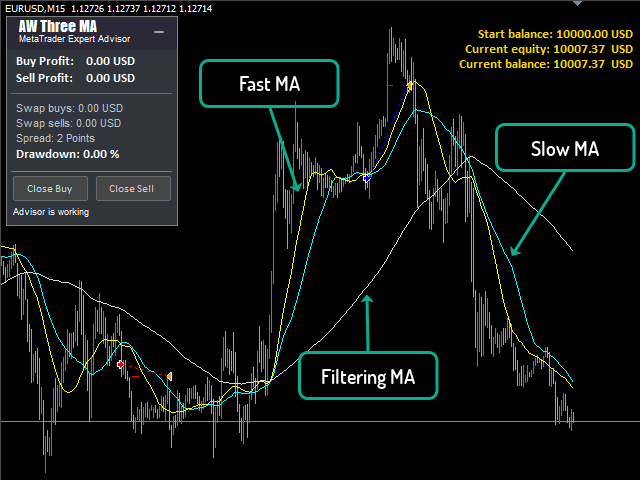An Expert Advisor that trades at the intersection of two moving averages uses the third moving average to filter the current trend direction. It has a flexible but at the same time simple configuration
Signal Monitoring -> HERE
Signal Monitoring -> HERE
Signal Monitoring -> HERE
The Expert Advisor uses three moving averages to open positions. The main ones are two sliding ones, fast and slow. The third is a moving average for filtering market noise
- If the fast moving average crosses the slow one from the bottom up , it is a buy signal
- If the fast moving average crosses the slow one from top to bottom , it is a sell signal
- When the fast and slow moving averages are below the filtered moving average (down trend), only sell signals work
- When the filter moving average is lower (uptrend) than the fast and slow ones, only buy signals work
- The fast period is the smallest, the slow period is larger, the filter-moving period is the largest
If filtering is disabled then:
- At each intersection of the fast and slow moving averages, the Expert Advisor will open trades
- It should be noted that the opening of a new order occurs only after the previous one is closed. In this Expert Advisor, there is only one open position in the market at a time
[spoiler title=”Read More…”]
Problem Solving ->> HERE
Problem Solving ->> HERE
Advantages:
- Intuitive and easy setup
- It is suitable for all types of instruments and all timeframes
- It has three types of notifications
- Plug-in system for overlapping the first order with the last one
- The ability to automatically calculate trading volumes
MT4 version -> HERE>
MT4 version -> HERE>
MT4 version -> HERE>
MAIN SETTINGS
- Size of the first order – Aboutthe amount for opening the first order
- Enable Autolot calculation – Use automatic lot calculation. Autolot allows you to save the risk settings when changing the deposit
- Autolot deposit per 0.01 lots – The amount of the deposit for every 0.01 when using the autolot
SIGNALS
- Fast/Slow/ Filtering MA Period – The period of the corresponding moving average
- Fast/Slow/ Filtering MA Method – Method of the corresponding moving average
- Fast/Slow/ Filtering MA Applied Price – The applied price for moving averages
- Use Third MA Filter-TRUE or FALSE to enable or disable the filter sliding
SIGNALS
- Fast/Slow/ Filtering MA Period – The period of the corresponding moving average
- Fast/Slow/ Filtering MA Method – Method of the corresponding moving average
- Fast/Slow/ Filtering MA Applied Price – The applied price for moving averages
- Use Third MA Filter-TRUE or FALSE to enable or disable the filter sliding
- Fast/Slow/ Filtering MA Period – The period of the corresponding moving average
- Fast/Slow/ Filtering MA Method – Method of the corresponding moving average
- Fast/Slow/ Filtering MA Applied Price – The applied price for moving averages
- Use Third MA Filter-TRUE or FALSE to enable or disable the filter sliding
- Minimum step between average orders – The variable that regulates the step between orders is measured in points
- Multiplier for average orders – Each subsequent order opened by the Expert Advisor in the order grid will be larger than the previous one by this coefficient
TAKE PROFIT SETTINGS
- Size of Virtual TakeProfit (In points) – The size of the virtual Take Profit. It is calculated for the current group of orders from the breakeven price
- Use overlap last and first orders – Use the overlap of the first order with the last one
- Use overlap after that number of orders – Use the overlap of the first order with the last one after a given number of open orders
PROTECTION SETTINGS
- Maximum slippage in points – The maximum allowable slippage in points for opening and closing orders
- Maximum spread in points – The maximum allowed spread for opening orders. Measured in points
- Maximum number of orders – The maximum allowed number of orders of the same type
ADVISOR SETTINGS
- Orders Magic number – MagicNumber of the Adviser’s orders
- Comments of the EA’s orders – Comment for the EA’s orders
- Allow to open OP_BUY orders – Allow the Expert Advisor to open orders of the OP_BUY type
- Allow to open OP_SELL orders-Allow the Expert Advisor to open orders of the OP_SELL type
- Allow to open new orders after close-Allow to send new orders after all orders are closed
- Show panel of advisor – Ability to display or hide the Expert Advisor panel
- Font size in panel-Adjust the font size on the panel
NOTIFICATIONS SETTINGS
- Send push notifications when close orders-Notifications to the mobile version of the terminal, when closing orders
- Send emails when close orders-Sending emails to the email address when closing orders
- Send alerts when close orders – Sending pop-up notifications on the terminal, when closing orders
- Minimum step between average orders – The variable that regulates the step between orders is measured in points
- Multiplier for average orders – Each subsequent order opened by the Expert Advisor in the order grid will be larger than the previous one by this coefficient
TAKE PROFIT SETTINGS
- Size of Virtual TakeProfit (In points) – The size of the virtual Take Profit. It is calculated for the current group of orders from the breakeven price
- Use overlap last and first orders – Use the overlap of the first order with the last one
- Use overlap after that number of orders – Use the overlap of the first order with the last one after a given number of open orders
PROTECTION SETTINGS
- Maximum slippage in points – The maximum allowable slippage in points for opening and closing orders
- Maximum spread in points – The maximum allowed spread for opening orders. Measured in points
- Maximum number of orders – The maximum allowed number of orders of the same type
ADVISOR SETTINGS
- Orders Magic number – MagicNumber of the Adviser’s orders
- Comments of the EA’s orders – Comment for the EA’s orders
- Allow to open OP_BUY orders – Allow the Expert Advisor to open orders of the OP_BUY type
- Allow to open OP_SELL orders-Allow the Expert Advisor to open orders of the OP_SELL type
- Allow to open new orders after close-Allow to send new orders after all orders are closed
- Show panel of advisor – Ability to display or hide the Expert Advisor panel
- Font size in panel-Adjust the font size on the panel
NOTIFICATIONS SETTINGS
- Send push notifications when close orders-Notifications to the mobile version of the terminal, when closing orders
- Send emails when close orders-Sending emails to the email address when closing orders
- Send alerts when close orders – Sending pop-up notifications on the terminal, when closing orders
TAKE PROFIT SETTINGS
- Size of Virtual TakeProfit (In points) – The size of the virtual Take Profit. It is calculated for the current group of orders from the breakeven price
- Use overlap last and first orders – Use the overlap of the first order with the last one
- Use overlap after that number of orders – Use the overlap of the first order with the last one after a given number of open orders
PROTECTION SETTINGS
- Maximum slippage in points – The maximum allowable slippage in points for opening and closing orders
- Maximum spread in points – The maximum allowed spread for opening orders. Measured in points
- Maximum number of orders – The maximum allowed number of orders of the same type
ADVISOR SETTINGS
- Orders Magic number – MagicNumber of the Adviser’s orders
- Comments of the EA’s orders – Comment for the EA’s orders
- Allow to open OP_BUY orders – Allow the Expert Advisor to open orders of the OP_BUY type
- Allow to open OP_SELL orders-Allow the Expert Advisor to open orders of the OP_SELL type
- Allow to open new orders after close-Allow to send new orders after all orders are closed
- Show panel of advisor – Ability to display or hide the Expert Advisor panel
- Font size in panel-Adjust the font size on the panel
NOTIFICATIONS SETTINGS
- Send push notifications when close orders-Notifications to the mobile version of the terminal, when closing orders
- Send emails when close orders-Sending emails to the email address when closing orders
- Send alerts when close orders – Sending pop-up notifications on the terminal, when closing orders
PROTECTION SETTINGS
- Maximum slippage in points – The maximum allowable slippage in points for opening and closing orders
- Maximum spread in points – The maximum allowed spread for opening orders. Measured in points
- Maximum number of orders – The maximum allowed number of orders of the same type
ADVISOR SETTINGS
- Orders Magic number – MagicNumber of the Adviser’s orders
- Comments of the EA’s orders – Comment for the EA’s orders
- Allow to open OP_BUY orders – Allow the Expert Advisor to open orders of the OP_BUY type
- Allow to open OP_SELL orders-Allow the Expert Advisor to open orders of the OP_SELL type
- Allow to open new orders after close-Allow to send new orders after all orders are closed
- Show panel of advisor – Ability to display or hide the Expert Advisor panel
- Font size in panel-Adjust the font size on the panel
NOTIFICATIONS SETTINGS
- Send push notifications when close orders-Notifications to the mobile version of the terminal, when closing orders
- Send emails when close orders-Sending emails to the email address when closing orders
- Send alerts when close orders – Sending pop-up notifications on the terminal, when closing orders
- Maximum slippage in points – The maximum allowable slippage in points for opening and closing orders
- Maximum spread in points – The maximum allowed spread for opening orders. Measured in points
- Maximum number of orders – The maximum allowed number of orders of the same type
ADVISOR SETTINGS
- Orders Magic number – MagicNumber of the Adviser’s orders
- Comments of the EA’s orders – Comment for the EA’s orders
- Allow to open OP_BUY orders – Allow the Expert Advisor to open orders of the OP_BUY type
- Allow to open OP_SELL orders-Allow the Expert Advisor to open orders of the OP_SELL type
- Allow to open new orders after close-Allow to send new orders after all orders are closed
- Show panel of advisor – Ability to display or hide the Expert Advisor panel
- Font size in panel-Adjust the font size on the panel
NOTIFICATIONS SETTINGS
- Send push notifications when close orders-Notifications to the mobile version of the terminal, when closing orders
- Send emails when close orders-Sending emails to the email address when closing orders
- Send alerts when close orders – Sending pop-up notifications on the terminal, when closing orders
NOTIFICATIONS SETTINGS
- Send push notifications when close orders-Notifications to the mobile version of the terminal, when closing orders
- Send emails when close orders-Sending emails to the email address when closing orders
- Send alerts when close orders – Sending pop-up notifications on the terminal, when closing orders
[/spoiler]