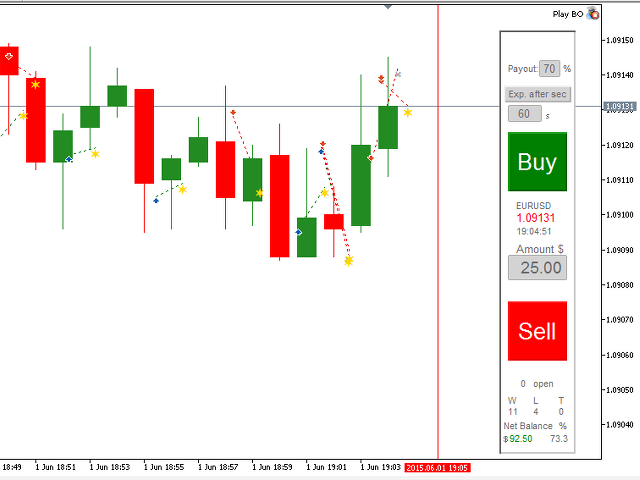Binary Option Gym is a utility for checking your binary option strategies, during which you do not need to invest your funds or cooperate with a broker.
This is not a robot, it does not show entry or exit points. But it simulates the situation of investing in binary options in manual mode.
This tool can help you become a professional binary options trader or… it will help you understand that binary options are not the best option for your trading, without letting you waste your money in vain!
So relax, have fun and learn the use of binary options.
Attention: the specifics of the product does not allow you to test it in the strategy tester. For testing, use the free demo version: Binary Option Gym Free
Attention: the specifics of the product does not allow you to test it in the strategy tester. For testing, use the free demo version: Binary Option Gym Free
Binary options are a type of short-term investment with a fixed high income. To work with binary options, you need to answer only three questions:
- Will the price go up or down?
- When?
- How much to invest?
All this makes binary options simple and accessible for novice traders. But they also entail a high degree of risk: if you fail, you will lose more money than you could get with a favorable outcome.
[spoiler title=”Read More…”]
When working with binary options, you MUST be clearly aware of what you are doing, otherwise your account will be empty very soon!
That is why we have created this tool so that you can practice, try, and develop optimal strategies and tactics for money management. Thus, you will be able to become an expert and a successful binary options trader without risking your funds.
There are three main user settings. They can be configured in real time:
1) Payout percentage. Many brokers offer different percentages of income depending on the type of asset or expiration time. This setting allows you to reproduce a similar situation. Note: The return coefficient is fixed to zero.
2) The Expiry Time type. There are three main modes available:
- Expiration after a certain period of time since the opening of the transaction – (Exp. after sec, Exp. after min, Exp. after H since the opening)
- Expiration for closing a candle on a certain timeframe – (Exp. clock min, Exp. clock H, etc.: closing on the fourth candle)
- Expiration at a certain point in the future – (Exp. @ hh:mm ave: expiration at 15: 37, 24-hour format)
When starting BO Gym, the default expiration type is ” Exp. After Sec”. This means that the number indicated below (the default value is 60) is the number of seconds to count from the moment of opening a trade to calculate the expiration time.
Entering the correct value depends only on you. In all cases except Exp. @ hh:mm the value is specified in integers, for example 1, 2, 3,…60,…180,….
3) Amount $. The amount used for the next transaction.
Binary Option Gym shows:
- A couple
- The current price (green color – the price is rising, red color – the price is falling)
- The current server time in the format “hh:mm:ss”
- The number of currently open transactions. You can open up to 29 deals at the same time.
- The number of currently closed transactions: profitable, unprofitable or neutral (W, L or T).
- A direct balance showing how much you have earned or lost. This indicator becomes negative if you have lost more than you have earned.
- The current percentage of profit calculated using the formula W / (W L)%. Neutral transactions are not considered, since they do not affect your balance.
In the “Tools” window of the “Experts” tab, all changes to the settings are indicated, as well as the opening and closing of transactions.
All your actions are displayed here in detail, as well as closed and open transactions with their expiration time.
If the expiration time is within the window, you will see a red vertical linethat shows the current expiration time.
When you click on the Buy button, a green horizontal lineappears that marks the entry price, as well as an ascending blue arrow showing the price and opening time.
When you click on the Sell button, a red horizontal line and a red descending arrow appear, showing the price and opening time.
The dotted line connects the opening arrow to the corresponding closing icon.
Profitable trades are marked with a gold star on the closing time and price.
Unprofitable trades are marked with a gray cross on the closing time and price.
You can change some colors, etc…. in the settings dialog box. The dialog box speaks for itself. “Print” displays information in the “Tools” window of the “Experts” tab.
[/spoiler]