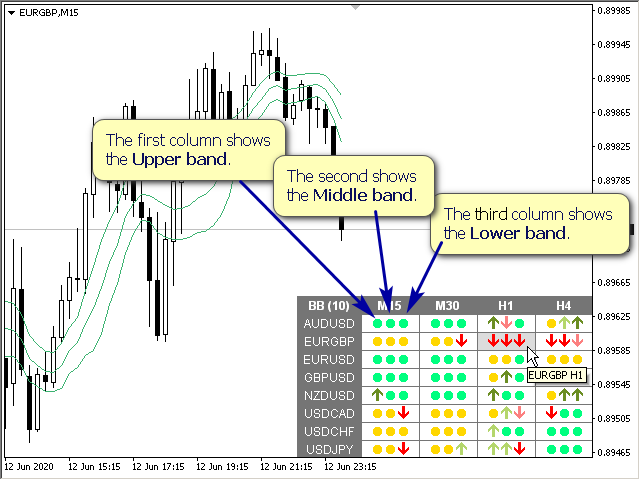Multi-currency and multi-time frame indicator of Bollinger Bands. On the panel, you can see breakouts and touches (by the price) of the Bollinger lines. In the parameters, you can specify any desired currencies and timeframes. The indicator can also send notifications when the Bollinger Bands are touched. By clicking on the cell, this symbol and period will be opened.
Multi-currency and multi-time frame indicator of Bollinger Bands. On the panel, you can see breakouts and touches (by the price) of the Bollinger lines. In the parameters, you can specify any desired currencies and timeframes. The indicator can also send notifications when the Bollinger Bands are touched. By clicking on the cell, this symbol and period will be opened.
Parameters
Settings for Bollinger Bands
- Averaging period — the averaging period for calculating the indicator.
- Standard deviations — the number of standard deviations from the main line.
- Bands shift — the shift of the indicator relative to the price chart.
- Applied price — the price used for the calculation.
Panel
- Clear the chart at startup — clear the chart at startup;
- Set of Pairs — a set of characters
- Market Watch-pairs from the”Market Overview” window;
- Specified manually-the pairs specified manually, in the “Pairs “parameters;
- Current pair — show only the current pair.
- Pairs (separated by a space or semicolon) — a list of characters separated by a space or semicolon. Currency names should be written exactly the same as the broker’s, keeping the case and prefix-suffix;
- Time Frames (separated by a space or semicolon) — a list of time frames separated by a space or semicolon;
- Sort pairs-sorting the list of characters;
- Position on chart — the angle of the panel on the chart;
- X offset (pix) – move the panel along the X axis;
- Y offset (pix) – move the panel along the Y axis;
- Refresh dashboard every (seconds) — the update period for all symbols and timeframes;
- Open the pair in a new window — open a new window for the chart by clicking;
- Chart template — the name of the template for the chart, if the chart opens in a new window;
- Code Touch from bottom to top — the code of the symbol when the price touches the line from bottom to top;
- Code Touch from top to bottom — the code of the symbol when touching from top to bottom;
- Code No touch — the code of the symbol when there is no touch of the line;
- Color when touched from bottom to top — the color of the symbol when touched from bottom to top;
- Color when touched from top to bottom — the color of the symbol when touched from top to bottom;
- Color when price is above band (no touch) — the color of the symbol when the price is above the line and there is no touch;
- Color when price is below band (no touch) — the color of the symbol when the price is below the line and there is no touch;
- Color up (price rolls back after touching the band) — the color of the symbol when the price touched the band and rolled back. With clrNONE, there will simply be a lightening of the touch color;
- Color down (price rolls back after touching the band) — the color of the symbol when the price touched the band and rolled back. With clrNONE, there will simply be a lightening of the touch color;
- Transparency (0-255) — transparency of the panel;
- Font name — the name of the font;
- Font size — font size;
- Check Upper band-track the upper Bollinger band;
- Check Middle band-track the average Bollinger band;
- Check Lower band-track the lower Bollinger band;
- Check alerts only when the candle is closed-check the intersection of lines only after the bar is closed;
- Timeframes for alerts (separated by a space or semicolon) — a list of periods for which an alert will be sent (separated by a space or semicolon).
- Pop up alert — pop-up alert;
- Push notifications — push notification;
- E-mail notifications-email notification;
- Sound alert — only a sound alert.
[spoiler title=”Read More…”]
Settings for Bollinger Bands
- Averaging period — the averaging period for calculating the indicator.
- Standard deviations — the number of standard deviations from the main line.
- Bands shift — the shift of the indicator relative to the price chart.
- Applied price — the price used for the calculation.
Panel
- Clear the chart at startup — clear the chart at startup;
- Set of Pairs — a set of characters
- Market Watch-pairs from the”Market Overview” window;
- Specified manually-the pairs specified manually, in the “Pairs “parameters;
- Current pair — show only the current pair.
- Pairs (separated by a space or semicolon) — a list of characters separated by a space or semicolon. Currency names should be written exactly the same as the broker’s, keeping the case and prefix-suffix;
- Time Frames (separated by a space or semicolon) — a list of time frames separated by a space or semicolon;
- Sort pairs-sorting the list of characters;
- Position on chart — the angle of the panel on the chart;
- X offset (pix) – move the panel along the X axis;
- Y offset (pix) – move the panel along the Y axis;
- Refresh dashboard every (seconds) — the update period for all symbols and timeframes;
- Open the pair in a new window — open a new window for the chart by clicking;
- Chart template — the name of the template for the chart, if the chart opens in a new window;
- Code Touch from bottom to top — the code of the symbol when the price touches the line from bottom to top;
- Code Touch from top to bottom — the code of the symbol when touching from top to bottom;
- Code No touch — the code of the symbol when there is no touch of the line;
- Color when touched from bottom to top — the color of the symbol when touched from bottom to top;
- Color when touched from top to bottom — the color of the symbol when touched from top to bottom;
- Color when price is above band (no touch) — the color of the symbol when the price is above the line and there is no touch;
- Color when price is below band (no touch) — the color of the symbol when the price is below the line and there is no touch;
- Color up (price rolls back after touching the band) — the color of the symbol when the price touched the band and rolled back. With clrNONE, there will simply be a lightening of the touch color;
- Color down (price rolls back after touching the band) — the color of the symbol when the price touched the band and rolled back. With clrNONE, there will simply be a lightening of the touch color;
- Transparency (0-255) — transparency of the panel;
- Font name — the name of the font;
- Font size — font size;
- Check Upper band-track the upper Bollinger band;
- Check Middle band-track the average Bollinger band;
- Check Lower band-track the lower Bollinger band;
- Check alerts only when the candle is closed-check the intersection of lines only after the bar is closed;
- Timeframes for alerts (separated by a space or semicolon) — a list of periods for which an alert will be sent (separated by a space or semicolon).
- Pop up alert — pop-up alert;
- Push notifications — push notification;
- E-mail notifications-email notification;
- Sound alert — only a sound alert.
Panel
- Clear the chart at startup — clear the chart at startup;
- Set of Pairs — a set of characters
- Market Watch-pairs from the”Market Overview” window;
- Specified manually-the pairs specified manually, in the “Pairs “parameters;
- Current pair — show only the current pair.
- Pairs (separated by a space or semicolon) — a list of characters separated by a space or semicolon. Currency names should be written exactly the same as the broker’s, keeping the case and prefix-suffix;
- Time Frames (separated by a space or semicolon) — a list of time frames separated by a space or semicolon;
- Sort pairs-sorting the list of characters;
- Position on chart — the angle of the panel on the chart;
- X offset (pix) – move the panel along the X axis;
- Y offset (pix) – move the panel along the Y axis;
- Refresh dashboard every (seconds) — the update period for all symbols and timeframes;
- Open the pair in a new window — open a new window for the chart by clicking;
- Chart template — the name of the template for the chart, if the chart opens in a new window;
- Code Touch from bottom to top — the code of the symbol when the price touches the line from bottom to top;
- Code Touch from top to bottom — the code of the symbol when touching from top to bottom;
- Code No touch — the code of the symbol when there is no touch of the line;
- Color when touched from bottom to top — the color of the symbol when touched from bottom to top;
- Color when touched from top to bottom — the color of the symbol when touched from top to bottom;
- Color when price is above band (no touch) — the color of the symbol when the price is above the line and there is no touch;
- Color when price is below band (no touch) — the color of the symbol when the price is below the line and there is no touch;
- Color up (price rolls back after touching the band) — the color of the symbol when the price touched the band and rolled back. With clrNONE, there will simply be a lightening of the touch color;
- Color down (price rolls back after touching the band) — the color of the symbol when the price touched the band and rolled back. With clrNONE, there will simply be a lightening of the touch color;
- Transparency (0-255) — transparency of the panel;
- Font name — the name of the font;
- Font size — font size;
- Market Watch-pairs from the”Market Overview” window;
- Specified manually-the pairs specified manually, in the “Pairs “parameters;
- Current pair — show only the current pair.
- Check Upper band-track the upper Bollinger band;
- Check Middle band-track the average Bollinger band;
- Check Lower band-track the lower Bollinger band;
- Check alerts only when the candle is closed-check the intersection of lines only after the bar is closed;
- Timeframes for alerts (separated by a space or semicolon) — a list of periods for which an alert will be sent (separated by a space or semicolon).
- Pop up alert — pop-up alert;
- Push notifications — push notification;
- E-mail notifications-email notification;
- Sound alert — only a sound alert.
[/spoiler]