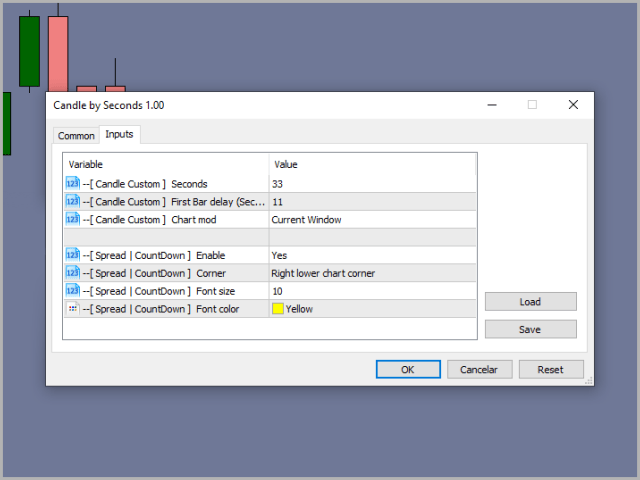It was designed specifically for intraday operations, allowing the market operator to create unconventional candle charts, avoiding the traditional OHLC points (Open, Hight, Low, and Close).
It was designed specifically for intraday operations, allowing the market operator to create unconventional candle charts, avoiding the traditional OHLC points (Open, Hight, Low, and Close).
SOME IMPORTANT GUIDELINES
[1] Always use the M1 timeframe to insert an Expert Advisor;
[2] CANDLE BY SECONDS will create a standalone chart, starting a sequence of bars based on the current bar of the M1 time interval;
[3] Play back the history of the last 5 days from the date it was inserted into the chart;
[4] If you want to discover more graphs in the same period of time after the EA will create the first graph, simply click “Create new schedule” in Metatrader 5, select the option “Custom” and then “TimeCharts” , You will see that you created the chart, so select it and a new window will appear. Repeat this step for each new copy.
SETTINGS
[spoiler title=”Read More…”]
[1] Always use the M1 timeframe to insert an Expert Advisor;
[2] CANDLE BY SECONDS will create a standalone chart, starting a sequence of bars based on the current bar of the M1 time interval;
[3] Play back the history of the last 5 days from the date it was inserted into the chart;
[4] If you want to discover more graphs in the same period of time after the EA will create the first graph, simply click “Create new schedule” in Metatrader 5, select the option “Custom” and then “TimeCharts” , You will see that you created the chart, so select it and a new window will appear. Repeat this step for each new copy.
[ Candle Custom ] Seconds = Set any number in seconds to form the time frame of the bars
[Candle Custom ] First Bar delay (Seconds) = set the delay in seconds until the start bar is formed (from 1 to 59 seconds)
[ Candle Custom ] Chart mod = Select the “Current Window” option to open a new chart on the current M1 timeframe, or select “New Window” and thus allow the use of other Expert Advisors in the new open window.
[ Spread|Countdown ] Enable = Select ” Yes ” or ” No ” to display information about the price spread and the countdown seconds on the chart
[ Spread|Countdown ] Corner = Select the angle of the position on the chart to show the information
[ Spread|Countdown ] Font size = Select the font size of the information
[ Spread|Countdown ] Font color = Select the font color of the information
[/spoiler]