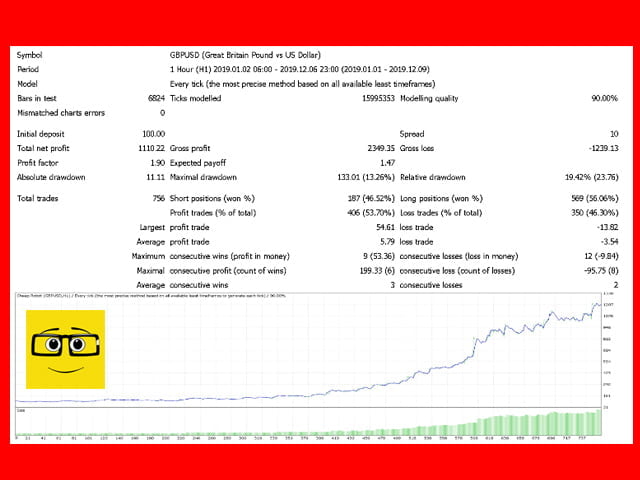Cheap Robot is a fully automatic EA for the Metatrader 4 platform. You don’t need to configure it. Simply upload the
robot to the Metatrader 4 platform, open the GBPUSD currency pair H1 timeframe and launch the robot to trade. You don’t
need to do anything else. The robot itself will analyze the market, open / close transactions, manage finances and risks. This is a ready-made automated
trading system.
The price of this EA is $ 29 rent for 1 year. Since we are approached by a lot of traders who do not have a large initial capital and they can not
to afford the more expensive EA, we created a Cheap Robot and put a price of$29 on it. This price will always be the same. This robot is designed for
those who want to start trading, but who do not have a large start-up capital.
The price of this EA is $ 29 rent for 1 year. Since we are approached by a lot of traders who do not have a large initial capital and they can not
to afford the more expensive EA, we created a Cheap Robot and put a price of$29 on it. This price will always be the same. This robot is designed for
those who want to start trading, but who do not have a large start-up capital.
- If you don’t already have the Metatrader 4 terminal, you need to install it on your PC. The terminal can be downloaded on the website of any of the forex brokers,
which one you want to start trading with. - Next, you need to pay through the website mql5.com the Cheap Robot. To do this, click the ” BUY ” button under the robot’s logo. Next, you need to
select the payment method and make the payment. - After paying for the robot, you need to activate it on your MetaTrader 4. Instructions on how to do this follow the link Robot
it will appear in the list of robots in your Metatrader 4 terminal. The path to the Marker/experts robot. - Once you have activated the robot, you can start trading with it. To do this, open the window with the GBPUSD currency pair in Metatrader 4,
turn on the H1 timeframe and launch the “Cheap Robot” robot in this window. You do not need to change the settings. - That’s it! Congratulations to you! You have launched the Cheap Robot automated trading system on your PC. From that moment on, the robot started trading.
- If you still have questions about launching the robot, write them to us by email [email protected]
[spoiler title=”Read More…”]
Robot Settings:
- step_buy and step_sell – the distance in the number of points between open orders. Robot at every signal
opens an order. Even if there is already an open order and a new signal appears, the robot will open a new order. In these parameters, we
specify the minimum distance between open orders. - period_buy and period_sell-in these parameters, we specify the robot period for each of their order types. For orders
Buy one period, for Sell orders another period. - Risk-this parameter specifies the volume with which trades will be opened. The value can be from 1 to 100. The higher the value
this parameter, the higher the volume of opened transactions. With an initial deposit of $ 100 and the value of the Risk parameter=1, the robot will open
transactions with a volume of 0.01 lots. If the Risk parameter is set to 1 and the initial deposit is $ 1000, the robot will open trades with a volume of 0.1 lots.
Thus, the robot increases the volume of opened transactions depending on the size of the deposit. The volume is specified as dynamic
the value of and is constantly growing with the current trading deposit. - TrailingStop-specify the trailingstop in points.
- StopLoss-specify the stoploss in points.
- max_order – in this parameter, we specify how many orders the robot can open at the same time. If you specify a value
the max_los=10 parameter, the robot will open no more than 10 orders at the same time. Since the robot opens trades in sections, this parameter
specifies how many orders can be placed in one trading section. - vol – each candle has its own tick volume. By the volume value, you can determine whether a new candle is open or whether this candle is already in the
stages of formation or completion. The vol parameter tells the robot that if the candle volume is even less than the value specified in the parameter, then
the robot can open a trade. If the tick volume exceeds the value in the vol parameter, the robot will not open trades until it appears
a new candle. This parameter serves as an effective false signal filter. - Magic – a magic number. ID of the robot’s transactions. By this parameter, the robot understands where the trades that it opened are, and
where are the transactions that were opened by another robot. For each trading pair and timeframe, it is recommended to specify your own individual
id.
[/spoiler]