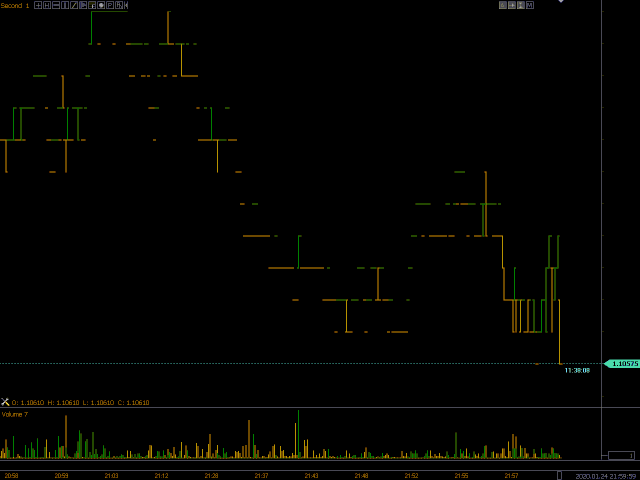The utility allows you to build various types of graphs:
Built-in indicators for volume analysis:
- daily market profile and market profile of the selected timeframe,
- Cluster Search,
- Imbalance,
- VWAP,
- Dynamic POC, VAH, VAL
- price cup profile
- vertical volume with different display options,
- delta with different display options,
- pole of the current and higher timeframe
- basement candle display indicator
To manage the schedule, use:
To manage the schedule, use:
- Left mouse button-move the chart, select different modes in the settings, open the main settings window located under the key with screwdriver icon in the lower left corner of the screen;
- The right mouse button is used to enter the settings of the graphical constructions located under the icons in the upper-left corner of the screen, as well as the individual settings of the drawn vertical, horizontal, trend lines and rectangles.
- Rotating the mouse wheel in the chart area-moving the chart left-right, holding down the Ctrlkey-moving the chart up-down, in the price scale area-scaling by price, in the timeline area-scaling by time;
- H key-set a horizontal line on the chart or in the volume area (the “drawing a horizontal line” icon must be enabled), Shift H-remove all horizontal lines;
- V key-set the vertical line (the “drawing vertical lines” icon must be enabled), Shift V-remove all vertical lines;
- T key-set the trend line (the “draw trend line and rectangle” icon must be enabled), Shift T-delete all trend lines and rectangles;
- Key R-set a rectangle (the icon “drawing a trend line and rectangle” must be enabled), Shift R-delete all trend lines and rectangles;
- Key P – set the market profile (the icon “drawing a market profile” must be enabled), Shift P-delete all built profiles;
- Key F-set the Fibonacci levels (the icon “drawing Fibo levels” must be enabled), Shift F-delete all built Fibo levels;
- Q key-enable / disable the display of the senior timeframe profile;
- W key-enable / disable the display of the daily timeframe profile;
- The spacebar-calls the “ruler” mode to measure the number of points;
- Use the left arrow and right arrow keys to move the chart sideways.;
- Up arrow and down arrow keys-move the chart up and down;
- Right-clicking in the lower-right corner of the window returns the graph to the default parameters;
- Right-clicking in the upper-right corner of the window updates the data.
[spoiler title=”Read More…”]
Input parameters
- Depth of Market add? – add a glass of prices? (If the broker transmits data in the price glass, then this parameter must be enabled for the Glass Profile indicator to work)
This is a demo version of the product, the functionality of which is limited:
- the data is uploaded for no more than 3 days, it is not possible to change the number of uploaded days
- the utility works only in one terminal window
Custom indicators are not used in the utility and it is not possible to install them!!!
This is a demo version of the product, the functionality of which is limited:
- the data is uploaded for no more than 3 days, it is not possible to change the number of uploaded days
- the utility works only in one terminal window
Custom indicators are not used in the utility and it is not possible to install them!!!
[/spoiler]