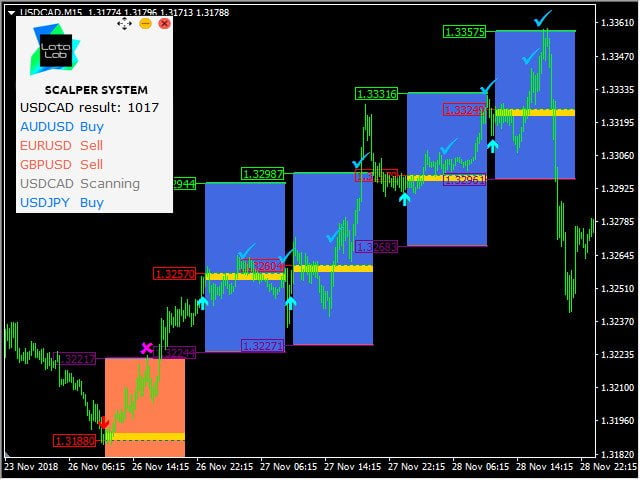Multi-currency author’s strategy for trading on the timeframe M1, M5, M15, M30, H1, H4. The indicator is based on the author’s formulas for analyzing the volatility and strength of price movement, this allows you to flexibly determine the current trend in the market, get entry points (buy/sell) and optimal exit levels from an open position.
The Cosmic Diviner Scalper System indicator can be used on any forex currency pairs.
You can find a detailed guide on using the indicator in the blog https://www.mql5.com/en/blogs/post/719602
You can find a detailed guide on using the indicator in the blog https://www.mql5.com/en/blogs/post/719602
The main advantage of the Scalper System is the information panel that displays potential entry points on all trading instruments that the indicator is running on simultaneously. The current information about the results of previous transactions (in pips) is also displayed. There is a dialog box with up-to-date data on entry points, stop loss and take profit levels, as well as the possibility of audio notifications.
[spoiler title=”Read More…”]
The indicator is equipped with a convenient visualized trading area in the form of blue (buy signal) and red (sell signal) squares. When entry points appear, the indicator displays the recommended stop loss and take profit levels in the form of horizontal lines with the specified prices. Cosmic Diviner Scalper System is designed for scalping. For maximum efficiency, the indicator has built-in filters for early exit from the position, depending on the market situation and fluctuations of the currency pair. The options for using the strategy are described below.
The Cosmic Diviner Scalper System indicator never redraws.
- Entry points:
- Buy signal – blue up arrow, blue trading zone on the chart.
- The sell signal is the red down arrow, the red trading zone on the chart.
- Take profit levels:
- The recommended maximum take profit zone is displayed as a horizontal line with a blue price.
- Take profit level 1 – the first target profit for scalping is displayed as a blue check mark.
- Take profit level 2 – the second (maximum) target profit-is displayed as a blue check mark at the level of the horizontal line. If the price does not reach the maximum target profit level, we recommend closing the position at the end of the visualization zone.
- Buy signal – blue up arrow, blue trading zone on the chart.
- The sell signal is the red down arrow, the red trading zone on the chart.
- The recommended maximum take profit zone is displayed as a horizontal line with a blue price.
- Take profit level 1 – the first target profit for scalping is displayed as a blue check mark.
- Take profit level 2 – the second (maximum) target profit-is displayed as a blue check mark at the level of the horizontal line. If the price does not reach the maximum target profit level, we recommend closing the position at the end of the visualization zone.
Options for using the strategy:
- Stop loss levels:
- The recommended stop loss zone is displayed as a horizontal line with an orange price.
- A pink cross at the end of the visualized trading area indicates a recommendation to close the position.
- The recommended stop loss zone is displayed as a horizontal line with an orange price.
- A pink cross at the end of the visualized trading area indicates a recommendation to close the position.
- Alert and sound (true/false) – enable/disable alerts and sound alerts.
- Push-notification Enter (true/false) – enable / disable push notifications.
- Push-notification TP and SL (true/false)-enable/disable push notifications for stop loss and take profit.
Colors in Zones – color scheme of shopping areas.
- Color Buy Zone-select a color in the Buy zone
- Color Sell Zone-select a color in the Sell zone.
- Color Spread Zone-select a color in the Spread zone.
- Color Price Open-select the color of the opening price.
- Price Take Pofit Color – select the color for the take profit.
- Color Price Stop Loss-select the color for the stop loss.
Color Arrows – color scheme for arrows.
- Color Arrow Up-select the color for the arrow up.
- Color Arrow Down-select the color for the down arrow.
- Color Check Sign-select the color of the signal to take profit.
- Color Stop Sign-select the color of the stop signal.
Colors in the Table – the color scheme of the information table.
- Table Background Color-selects the background color of the table.
- Color of Indicator Name-selects the color of the indicator title.
- Result color-select the color for the table results.
- Color of Symbols-select the color for the table symbols.
[/spoiler]