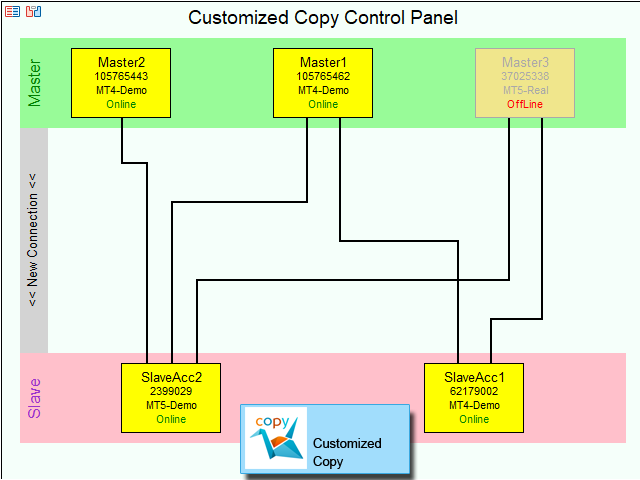Customized Copy is a Multi-Terminal visual trade copying utility that supports Metatrader4 and Metatrader5 for Trade Copying.
You can activate EA on 10 different PCs/VPS. On each PC/VPS can install on Unlimited Terminals.
Specifications :
- Real Time, Multi Terminal – Multi Account – MT4/MT5 trade copying (support over 50 accounts at same time)
- All settings are input visually.
- Visual display and modify of copy map and network
- Each copy path can be used with different settings
- Display Communication strength and list of accounts and positions on Master/Slave accounts
- Easy modifying symbol names, prefix, suffix
- Enable/Disable copying special symbols
- Various type of money managements and volume customization
- Various settings for copying SL/TP with custom values supported
- Ability to disable closing positions with loss
- Trailing Stop and Break Even support
- Partial closing option
- Pending Orders copy option
- Reverse Copy option
- Copying with better prices
- Copying with offset on TP/SL
- Feature to select orders to copy by their magic numbers
- Calendar for Blocking copy Operation in special time periods
- Block copying during news
- Option to stop copy if equity/free margin is less than user defined value
- Option to send notification on each trade transaction
- Can close trades manually with one simple click
- Can synchronize trades with source(master) account manually
[spoiler title=”Read More…”]
EA Inputs :
- EA Work Mode : Master/Slave/Control Panel
- Account Name (Used on Master or Slave Mode)
- Reset All Connections And Settings (Used on Control Panel Mode) : Yes/No
Using EA :
Three simple steps needed to setup and run EA to copy operations.
Using EA :
Three simple steps needed to setup and run EA to copy operations.
First step : Attach EA to Master Account(s) with the option Work Mode=Master.
First step : Attach EA to Master Account(s) with the option Work Mode=Master.
Second step : Attach EA to Slave Account(s) with the option Work Mode=Slave.
Second step : Attach EA to Slave Account(s) with the option Work Mode=Slave.
Third step : Run EA on a chart with the option Work Mode=Control Panel. The copy network will be shown on the chart. Click New Connection and create a connection between two accounts then change the copy settings. You can create multiple connections between accounts. After defining all your desired connections you can close control panel.
Now the EA is ready and all copy operations will be copied based on your settings.
Third step : Run EA on a chart with the option Work Mode=Control Panel. The copy network will be shown on the chart. Click New Connection and create a connection between two accounts then change the copy settings. You can create multiple connections between accounts. After defining all your desired connections you can close control panel.
Now the EA is ready and all copy operations will be copied based on your settings.
Detailed Manual :
Detailed manual of all features of the EA is here : Manual of Customized Copy EA
Also a tutorial video for using the EA is available on the bottom of this page.
Need more help :
We are ready to help you about using the EA, Please don’t hesitate to contact us.
You can send PV messages anytime on my MQL5 profile. If you need more help to set up the copy network, you can request a remote connection by AnyDesk or TeamViewer.
Visit our other useful utilities and experts here.
[/spoiler]