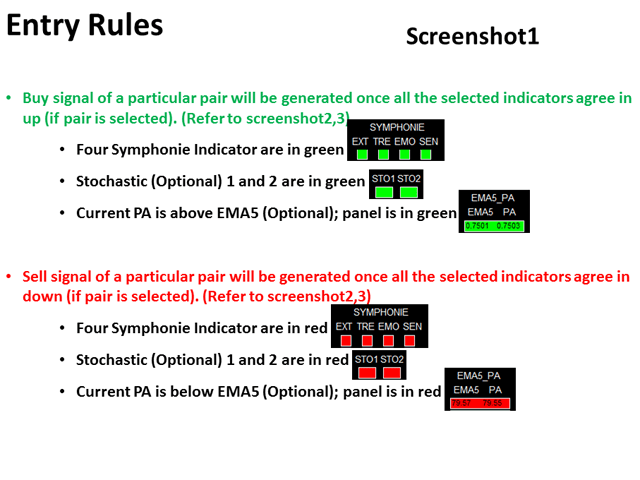A demo version of the Dashboard Symphonie Trader machine Demo is available , to begin, check out the performance of the dashboard for free: link.
The system uses a set of Symphonie indexes (Extreme, Emotion, Trend and Sentiment) as the main indicators for generating trading signals on the H1 interval. Then the signals are filtered: 1) Stochastics on M15 and M5; two) EMA5 and price action
The system uses a set of Symphonie indexes (Extreme, Emotion, Trend and Sentiment) as the main indicators for generating trading signals on the H1 interval. Then the signals are filtered: 1) Stochastics on M15 and M5; two) EMA5 and price action
For a simpler and quicker understanding of the principles of the product, from the first remark to the product, i’ve put all the necessary instructions in PDF and indicators.
should you don’t have access to Google Drive, you can find resources in the discussion or request them in a personal message.
- Instructions in PDF
- Indicators: place them in the /MQL4/Indicators folder/
- Templates: save to the /templates folder/
Dashboard Symphonie Trader System is an intuitive and user – friendly graphical tool that allows you to:
[spoiler title=”Read More…”]
- To monitor 28 pairs from a single dashboard.
- Track all 28 pairs and receive trading signals based on the Symphonie trading rules (see screenshots 1, 2 and 3).
- Automatically accompany the created order.
- Track positions for all trading pairs.
See screenshots 1, 2 and 3
In order to start working, you need to perform the following actions.
- Use autotrade – use automated trading
- Send Alert upon Signal-notification when a signal appears
- Send Notification upon Signal-send a notification when a signal appears
- Single pair Take Profit in pips – take profit for one pair in pips
- Single pair Stop Loss in pips – stop loss for one pair in pips
- The timeframe for the indicators Matrix, the EMA and HA
- Use Extreme-use the Extreme indicator
- tdi_r-indicator parameter
- tdi_s-indicator parameter
- tdi_u-indicator parameter
- Use Trend – use the trend indicator
- CCIPeriod – parameter of the indicator
- ATRPeriod – parameter of the indicator
- Use Emotion-use the Emotion indicator
- SSP-indicator parameter
- Kmax – parameter of the indicator
- CountBars-indicator parameter
- Use Sentiment-use the Sentiment indicator
- Sentiment Period – the indicator period
- Stochastic
- Use STO1 – use stochastic1
- STO1 Time-Frame-stochastic timeframe
- Use STO2 – use stochastic2
- STO2 Time-Frame-stochastic timeframe
- Parameter Setting Stochastic parameters the stochastic
- Use Price-EMA5-use the EMA5 price
- MA Parameter Setting – MA parameters
- Magic Number – magic number
- Lot Size – lot size
- Basket Take Profit in $ – total take profit for the basket in $
- Basket Stop Loss in $ – total stop loss for the basket in $
- Max Spread – maximum allowed spread
- Trading Session – – trading session, orders will not be sent outside the session
- Close all trades after session (s) – close all trades after the session is closed
- Note: The local time of your computer is used, not the server time.
- Session Input-sessions, see the description of other products (Dashboard Super Currency Strength)
- Time-Frame of new chart – timeframe of the new chart
- Suffix – the suffix
- X_axis-location on the X-axis
- Y_axis is the location on the Y-axis
- tdi_r-indicator parameter
- tdi_s-indicator parameter
- tdi_u-indicator parameter
- CCIPeriod – parameter of the indicator
- ATRPeriod – parameter of the indicator
- SSP-indicator parameter
- Kmax – parameter of the indicator
- CountBars-indicator parameter
- Sentiment Period – the indicator period
- Use STO1 – use stochastic1
- STO1 Time-Frame-stochastic timeframe
- Use STO2 – use stochastic2
- STO2 Time-Frame-stochastic timeframe
- Parameter Setting Stochastic parameters the stochastic
- STO1 Time-Frame-stochastic timeframe
- STO2 Time-Frame-stochastic timeframe
- MA Parameter Setting – MA parameters
- Close all trades after session (s) – close all trades after the session is closed
See screenshots 5 through 9
- Black->off
- Black->off
- Click on the button to open a new window with the chart of the corresponding pair
- Black: selected
- Yellow: not selected
- Previous stochastic < the current stochastic < overbought stochastic: green
- Previous Stochastic > Current stochastic > > oversold stochastic: red
- Otherwise, the indicator is white
- PA >= EMA5: green
- PA < EMA5: Red
If you have any individual request and / or suggestion, please contact me.
[/spoiler]