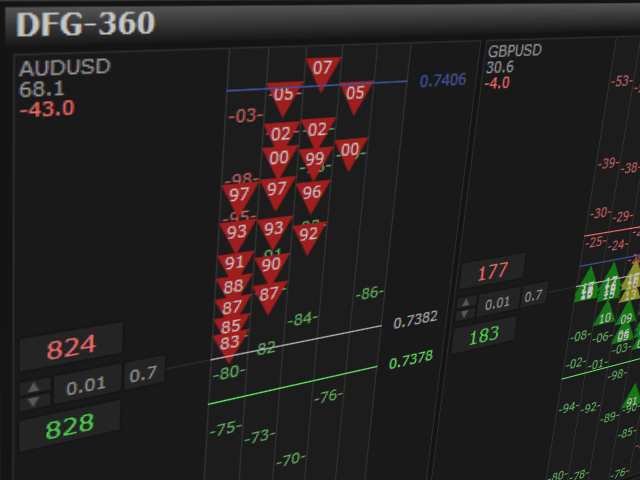Dynamic Fibonacci Grid Dashboard (DFG-360) is a multifunctional trading application designed to work mainly in the Forex market. This program combines several modules and tools into one complete trading system. The unique interface of the application is optimized for active day trading, scalping, news trading, short-term trend trading, as well as trading against the trend and using the grid.
- Advanced multi-time frame and multi-market analysis.
- Fast and efficient position management.
- Semi-automatic trading.
- Automatic risk management and settings.
- Additional tools.
- A simulator for manual trading in the tester.
- Global settings – global settings
- System Update Frequency – the system update rate (in milliseconds).
- Test Mode-enable manual trading mode in the tester.
- Calculation Unit – the unit for all measurements in the system (item). (SL/TP, grid range, incremental step, spread, daily range, daily change).
- FX Pips – standard pips.
- ATR Point – 1 point ATR = D1 ATR(20)/100.
- Select the 10 symbols – select 10 symbols
- Template – color scheme.
- Dark – dark
- Light – light
- Trade Settings
- Magic No – Magic Number
- Number of Trades – the number of trades per click.
- Lot – the lot size.
- Stop Loss – stop loss in points.
- Take Profit – take profit in points.
- Cash Stop Loss – the maximum loss for each position.
- Cash Take Profit – the maximum profit for each position.
- Trailing Stop – trailing stop in points.
- Trailing Stop Type – type of trailing stop
- Manual Step-manual trailing stop with a fixed step in points.
- Manual Standard – standard trailing stop with manual activation.
- Automatic Standard – standard trailing stop.
- High Spread Warning – the spread in points.
- Auto Trade Settings – auto Trade settings
- Show Auto Panel – show / hide buttons for automatic trading.
- Add Step – the default step for automatic grid trading and pyramid trading.
- Use the Previous order as TP-automatic TP at the opening price of the previous order.
- Use the First SL as SL – one SL for all trades in each position.
- Grid Settings – grid settings
- Grid Price Range – the visible price range for the dynamic grid (in points).
- Select the 5 time frames – select 5 time frames
- MA Method – method for calculating the moving average (EMA, SMA).
- Show MA Arrows – show MA arrows
- Arrow Type
- Show Fibo Levels-show Fibonacci levels
- Dual Color Fibo Levels – two-color Fibonacci levels
- UI Dimensions – the size of the user interface
- Space-indent between cells.
- Window Auto Fit-automatically set the size of the interface depending on the size of the chart window.
- Set Custom Sizes – custom size setting
- Font Size Adjustments-adjust the font size
- Tools and Indicators – tools and Indicators
- RSI Period – the number of periods for the RSI panel.
- RSI Mode Dash-show the RSI directly on the chart or in a separate window.
- Show ATR Pivot Points-show pivot points based on ATR
[spoiler title=”Read More…”]
- System Update Frequency – the system update rate (in milliseconds).
- Test Mode-enable manual trading mode in the tester.
- Calculation Unit – the unit for all measurements in the system (item). (SL/TP, grid range, incremental step, spread, daily range, daily change).
- FX Pips – standard pips.
- ATR Point – 1 point ATR = D1 ATR(20)/100.
- Select the 10 symbols – select 10 symbols
- Template – color scheme.
- Dark – dark
- Light – light
- FX Pips – standard pips.
- ATR Point – 1 point ATR = D1 ATR(20)/100.
- Dark – dark
- Light – light
- Magic No – Magic Number
- Number of Trades – the number of trades per click.
- Lot – the lot size.
- Stop Loss – stop loss in points.
- Take Profit – take profit in points.
- Cash Stop Loss – the maximum loss for each position.
- Cash Take Profit – the maximum profit for each position.
- Trailing Stop – trailing stop in points.
- Trailing Stop Type – type of trailing stop
- Manual Step-manual trailing stop with a fixed step in points.
- Manual Standard – standard trailing stop with manual activation.
- Automatic Standard – standard trailing stop.
- High Spread Warning – the spread in points.
- Manual Step-manual trailing stop with a fixed step in points.
- Manual Standard – standard trailing stop with manual activation.
- Automatic Standard – standard trailing stop.
- Show Auto Panel – show / hide buttons for automatic trading.
- Add Step – the default step for automatic grid trading and pyramid trading.
- Use the Previous order as TP-automatic TP at the opening price of the previous order.
- Use the First SL as SL – one SL for all trades in each position.
- Grid Price Range – the visible price range for the dynamic grid (in points).
- Select the 5 time frames – select 5 time frames
- MA Method – method for calculating the moving average (EMA, SMA).
- Show MA Arrows – show MA arrows
- Arrow Type
- Show Fibo Levels-show Fibonacci levels
- Dual Color Fibo Levels – two-color Fibonacci levels
- Space-indent between cells.
- Window Auto Fit-automatically set the size of the interface depending on the size of the chart window.
- Set Custom Sizes – custom size setting
- Font Size Adjustments-adjust the font size
- RSI Period – the number of periods for the RSI panel.
- RSI Mode Dash-show the RSI directly on the chart or in a separate window.
- Show ATR Pivot Points-show pivot points based on ATR
This is just a quick overview of the main features. For more information, see the manual and the demo version. But keep in mind that the demo version is only intended to demonstrate the interface and does not have full functionality due to technical limitations in MT4.
If you have any questions or need help, please contact me!
[/spoiler]