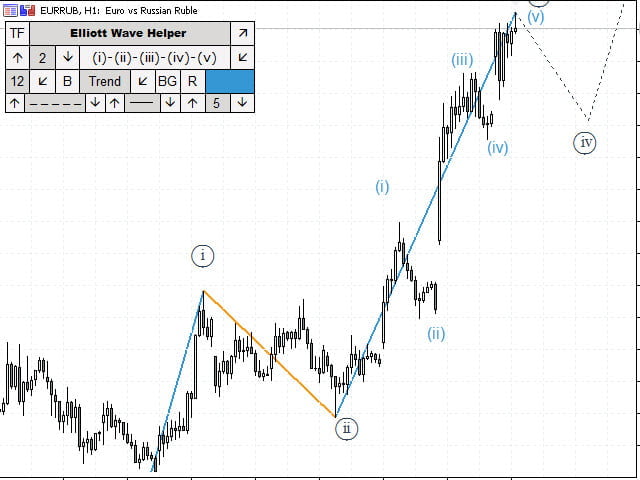Elliott Wave Helper-A panel for marking up a chart based on Elliott waves and building technical analysis.
This is a demo version of the panel. It only works on the GBP/JPY currency pair. To view the real version, follow the link:
This is a demo version of the panel. It only works on the GBP/JPY currency pair. To view the real version, follow the link:
Allows you to build a wave analysis in a few clicks with the definition of the type and order of waves.
– You can choose the color, style, and font of the build.
– Marking of pulses, triangles, zigzags, planes, simple and complex combinations is available.
A special wave font is supported. To activate it, follow these steps::
- Download the font from the link:
- Run the font file on your computer and click install.
- In the indicator parameters, set the value Use circle font in front of the isFontCircle variable.
- The font size and bold can also be adjusted from the panel.
A special wave font is supported. To activate it, follow these steps::
- Download the font from the link:
- Run the font file on your computer and click install.
- In the indicator parameters, set the value Use circle font in front of the isFontCircle variable.
- The font size and bold can also be adjusted from the panel.
[spoiler title=”Read More…”]
– Allows you to build diagonal and horizontal support and resistance levels.
– Allows you to build triangular and rectangular shapes.
To build a technical analysis on the indicator panel, select:
- Trend – trend line
- Horizont – horizontal level
- Triangle – triangle
- Square – square
Then, hold down the Shift key on the keyboard and left – click several times on the graph (depending on the type of line or shape) to draw the object.
- The BG button is responsible for drawing the background for a triangle or square.
- The R button is responsible for drawing the ray for the trend line.
Also, for the trend and horizontal lines, there is a choice of styles that can be changed in the panel and which includes the display type and the line thickness.
Then, hold down the Shift key on the keyboard and left – click several times on the graph (depending on the type of line or shape) to draw the object.
- The BG button is responsible for drawing the background for a triangle or square.
- The R button is responsible for drawing the ray for the trend line.
- The BG button is responsible for drawing the background for a triangle or square.
- The R button is responsible for drawing the ray for the trend line.
Also, for the trend and horizontal lines, there is a choice of styles that can be changed in the panel and which includes the display type and the line thickness.
The panel allows you to display objects in the ranges that the analyst needs. You can select them in the upper-left corner of the panel.
If several timeframes are selected, the objects will be located only on them.
If no timeframe is selected, the objects will be located only on the current range.
- isFontCircle – Enable or not the special wave font
- Selectbutton-Select the button that activates the rendering of technical analysis
- startCoordinateX – Position of the panel on the X-axis
- startCoordinateY – Position of the panel on the Y-axis
- colorTracing – The color of the stroke lines
- colorTextBtn – Button font color
- colorFonTop – The background color of the upper part of the panel (with the name)
- colorNameHeader – The font color of the panel name
- colorTracingPopup – Stroke color of drop-down menus
- colorTextBtnPopup – Text color of drop-down menus
- colorFonButtonPopup – Drop-down menu background color
- colorFonLine – Background color of the informative panel elements
- colorFonButton – The background color of the active panel elements
- colorTr – The background color of the triangle
- colorSq – Rectangle background color
[/spoiler]