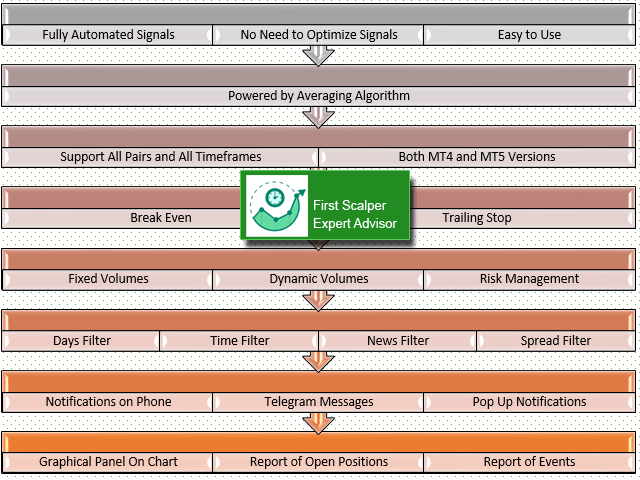First Scalper is an Expert Advisor based on Scalping, Using the best and safest scalping EA on market. Large number of inputs and settings are tested and optimized and embedded in the program thus inputs are limited and very simple. Using EA don’t need any professional information or Forex Trading Knowledge.
First Scalper can trade on all symbols and all time frames, using a special and unique strategy developed by the author.
Free Version can trade on EURUSD Lots 0.01. For Full Version use First Scalper MT5.
Free Version can trade on EURUSD Lots 0.01. For Full Version use First Scalper MT5.
Using EA :
- General Options
- Trade Type : Long/Short/Both
- Stop Trading : if true, EA doesn’t open a new position. Only manage already opened.
- Maximum Spread to Open Position : Spread to stop trading
- Magic Number
- Show Panel On Chart : Shows report of positions on chart with the option of manual closing them.
- Trade Type : Long/Short/Both
- Stop Trading : if true, EA doesn’t open a new position. Only manage already opened.
- Maximum Spread to Open Position : Spread to stop trading
- Magic Number
- Show Panel On Chart : Shows report of positions on chart with the option of manual closing them.
[spoiler title=”Read More…”]
- Closing Positions
- Take Profit : TP in Points
- Action for in-Loss Positions : Wait for TP,Stop Loss, One Step Averaging, Two Step Averaging
- Stop Loss : StopLoss in Points. Only act if the StopLoss option is selected above.
- 1st Step Averaging Distance : Distance in Points to insert averaging position. Only acts if the Averaging option selected above.
- 1st Step Averaging Volume Multiplier : Volume multiplier if averaging selecting above.
- 1st Step Averaging Take Profit : TP1 if averaging selecting above.
- 2nd Step Averaging Distance : Distance in Points to insert averaging position. Only acts if the Averaging option selected above.
- 2nd Step Averaging Volume Multiplier : Volume multiplier if averaging selecting above.
- 2nd Step Averaging Take Profit : TP2 if averaging selecting above.
- Take Profit : TP in Points
- Action for in-Loss Positions : Wait for TP,Stop Loss, One Step Averaging, Two Step Averaging
- Stop Loss : StopLoss in Points. Only act if the StopLoss option is selected above.
- 1st Step Averaging Distance : Distance in Points to insert averaging position. Only acts if the Averaging option selected above.
- 1st Step Averaging Volume Multiplier : Volume multiplier if averaging selecting above.
- 1st Step Averaging Take Profit : TP1 if averaging selecting above.
- 2nd Step Averaging Distance : Distance in Points to insert averaging position. Only acts if the Averaging option selected above.
- 2nd Step Averaging Volume Multiplier : Volume multiplier if averaging selecting above.
- 2nd Step Averaging Take Profit : TP2 if averaging selecting above.
- Volume Settings
- Volume Calculation Method : Fixed, Dynamic Lots or Risk Percent based on Balance/Equity/Free Margin
- Fixed Lots : Volume of trading
- Lots Per 1000 : Volume per 1000 Balance/Equity/Free Margin
- Risk Percentage
- Maximum Volume Per Trade
- Minimum Volume Per Trade
- Volume Calculation Method : Fixed, Dynamic Lots or Risk Percent based on Balance/Equity/Free Margin
- Fixed Lots : Volume of trading
- Lots Per 1000 : Volume per 1000 Balance/Equity/Free Margin
- Risk Percentage
- Maximum Volume Per Trade
- Minimum Volume Per Trade
- Trailing/Break Even
- Trailing Stop Loss : Enable/Disable Trailing Stop
- Trailing Start : Trailing Start Distance in Points.
- Trailing Stop : Trailing Stop Loss Distance in Points.
- Trailing Step : Distance to apply Trailing Stop Loss in Points.
- Break Even : Enable/Disable Break Even
- Activate Break Even After Loss : Distance to apply Break Even in Points
- Trailing Stop Loss : Enable/Disable Trailing Stop
- Trailing Start : Trailing Start Distance in Points.
- Trailing Stop : Trailing Stop Loss Distance in Points.
- Trailing Step : Distance to apply Trailing Stop Loss in Points.
- Break Even : Enable/Disable Break Even
- Activate Break Even After Loss : Distance to apply Break Even in Points
- Day and Time Filters
- There are options to stop trading on specific days and hours
- There are options to stop trading on specific days and hours
- News Filter Inputs
- Block Trading During Low Impact News
- Minutes Before/After Low Impact News
- Block Trading During Medium Impact News
- Minutes Before/After Medium Impact News
- Block Trading During High Impact News
- Minutes Before/After High Impact News
- Block Trading During Low Impact News
- Minutes Before/After Low Impact News
- Block Trading During Medium Impact News
- Minutes Before/After Medium Impact News
- Block Trading During High Impact News
- Minutes Before/After High Impact News
- Notifications
- Options to send notifications on mobile terminals or show pop up alerts or send Telegram messages. (How to Setup Telegram Notifications)
- Options to send notifications on mobile terminals or show pop up alerts or send Telegram messages. (How to Setup Telegram Notifications)
Optimizing EA :
(important)Optimize EA for the last 6 month before using, and update optimization every 1-2 month.
There is no any parameter to optimize EA signal engine. The only parameters are user money management inputs.
Optimization of EA is so fast and easy.
We recommend these Optimization inputs :
- Load all Default Values
- Test with Every Tick Based on Real Ticks
- Time Frame : M5 to D1Use these parameters to optimize
- 1st Step Averaging Distance : 200 to 500 step 150
- 1st Step Averaging Volume Multiplier : 2 to 8 step 3
- 1st Step Averaging Take Profit : 100 to 200 step 100
- 2nd Step Averaging Distance : 400 to 1300 step 300
- 2nd Step Averaging Volume Multiplier : 8 to 32 step 8
- 2nd Step Averaging Take Profit : 100 to 200 step 100
The above settings are for an account with 5-digit quotas.You can use any other settings for optimizing the EA based on your trading strategy.
It is strongly recommended to optimize EA based on the example demonstrated in the video.
Recommendations and Using Conditions :
- EA Only works on Hedge Accounts (netting is not supported)
- You can run EA on several charts and symbols. Try to use different Magic Number input for each chart.
- If you attach EA to multiple charts, decrease volumes to reduce your risk.
Activating News Filter :
Enable “Allow Webrequest” on Tools/Options/Expert Advisors and add to the list.
News Filter will not work in tester because of MQL limitations.
We are ready to help you for using the EA, Please don’t hesitate to contact us.
Visit our other useful utilities, Indicators and experts here.
[/spoiler]