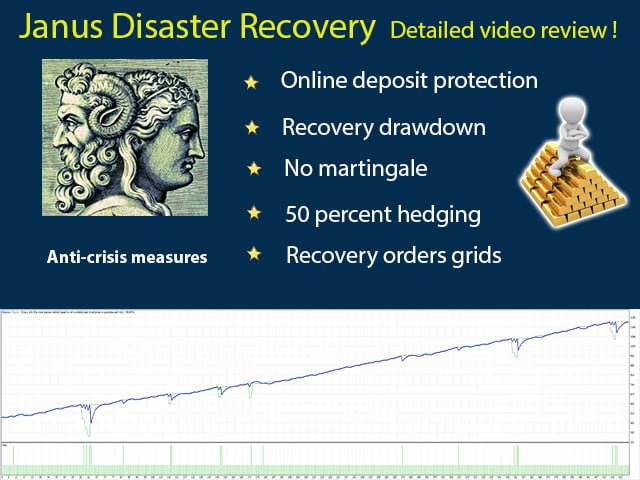Expert Advisor for withdrawing accounts from drawdown !
Expert Advisor for withdrawing accounts from drawdown !
Two modes of operation:
Recovery:
Recovery:
Withdrawal from the existing drawdown on your account
Works with trades of other Expert Advisors and trades opened manually
Protect :
Protect :
Online account control
When a drawdown is reached for a certain trading instrument, it disables other Expert Advisors and outputs the account to no loss
Mathematical system with the author’s formula for closing deals
Works without martingale
Does not load the account with additional transactions
Locates 50 percent of the trading volume
Trading channel narrowing system
Designed for working with order grids
Detailed Video review
Mathematical system with the author’s formula for closing deals
Works without martingale
Does not load the account with additional transactions
Locates 50 percent of the trading volume
Trading channel narrowing system
Designed for working with order grids
[spoiler title=”Read More…”]
Detailed Video review
Instructions: Recovery mode
Instructions: Recovery mode
1 You already have a drawdown on your trading account, for a certain currency pair or other trading instrument
2 Open an additional window with this trading tool and, if necessary, disable the Expert Advisor that created this drawdown
3 Install the Janus Desaster Recovery Expert Advisor on the chart
4 In the Develop mode, set False
5 In the SystemControl setup, set the Recovery mode
6 In the Recovery setting, set true-allow the Expert Advisor to trade
7 In the Recovery Magic setting, set the magic number of someone else’s Expert Advisor, whose trades you want to withdraw from the drawdown, if you set zero, it will work with all trades on this trading instrument
8 Choose the direction of the trades that you have in the drawdown Recovery Direction – buy or sell
9 In the DeltaLock setup, if you work with currency pairs, set 200, if this is another tool, I recommend that you contact me for advice
10 In the LockSize setting, the volume of the locking position is set to 50% by default. This is recommended
11 In the LockTp setting, the value is set to 100 in points-this is recommended for currency pairs, for gold, set to 1000
12 Launching the Expert Advisor
Instructions: Protect mode (online deposit protection mode)
Instructions: Protect mode (online deposit protection mode)
1 Open an additional window of the trading instrument on which you are trading or on which you have your Expert Advisor installed
2 Install the Janus Desaster Recovery Expert Advisor on the chart
3 In the Develop mode, set False
4 In the SystemControl setting, set the Protect mode
5 In the Recovery setting, set true-allowing the Expert Advisor to trade
6 In the Recovery Magic setting, set the magic number of someone else’s Expert Advisor, whose trading you want to control, if you set it to zero, it will control all transactions on this trading instrument
7 In the Recovery Loss setting set the control parameter in money or as a percentage of your deposit
8 In the Recovery Value setting, set the drawdown value in money or percentage at which Janus Desaster Recovery will start working
9 In the DeltaLock setup, if you work with currency pairs, set 200, if this is another tool, I recommend that you contact me for advice
10 In the LockSize setting, the volume of the locking position is set to 50% by default. This is recommended
11 In the LockTp setting, the value is set to 100 in points-this is recommended for currency pairs, for gold, set to 1000
12 Launching the Expert Advisor
For more detailed instructions and a demonstration of the work, you can watch in the video below
[/spoiler]