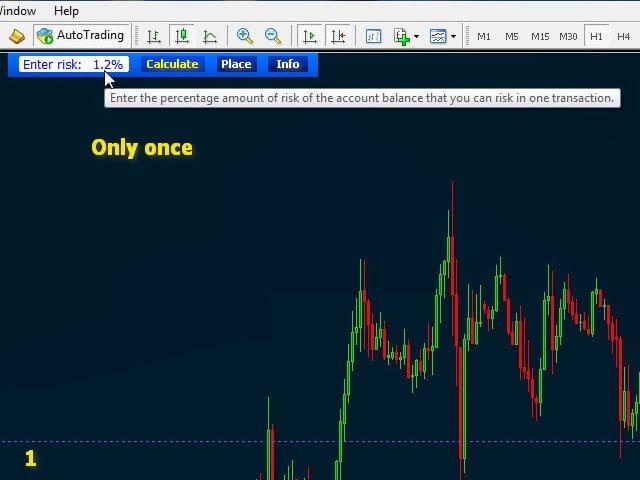This tool makes it easy to place any type of order in accordance with risk management. Placing orders according to risk management is as simple as possible.
First, by clicking on the EASY ORDER panel, select and enter your new risk percentage from the account balance that will be used in a single transaction. The risk value can be set starting from 0.1%, and it is resistant to restarting the MetaTrader terminal.
When you click on the Calculate button, a transparent “Price Area” will appear (spread minimum distance to the broker’s price additional distance in pips added by the user), if not, then change the timeframe to the lower one. The price area cannot be less than the spread or the minimum distance to the current price level set by the broker. To simplify placing market orders on higher timeframes, or if the spread area is too small, you can increase the price area by using an additional distance in pips in the settings. Each order placed in the price area will be placed on the market, so the size of this area is not important – set this area in such a way that it is convenient for you to work.
After clicking on the Calculate button with the mouse, you can draw an order according to what you see on the chart.
Select the order price level; this can be the nearest support or resistance level, or something else. If the order is placed in the price area, the order will potentially be placed in the market, but in this case, watch the price action.
[spoiler title=”Read More…”]
Next, you need to select the stop loss level. It can be lower than the nearest depression or higher than any peak, consolidation, at your discretion. When you pause the mouse while setting a stop loss, a tooltip will appear showing its value. When you click the mouse button, the stop loss will be set. After that, set the take profit in the same way.
After three clicks, your potential order is ready to be sent, and you can now estimate its probability by reading the label values. If the order does not meet your expectations, press Esc or Delete and start drawing the order again. Otherwise, press the Enter key or the mouse button to place an order. To take a snapshot of your trading history, press the P key. A comment in the upper-left corner of the graph will tell you that the screenshot has been saved.
- Easy Order protects you from risky trading by managing risk from 0.1% of your account balance per track.
- Orders are placed with the corresponding lot sizes, stop losses and take profits, which are calculated according to what you draw on the chart.
- The order lot size is calculated according to the minimum, maximum values and lot increments allowed by the brokers.
- Before sending an order, you can use the SL and TP labels to evaluate the trading parameters, its probability, and the approximate duration, if the order was drawn in accordance with the previous jumps.
- Easy Order speeds up and simplifies placing orders, everything is very easy, all in three clicks. The fourth click or Enter key is used to send the order.
- Using the ‘P ‘ key, you can take a snapshot of the current chart.
- You can change the color and width of the lines, as well as the font size of the placemarks.
- You can enable/disable additional lines when the holidays and weekends come.
- You can set the color and transparency of the “Price Area”.
- The EASY ORDER panel can automatically set the chart properties.
- You can change the color of the EASY ORDER panel, as well as set the graphics wallpaper.
The free version, which only works on the CADCHF pair, is available here –
The free version, which only works on the CADCHF pair, is available here –
The lot size value is calculated according to the risk value, and the stop loss distance is calculated according to the current account balance. The estimated lot size of the order is the nearest value that is suitable according to the broker’s rules regarding the size and step of the lot. The value of the lot size can also not be lower or higher than the value allowed by the broker.
The calculation does not take into account the broker’s commission, which is added to the order, and may increase the real value of the risk. Because of this, you will find an additional value in pips in the settings, which can increase the stop loss value required to calculate the lot size. In other words, the pip can emulate the percentage value of the commission.
[/spoiler]