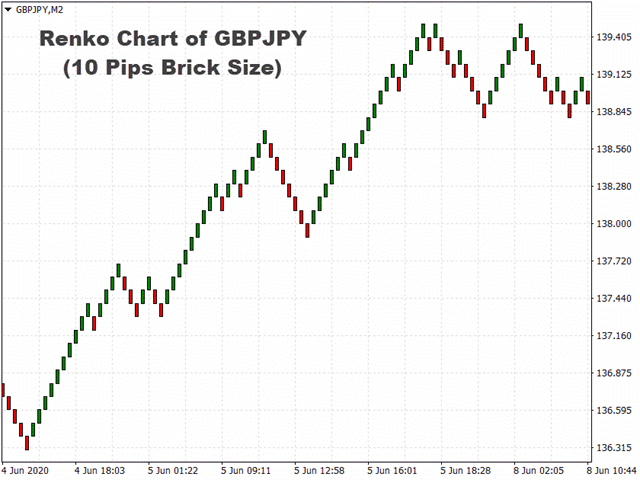KT Renko Live Chart utility creates the Renko charts on MT4 that can be further used for speculation or live trading. The Renko chart created by this utility supports most of the custom indicators and automated Expert Advisors.
Fully compatible with our Renko Patterns indicator and Renko Patterns EA.
To use an Expert Advisor on the generated Renko chart, make sure to untick the “Offline Chart” in the chart properties.
Fully compatible with our Renko Patterns indicator and Renko Patterns EA.
To use an Expert Advisor on the generated Renko chart, make sure to untick the “Offline Chart” in the chart properties.
- A simple and straightforward Renko utility that provides the Renko chart on MT4 without any complicated settings.
- It supports most of the custom indicators and Expert Advisors for 100% automated trading.
- Ability to limit the number of History-Bars to increase the execution speed and decrease the load on CPU resources.
- Renko wicks can be turned on/off.
Input Parameters
- A simple and straightforward Renko utility that provides the Renko chart on MT4 without any complicated settings.
- It supports most of the custom indicators and Expert Advisors for 100% automated trading.
- Ability to limit the number of History-Bars to increase the execution speed and decrease the load on CPU resources.
- Renko wicks can be turned on/off.
[spoiler title=”Read More…”]
Input Parameters
- Renko Box Size in Pips: Insert the Renko Box/Brick size in pips that will be used to create the Renko chart.
- Offline Time-Frame: Insert an time-frame for the offline chart. By default, the utility will use the 2-min time-frame.
- Show Wicks: Turn the Renko wicks on or off.
- Limit Bars: Limit the number of history bars to decrease the load on the CPU.
- Debugging: If something is not right, debugging will put the errors and warnings in the logs.
Troubleshooting
Q. Why my Expert Advisor is not working on the Renko chart?
A. Make sure you’ve unchecked the “Offline chart” in the chart properties(right-click or press F8 on the chart to open the chart properties). Without unchecking it, an expert advisor would be unable to receive the upcoming ticks.
Q. The Renko chart is not getting any new ticks.
A. Close the parent and offline chart both. Restart the Metatrader, and generate the chart again.
Q. The generated chart seems incomplete and distorted.
A. Please make sure the parent chart has enough historical data available according to the chosen brick/box size.
Q. Why it’s making my PC slow?
A. Use the “Limit Bars” features to limit the number of historical bars used for the Renko generation. Please make sure the number of Limit Bars is chosen, which supplement the selected Box size.
Q. I’ve tried everything but unable to get the Renko chart.
A. Enable the Debugging and check the errors