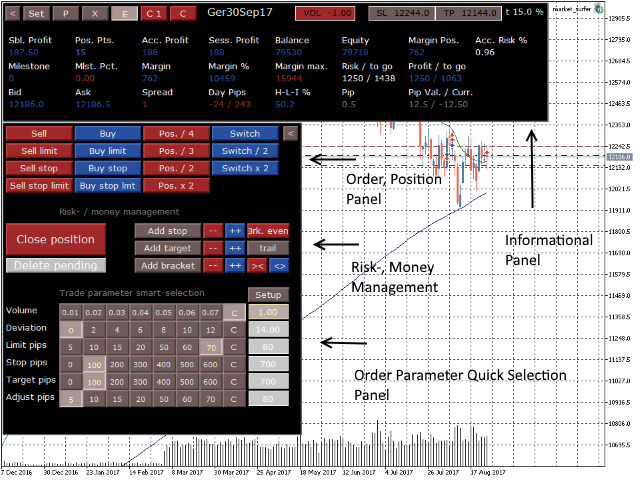Market Surfer Demo is a tool for manual strategies that allows you to trade effectively in fast markets. All trading actions can be performed with one click, for example: buy, sell, set Buy/Sell Limit/Stop orders, close, reverse, double, halve, etc.
- Open, close, reverse, half position reversal, double position reversal, double, halve and much more with just one click.
- Quick selection of the lot size, maximum deviation, stop loss and take profit in pips.
- A convenient overview of most of the data about the account, positions and risks.
- The risk and goal depend on the entry level and the current market price in monetary terms and much more.
- The user-defined maximum margin level allows you to prevent risk from being too high.
- Fast order and position management.
- Easily change the values for all the quick selection buttons.
- All settings are saved and restored for each character.
- It is possible to configure the closing of a position based on profit conditions, time or dynamics at the intersection of the Moving Average.
- Review of pending orders, change their levels with the help of convenient buttons.
- Trade using the numeric keypad: buy, sell, close, reverse, set up stop loss and take profit.
[spoiler title=”Read More…”]
- Next equity milestone in base currency. The next goal is based on the level of own funds. The goal completion percentage indicator on the dashboard shows how close the goal is. It is used for motivation.
- 0: Disabled
- > 0: Enabled
- Custom minimum margin level. Custom Minimum Margin level (= Margin / Equity x 100), necessary to maintain trade. For example, if you want to open a buy trade and the resulting margin level is below the minimum level, the order will be rejected. This parameter limits the risk. Just follow it and your trading is much safer.
- 0: Disabled
- > 0: Enabled
- Debug messages in expert journal. Displays an internal status message. It is only necessary for troubleshooting. Disabled by default
- Informational Panel (top horizontal). The upper horizontal panel shows important data about the positions, for example: profit on the account, margin, position margin, risk on the account, etc.
- Entry Panel (Button E) – the entry panel (button “E”). Use this panel to open orders and manage positions.
- Upper third: setting market, limit, stop-limit orders, doubling, reversal, and halving positions, etc.
- Middle third: manage positions, close positions, delete all pending orders on the symbol, set a stop loss and / or take profit, range (raise, lower, narrow, expand), move the stop loss to breakeven when possible.
- Lower third: quick selection of order parameters, such as volume, maximum price deviation in points, stop loss and take profit in pips (at 0, stop loss and / or take profit are not set) and the pip step size for setting limit / stop orders, stop loss and take profit.
PS. You can easily change the parameter values in the buttons in the left third. To do this, simply click on the button and then on Setupto enable edit mode. After that, click on the input field in the corresponding row under the Setup button, enter a new value, and press “Enter”. To disable edit mode, click Setup again.
PS. When you click on the C button, the input field on the right allows you to set a custom value for this parameter.
- Condition symbol profit <=. Close positions when the profit on the symbol is less than the specified value. The value can be negative or positive.
- Condition symbol Profit >=. Close positions when the profit on the symbol is greater than the specified value. The value can be negative or positive.
- Condition time. Closing a position at the specified time.
- Condition Moving Average. Closing a position when the actual closing level of the bar is greater or less (configurable) than the moving average of the N bars of the chart timeframe.Exit Panel (Button X) – exit panel (button “X”). This panel sets the conditions for closing positions on the symbol.
- Note: by default, the closing level means the closing level of the current bar.
- Setup Panel (Button Set) – the settings panel (the “Set”button). You can configure:
- Display of stop loss and take profit in the upper right part of the information panel as an absolute price or in pips.
- Triggering the closing of positions by the moving average when the bar is closed (by default) / by the position of the current tick above or below MA.
- Invert Orders-Invert orders: if enabled, buy and sell orders (market orders only) are inverted. This is useful if your trading decisions are mostly wrong and your trading is NOT profitable.
Informational Panel (top horizontal). The upper horizontal panel shows important data about the positions, for example: profit on the account, margin, position margin, risk on the account, etc.
Exit Panel (Button X) – exit panel (button “X”). This panel sets the conditions for closing positions on the symbol.
- Condition symbol profit <=. Close positions when the profit on the symbol is less than the specified value. The value can be negative or positive.
- Condition symbol Profit >=. Close positions when the profit on the symbol is greater than the specified value. The value can be negative or positive.
- Condition time. Closing a position at the specified time.
- Condition Moving Average. Closing a position when the actual closing level of the bar is greater or less (configurable) than the moving average of the N bars of the chart timeframe.
Note: by default, the closing level means the closing level of the current bar.
Pending Orders Panel (Button P) – panel of pending orders (button “P”). This panel shows all pending orders by symbol. Here you can change and delete them.
Setup Panel (Button Set) – the settings panel (the “Set”button). You can configure:
- Display of stop loss and take profit in the upper right part of the information panel as an absolute price or in pips.
- Triggering the closing of positions by the moving average when the bar is closed (by default) / by the position of the current tick above or below MA.
- Invert Orders-Invert orders: if enabled, buy and sell orders (market orders only) are inverted. This is useful if your trading decisions are mostly wrong and your trading is NOT profitable.
Upper right corner of the graph (Ks on/off). If Ks is on, then:
- Orders can be placed using the numeric keypad.
- The “H” button hides / shows all panels.
[/spoiler]