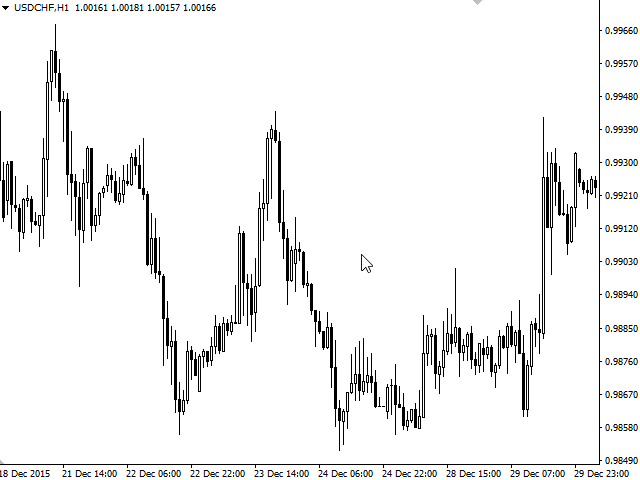A free demonstration version is available: MT4 Drawer Demo.
A free demonstration version is available: MT4 Drawer Demo.
Version to MetaTrader 5: MetaTrader 5 Drawer.
Version to MetaTrader 5: MetaTrader 5 Drawer.
This utility allows you to draw a graph using keyboard shortcuts. additionally, it provides some custom drawing tools for your convenience.
You can configure 3 choices for each tool (6 for Advanced Pattern), which can be chosen from the panel. You can also set up to 30 shortcut keys that skip the panel step and move straight to drawing.
List of confirmed tool types:
- Advanced Pattern-draws two triangles
- Risk Reward-draws two rectangles and displays the risk-to-profit ratio
- Impulse move-draws a coloured line according to the momentum of the movement
- Elliott Wave-draws multiple lines
- Arrow-Arrow
- Triangle – Triangle
- Line – Line
- Ray-Ray
- Rectangle – Rectangle
- Ellipse – Ellipse
- Fibonacci Retracement – Fibonacci Lines
- Fibonacci Extension-Fibonacci Extension levels
- Label – Text label, with the ability to enter text
- Text – Text, with the ability to enter text
- Vertical Line – a Vertical line
- Horizontal Line – Horizontal line
- Channel – Channel
- Trend By Angle – Trend line by angle
- Linear Regression – Linear Regression
- Standard Deviation – the Standard deviation
- Gann Line – The Gann Line
- Gann Fan – Gann Fan
- Gann Grid – Gann Grid
- Fibonacci Time Zones – Fibonacci Time Zones
- Fibonacci Fan – The Fibonacci Fan
- Fibonacci Arcs – Fibonacci Arcs
- Fibonacci Channel – The Fibonacci Channel
- Andrews Pitchfork-Andrews Pitchfork
- Cycle Lines – Cycle Lines
[spoiler title=”Read More…”]
MT4 drawer
- Default snapping sensitivity (pixels) (default: 10) – If the distance between the point of the graph object and the High / Low does not exceed the specified value, then the point will be bound to this High/Low. You can set your own sensitivity level for each instrument. If the instrument sensitivity is set to 0, this value is used.
Panel
- Show dashboard key (default: D) – The key to display the dashboard.
- Dashboard driver (default: Label dashboard driver) – The type of panel display: comments or labels.
Panel Display Settings
- Title color (default: darkslategray) – color of the panel title
- Text color (default: dimgray) – Color of the panel’s text (tool names)
- Key text color (default: Red) – The color of the text (assigned keys) of the panel
Other options are used to set the shortcut keys, option keys, tool selection keys, and all available configuration options (3 options each) for each tool.
- To cancel drawing, press the Escape key.
- You can enter text in the Label and Text tools before clicking on the chart to save their position.
- To switch the letter case (a/A), press the Shift key once (acts as a Caps Lock).
- To enter a space, use the Ctrl key (the “Space” key starts the search command in MT4).
- You don’t need to delete the “Type text…” text. Just start typing.
- If you select an option to draw, it will appear on the chart only after moving the mouse pointer (due to MT4 limitations).
- To clear the panel, disable the tools that you do not use (set their key to “Disabled”).
- To switch the letter case (a/A), press the Shift key once (acts as a Caps Lock).
- To enter a space, use the Ctrl key (the “Space” key starts the search command in MT4).
- You don’t need to delete the “Type text…” text. Just start typing.
If you find any bugs, or if you have any requests to add features, please leave a comment.
[/spoiler]