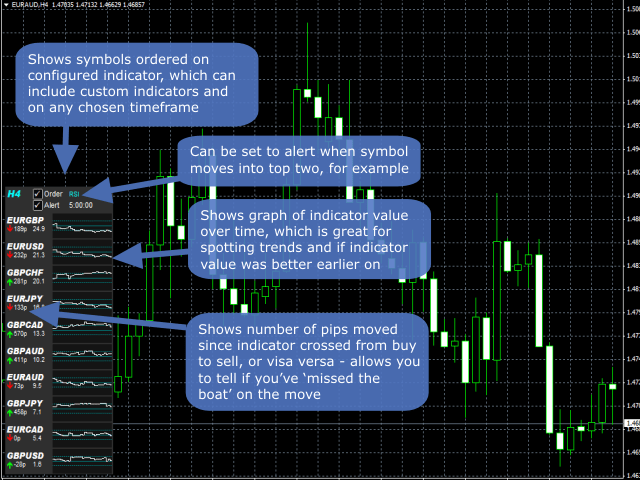Allows you to trade symbols/pairs based on the configured indicator. The most optimal pairs are indicated at the beginning of the list. Helps you select the best symbol from the list provided. You can set up an alert when a character moves to one of the top two lines (optional). Also displays the number of characters that the character has advanced in the current direction. You can find out if you missed your chance. The symbol chart also shows the changing value of the indicator, which allows you to recognize the trend and see the previous value. The full picture of what is happening is made up of several displayed timeframes.
All information is displayed on a graph with an interactive control panel.
The demo version works on a regular schedule:
The demo version works on a regular schedule:
The indicator is compatible with the Strategy Automator () expert advisor, which sends alerts/closes trades when they match your trading rules. Combined with this indicator, the Expert Advisor sends alerts/makes deals if the symbol is, for example,in the top three.
- Important_alertOn – If true, an alert is sent when a character moves to one of the top two lines (optional)
- Important_alertTopNumber-Limit of alerts, for example, in the value 3, an alert is sent if the symbol is in the top three
- Important_Period – Indicator period
- Imporant_symbolAutoBrokerNamingForCurrencyPairs-If true, the indicator will try to convert the pairs specified in Imporant_symbolsToRank to the format used by the broker. Set the value to false if you are going to trade a non-currency.
- Imporant_symbolsToRank – A comma-separated list of displayed characters. It may contain non-currency pairs, but in this case, specify the value false in the Imporant_symbolAutoBrokerNamingForCurrencyPairs parameter.
- Main_alertResetPoint-Controls the repeated alert
- Main_captureTimerIntervals-Controls the frequency of capturing the indicator value
- Main_drawBackground – If true, a rectangular background is drawn
- Main_expressPipsMovedAsPercentOfADR – If true, pips are converted to percentages of the average daily range of the symbol
- Main_fontSizeNum-Font size for pips and indicator values
- Main_graphBarsToShow-Bars (candlesticks) for displaying the indicator value on the chart. Increase the value to display a longer period.
- Main_graph* – Various chart display settings
- Main_indicatorColorIndex – Color index (line) to capture from the indicator and use for placing an order (see video). Separated by commas if the indicator uses multiple colors. When setting up colors for sale and purchase, the sales index is set first.
- Main_indicatorDisplayDigits – The number of decimal places when displaying the indicator value
- Main_indicatorGraphMax – The maximum value of the indicator at the top of the chart
- Main_indicatorGraphMin – The minimum value of the indicator at the bottom of the chart
- Main_indicatorGridLines – Comma-separated indicator values are displayed on the chart as a dotted line
- Main_indicatorMidPointVal – The indicator value at which the purchase turns into a sale. If set to AUTO, it will work with indicators with an average of 0, 4.5, or 50.
- Main_indicatorName – The name of the indicator (displayed in the Navigator). Please note that when buying in the Market, the name must contain “Market”.
- Main_indicatorInterpretation – If the As-Is indicator value is read as-is. However, when converting to Min/Max, the indicator value is displayed in the range between the minimum and maximum, and not in its actual value.
- Main_indicatorProperties – Comma-separated indicator input parameters. If there are no values, the default settings are used. Note that the values specified in the string are not read and are treated as 0.
- Main_maxBarsToSearch – The maximum number of bars on the history required, for example, when finding the price at which the indicator switched from buy to sell
- Main_showIndicatorValueAsUsedForOrdering – If true, the indicator value is displayed in the table
- Main_storeOrderInGlobalVariables – If true, the character rating will be written to global variables. This will allow the indicator to use the value of, for example, our Strategy Automator.
- Main_timerFrequencyMS – Frequency of data processing by the indicator (in milliseconds)
- Color_graph* – Colors of different parts of the graph
- Box_* – Angle and location of the box
- Gen_* – Controls the display on the GUI and sending alerts (see Gen_alert*)