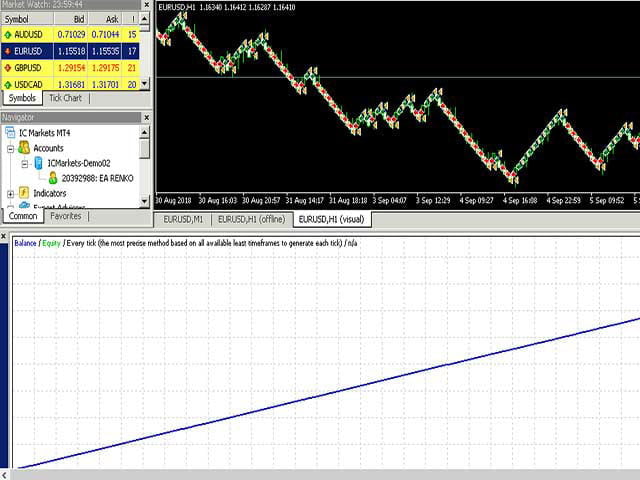Renko Trading system is a is a fully automated Expert Advisor works on renko pubs with no usage of martingale.
advanced renko trading system strategy is based on oppening trades following each Renko box opened in a particular management, see the Youtube video to understand more.
https://www.youtube.com/watch?v=HkC7D6yCSkw
live trading video : https://www.youtube.com/watch?v=GFoxCwsPEIc
General Recommendations :
The minimum deposit is $100, it’s highly suggested to use a 0 spread account or fixed low spread.
Best box size: 5
[spoiler title=”Read More…”]
Best Pair: EURUSD and Gold ( XAUUSD )
1 : Download this EA Renko backtester from my drive : https://drive.google.com/file/d/1LmP5jR7o20EzBloppJ6ZbiE08GWMGfzt/view?usp=sharing ( images are included in the zip file for the configs)
2: Check this TUTORIAL for backtesting on Renko Chart : https://www.youtube.com/watch?v=WGJKtp5tEGk
3: have a problem ? contact me.
How to run it:
1. Download any Renko chart Generator and copy it into your Experts folder.
2. Enable Allow DLL import in Tools>Options>Expert Advisors tab.
3. Refresh your MT4 platform’s navigator window (or restart MT4).
4. Open a M1 chart (for example, EURUSD, M1) and attach the EA to the chart.
5. Wait for the EA to convert the history data of M1 bars into Renko bricks. ( the Market should be open)
6. From File menu, select Open Offline and choose the symbol with the selected Renko time frame (for our example, it is EURUSD, M2 chart).
Now you can attach the Renko Trading System to the opened Renko chart.
1 : Download this EA Renko backtester from my drive : https://drive.google.com/file/d/1LmP5jR7o20EzBloppJ6ZbiE08GWMGfzt/view?usp=sharing ( images are included in the zip file for the configs)
2: Check this TUTORIAL for backtesting on Renko Chart : https://www.youtube.com/watch?v=WGJKtp5tEGk
3: have a problem ? contact me.
How to run it:
1. Download any Renko chart Generator and copy it into your Experts folder.
2. Enable Allow DLL import in Tools>Options>Expert Advisors tab.
3. Refresh your MT4 platform’s navigator window (or restart MT4).
4. Open a M1 chart (for example, EURUSD, M1) and attach the EA to the chart.
5. Wait for the EA to convert the history data of M1 bars into Renko bricks. ( the Market should be open)
6. From File menu, select Open Offline and choose the symbol with the selected Renko time frame (for our example, it is EURUSD, M2 chart).
Now you can attach the Renko Trading System to the opened Renko chart.
Parameters:
Lot – trading lot ( if your capital is 100$ use 0.01 Lot if 200 use 0.02 and so on…)
Stoploss – stop loss.
Takeprofit – take profit.
criminal ecn – true or false
SleepMinAfterTrades – keep it 0
TradeOppositeOfTrigger – keep it false ( trades in the opposite direction of the trend )
RsiIn – Rsi Inputs – true or false ( for filtering trades with RSI Indicator use true, if not false)
DisplayGapSize – 0
About the author Author: Salah Eddine, Trading Forex for over 5 years. MQL ENGINEER for 2 Years
How to download M1 history data:
In order to create Renko charts with as much as possible bars, you need to download history data. One way to do so is as follows:
1. Hit
2. Select the symbol (for example, EURUSD).
3. Click on
4. Repeat 1 to 3 for all symbols you want to load history data.
SERIOUS WARNING :
Trading this robot without understanding Forex Trading and MT4 Platform guarantees traders will lose their money.
trading this robot with a high spread account or broker guarantees traders will lose their money. please choose a Zero or or fixed spread account Broker.
To trade this robot, you have to understand: How to use EA’s. How to get Renko Chart What is the Concept of Renko.
[/spoiler]