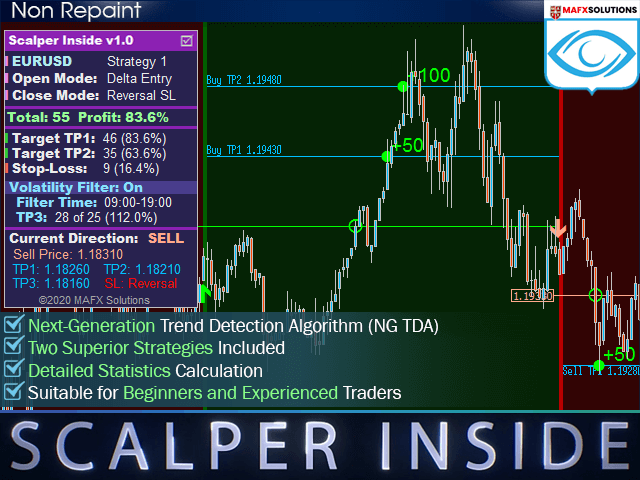The Scalper Inside indicator helps you quickly and accurately determine the trend direction and profit levels.
Full version (with the ability to connect custom indicators) – Scalper Inside Pro:
- New Generation Trend Detection Algorithm (NG TDA)
- Automatic detection of entry and exit points
- Detailed statistics calculation
- Includes 2 strategies
- Suitable for various trading instruments and timeframes
- Simple rules
- Suitable for beginners and experienced traders
- 100% without redrawing
- Fully customizable
- Choosing a strategy:
- Strategy-1
- Strategy-2
- Choosing a strategy:
- Strategy 1-2 Sensitivity-Sensitivity for Strategies 1-2 (from -5 to 5)
- Position opening mode
- Next Candle Entry: Opens a position on the next candle after the signal appears.
- Delta Entry: open a position when the price reaches the calculated input level.
- Position Closing Settings
- Auto Calculate SL: Automatic Stop Loss Calculation
- Reversal SL: Closing on the opposite signal
- Use Manual SL: Setting the Stop Loss manually
[spoiler title=”Read More…”]
- Auto Calculate SL: Automatic Stop Loss Calculation
- Reversal SL: Closing on the opposite signal
- Use Manual SL: Setting the Stop Loss manually
- Use Manual TP1, TP2, TP3 – Use our own TP1, TP2, TP3 (true/false)
- Manual TP1, Manual TP2, Manual TP3 – Values of TP1, TP2, TP3 if ‘Use Manual TP1, TP2, TP3‘ = true
- Manual SL (if Exit = Use Manual SL) – Stop Loss Value
- Volatility Filter Enable – When activated (‘true‘), the TP3 level is calculated during the filter’s working hours
- Volatility Filter / Finish Hour – The working time of the filter (Start and End Hour). If Start Hour = Finish Hour, the filter works continuously
- All Alerts Disabled-Quickly disable all alerts if ‘true‘
- Arrows Email Alert / Arrows Sound Alert / Arrows Pop-up Alert / Arrows Send Notifications-Enable/Disabling various types of alerts when the signal arrow appears
- History Bars for Calculation – The number of bars to calculate
- Use Auto Color Theme – Use the color preset
- Select Color Theme – Select A Dark Theme/Light theme, when ‘Auto Color Theme‘ = true
- Panel Size Scale (0.5 – 2.0) – Changes the size of the Control Panel
- The other settings allow you to enable / disable visual cues and completely change the color scheme. For custom settings, please remember to disable automatic theme selection: ‘Use Auto Color Theme‘ = false
The following option is only available for Scalper Inside PRO
[/spoiler]