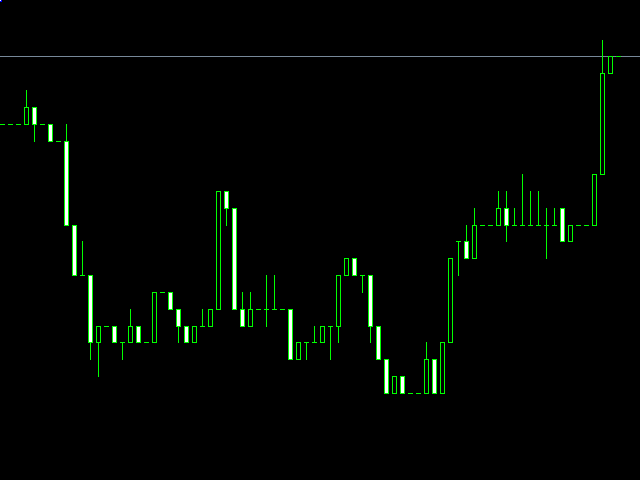You can use this indicator to create second charts. Data sampling is carried out according to the same principle as in the construction of standard MetaTrader 4 charts, but with a second period. The second period can be selected in the range of 1-30 seconds by changing the value of the “Timeframe” parameter. You can attach indicators, expert Advisors, and scripts to the resulting chart. It turns out a fully working schedule, on which you can work just as well as on a regular schedule.
During operation, the indicator accumulates history, but if necessary, you can reset (delete the accumulated history), this is useful when forming a chart with a different value of the second period. To perform a reset, you need to delete a global variable that has a name corresponding to the trading instrument. The terminal has a special window for managing global variables. To call it, you need to run the menu command “Tools-Global Variables” or press the F3 key.
The data is updated synchronously with the normal schedule, there are no delays.
You can create multiple charts at the same time.
The following second timeframes are available: S1, S2, S3, S4, S5, S6, S10, S12, S15, S20, S30.
- Timeframe — the timeframe in seconds.
- Chart-timeframe for opening the chart in a separate window. If you are going to work with only one chart for your currency pair, then the timeframe is not important. When plotting a chart, the timeframe does not affect the calculations. This setting is created so that you can open multiple charts for the same currency pair, but with different settings. In this case, you need to set different timeframes for each chart (for example, M2, M3, M4). You also need to set different timeframes when simultaneously running the “Seconds Chart” indicator and other tools that generate a synthetic chart on the same currency pair.
[spoiler title=”Read More…”]
- Open the Navigator window.
- Drag the indicator to the desired chart (any timeframe).
- Open the resulting chart by clicking on the corresponding button — “Open Chart”.
[/spoiler]