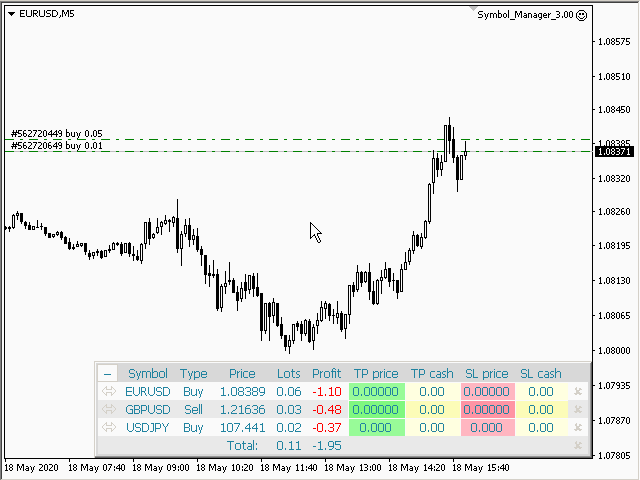The Symbol Manager or Grid Manager is designed to group orders into one position (by symbol and by direction). This utility will be useful for networkers and multi-currency traders, those who can have many orders opened for several pairs. You will be able to see the total number of lots, total profit, and set virtual stop loss and take profit. To set a real TP (or SL), you must first set a virtual value, and then enter the command: “set”.
Symbol Manager collects all orders into one position. Thus, you do not see dozens of orders, but positions collected by types and pairs that you can manage. The EA does not trade by itself, it does only what you tell it to do.
Parameters
Order Grouping Mode – grouping orders by symbol or without grouping;
Order closing method – order closing modes:
— first in first out — (FIFO) starting from the first open;
— first in last out — (FILO) starting from the last opened;
– profitable orders first – starting from the most profitable;
– unprofitable orders first – starting from the least profitable;
– first the largest volumes – starting from the largest volumes;
– first the smallest volumes – starting from the smallest volumes;
[spoiler title=”Read More…”]
— without sorting — do not sort;
Do not track orders with a magic number — do not manage orders with a magic number;
Multiplier for the Reverse – multiplication factor when the position is reversed;
Confirmation request when click to close or reverse order – request confirmation when closing or reversing positions;
Show arrows on the chart when closing and opening orders – display trade arrows on the chart;
Pause for Swap, from (broker time) – start of a pause in EA operation;
Pause for Swap, to (broker time) – the end of the pause in EA operation.
Panel Setup:
Position on chart — the angle of the panel on the chart;
X offset (pix) – move the panel along the X axis;
Y offset (pix) – move the panel along the Y axis;
Maximum number of rows in the table — the number of rows in the window;
Update orders every X seconds – the update period for all symbols and orders;
Open the pair in a new window — open a new window for the chart by clicking;
Chart template — the name of the template for the chart, if the chart opens in a new window;
Transparency (0-255) – transparency of the panel;
Font name — font name;
Font size — font size;
Code Page – change the code page. If the characters on the panel are displayed incorrectly, try other encodings.
Setting up notifications:
Pop up alert – pop-up alert;
Push notifications – push notification;
E-mail notifications – email notification;
Sound alert — sound alert only.
Setting up the displayed columns:
Average Price – show the average price column;
Lots — show a column of lots;
Profit in money – show the profit column in the deposit money;
Profit in percentage (from acc. balance or specified amount) – show the profit column as a percentage. The percentage is calculated either from the account balance or from the specified amount;
Profit in points – show the profit column in points;
TP price – show a column of takeprofits in prices;
TP cash – show a column of takeprofits in money;
SL price – show the stop loss column in prices;
SL cash – show a column of stoploses in money.
Specified amount for ‘Profit in percentage’ (0=acc. balance) — the amount to calculate the percentage for the column “Profit in percentage”.
Colors (None=default) — here you can change the colors of the panel. The clrNONE color means using the default color.
Invert the color scheme (white to black, black to white) – invert the color scheme, the black scheme becomes white, and the white becomes black.
[/spoiler]