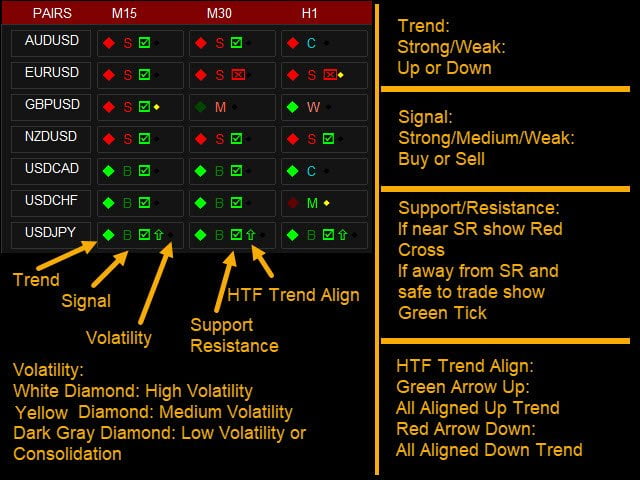TDI Multi Timeframe Scanner:
This Dashboard index uses the TDI (Trader’s Dynamic Index) index to locate best trades.
Get extra indicators here:
https://abiroid.com/extras/tdi-scanner-dashboard-extras
Checks for:
– SharkFin Pattern
Free indicator for SharkFin:
https://www.mql5.com/en/market/product/42405/
– TDI Trend: strong/weak Trend Up/Down
– TDI Signal: Strong/moderate/Weak Signal for buy/Sell
– caution
– Overbought/Oversold
– Volatility groups
– previous Day/Week/Month High/Low
What each button signifies (examples):
Left diamond is for trend:
– Green means Strong Up and Red means Strong Down
– Dark Green means Weak Up and Dark Red means Weak Down
Right (small diamond) Icon is for Volatility:
– White means high volatility
– Yellow means medium volatility
– Black means very low volatility
Middle Text is for TDI Signals:
– SFin means SharkFin pattern detected
– “D1 Hi” or “D1 Lo” means Previous Day High or Low Crossed
– Green M: Medium Buy and Red M: Medium Sell
– Lighter Green W: Weak Buy and Lighter Red W: Weak Sell
– Yellow OB: Overbought and OS: Oversold
– Blue C: Trend Consolidation
Alerts:
Popup alerts or email alerts or push notifications.
Settings:
– Specify your Own Pairs (comma-separated list). Or select a pairs list from our drop-down for forex pairs like “Forex Core 7”, “Forex
Core 14”, etc.
– Specify your own preferred time frames in a comma-separated list.
– Settings for showing alerts: Popup, email, sound alerts, etc.
– x_axis, y_axis: to position Scanner Dashboard
– fontSize: to resize the whole panel and it’s fonts. For best experience use fontSize between 5 and 8.
– ColumnsNum: Number of Dashboard Columns
– OnButtonClick Open New Window: On clicking any dash buttons open that Pair-TimeFrame in a new window with your specified template
(next setting)
– Use Template for New Window: Template name without “.tpl”. Eg: Create a file Template1.tpl in templates folder and here specify:
“Template1”.
(only works if previous property set to true). Does not work if on button click is set to open in current window because otherwise you might
lose your current window indicators or existing dashboard settings.
– ShowWeakTrend: true/false To Show left diamond if trend is weak or not
– ShowVolatility: true/false To Show right diamond for volatility or not
– Refresh After Ticks (if shift 0): For shift 0, wait for this number of ticks before refreshing everytime. By default 100. If you want this to
refresh faster specify a lower number.
For higher TF use a higher number like 300 or 500.
SharkFin:
– Detect: true/false
– UseVolBands: Check Volatility Bands Cross along with SharkFin pattern
– Upper/Lower Levels: RSI Levels where price crosses and comes back to create a SharkFin
– MinLevelDist: Minimum distance from RSI Upper/Lower Level (for valid Sharkfin)
– MaxFinBars: Max no of bars within which pattern should be created
High/Low:
– Detect: true/false
– Period: Previous Day/Week/Month
– ShowAlerts
How to Trade:
Best way to use this indicator is with Support and Resistance, Fibo or other such supporting Indicators. Or any other indicator which
might validate that trend is still strong and not near an SR Zone.
Use volatility for further checking the signal. Don’t trade when volatility diamond is black and trade carefully when Overbought or
Oversold.
You can also use RSI and V-Bands patterns to trade. Like when an RSI “M” forms slightly outside the V-Bands, trade Sell if high volatility.
Or if a “W” forms trade Buy.
Other good patterns are the RSI Head and Shoulders patterns. These patterns combined with Price Action are very accurate.
Important Note:
– Please don’t use too many Timeframes and too many Pairs because Scanner will need to scan each and every one and might get slower the
more pairs you select.
– Best is to trade trending markets for higher timeframes. For lower timeframes, scalping sideways markets also works well with TDI.
– If you want price to be above the dashboard, then right click on chart -> Go to Properties (F8) -> Common Tab -> Check “Chart on
Foreground”.
But if dashboard is behind the price chart, then you might have difficulty pressing the buttons. So, best to keep dash in the front and open
buttons in new charts.
[spoiler title=”Read More…”]
Get extra indicators here:
https://abiroid.com/extras/tdi-scanner-dashboard-extras
Checks for:
– SharkFin Pattern
Free indicator for SharkFin:
https://www.mql5.com/en/market/product/42405/
– TDI Trend: strong/weak Trend Up/Down
– TDI Signal: Strong/moderate/Weak Signal for buy/Sell
– caution
– Overbought/Oversold
– Volatility groups
– Overbought/Oversold
– Volatility groups
– previous Day/Week/Month High/Low
Left diamond is for trend:
– Green means Strong Up and Red means Strong Down
– Dark Green means Weak Up and Dark Red means Weak Down
Right (small diamond) Icon is for Volatility:
– White means high volatility
– Yellow means medium volatility
– Black means very low volatility
Middle Text is for TDI Signals:
– SFin means SharkFin pattern detected
– “D1 Hi” or “D1 Lo” means Previous Day High or Low Crossed
– Green M: Medium Buy and Red M: Medium Sell
– Lighter Green W: Weak Buy and Lighter Red W: Weak Sell
– Yellow OB: Overbought and OS: Oversold
– Blue C: Trend Consolidation
Alerts:
Popup alerts or email alerts or push notifications.
– Specify your Own Pairs (comma-separated list). Or select a pairs list from our drop-down for forex pairs like “Forex Core 7”, “Forex
Core 14”, etc.
– Specify your own preferred time frames in a comma-separated list.
– Settings for showing alerts: Popup, email, sound alerts, etc.
– x_axis, y_axis: to position Scanner Dashboard
– fontSize: to resize the whole panel and it’s fonts. For best experience use fontSize between 5 and 8.
– ColumnsNum: Number of Dashboard Columns
– OnButtonClick Open New Window: On clicking any dash buttons open that Pair-TimeFrame in a new window with your specified template
(next setting)
– Use Template for New Window: Template name without “.tpl”. Eg: Create a file Template1.tpl in templates folder and here specify:
“Template1”.
(only works if previous property set to true). Does not work if on button click is set to open in current window because otherwise you might
lose your current window indicators or existing dashboard settings.
– ShowWeakTrend: true/false To Show left diamond if trend is weak or not
– ShowVolatility: true/false To Show right diamond for volatility or not
– Refresh After Ticks (if shift 0): For shift 0, wait for this number of ticks before refreshing everytime. By default 100. If you want this to
refresh faster specify a lower number.
For higher TF use a higher number like 300 or 500.
SharkFin:
– Detect: true/false
– UseVolBands: Check Volatility Bands Cross along with SharkFin pattern
– Upper/Lower Levels: RSI Levels where price crosses and comes back to create a SharkFin
– MinLevelDist: Minimum distance from RSI Upper/Lower Level (for valid Sharkfin)
– MaxFinBars: Max no of bars within which pattern should be created
High/Low:
– Detect: true/false
– Period: Previous Day/Week/Month
– ShowAlerts
How to Trade:
Best way to use this indicator is with Support and Resistance, Fibo or other such supporting Indicators. Or any other indicator which
might validate that trend is still strong and not near an SR Zone.
Use volatility for further checking the signal. Don’t trade when volatility diamond is black and trade carefully when Overbought or
Oversold.
You can also use RSI and V-Bands patterns to trade. Like when an RSI “M” forms slightly outside the V-Bands, trade Sell if high volatility.
Or if a “W” forms trade Buy.
Other good patterns are the RSI Head and Shoulders patterns. These patterns combined with Price Action are very accurate.
Important Note:
– Please don’t use too many Timeframes and too many Pairs because Scanner will need to scan each and every one and might get slower the
more pairs you select.
– Best is to trade trending markets for higher timeframes. For lower timeframes, scalping sideways markets also works well with TDI.
– If you want price to be above the dashboard, then right click on chart -> Go to Properties (F8) -> Common Tab -> Check “Chart on
Foreground”.
But if dashboard is behind the price chart, then you might have difficulty pressing the buttons. So, best to keep dash in the front and open
buttons in new charts.
[/spoiler]