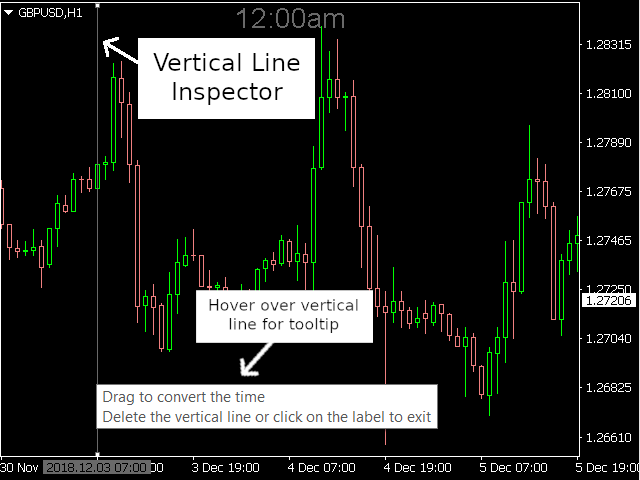Timezone Converter automatically converts the time on a chart to your local time and displays it for you.
This utility will be given away for free when other free utilities receive at least 5 ratings.
This utility will be given away for free when other free utilities receive at least 5 ratings.
Now, depending on the Inspector Tool you chose, you can either drag the Vertical Line or move your Mouse to the area on the chart that you want to convert the time and it will be displayed for you.
- You can hover over the time label to display the converted date.
- You can delete the Vertical Line or click on the Label to remove the indicator from the chart
- Assign a HotKey to the indicator for quick and easy access
- Check out the “What’s New” tab to see the new features for version 2.0!
- Shift: the amount of hours you need to shift from your Broker’s timezone to your timezone. Example: your timezone is GMT-5 and your Broker’s timezone is GMT 2, so you would enter -7. Note: value must be between -12 and 14.
- Inspector Tool:
- Vertical Line: use a vertical line to pinpoint the area in the chart you want to convert the time to
- Mouse: use your mouse cursor to pinpoint the area in the chart you want to convert the time to
- Display Format:
- Display Time: will only display the time
- Display Date and Time: will display both the date and time
- Date Format: select how you want the date to be formatted
- Time Format:
- AM/PM format: displays the converted time in AM/PM format (ex: 8:00pm)
- 24 Hour Format: displays the converted time in 24 Hour format (ex: 20:00)
- Vertical Line Color: the color for the Vertical Line which will be used to pinpoint the area in the chart that you want to convert the time to
- Font Size: the size of the font for the label that will display the converted time
- Font Color: the color of the font for the label that will display the converted time
- Auto Align: will automatically align the label that will display the converted time to the top center of your chart
- Label X Distance: the X Distance for the label that will display the converted time. Note: Auto Align must be set to False
- Label Y Distance: the Y Distance for the label that will display the converted time. Note: Auto Align must be set to False
- Label Anchor Point: the Anchor Point for the label that will display the converted time. Note: Auto Align must be set to False
- Label Corner: the corner of the chart to calculate the X / Y Distance coordinates for the label that will display the converted time. Note: Auto Align must be set to False
[spoiler title=”Read More…”]
- Vertical Line: use a vertical line to pinpoint the area in the chart you want to convert the time to
- Mouse: use your mouse cursor to pinpoint the area in the chart you want to convert the time to
- Display Time: will only display the time
- Display Date and Time: will display both the date and time
- AM/PM format: displays the converted time in AM/PM format (ex: 8:00pm)
- 24 Hour Format: displays the converted time in 24 Hour format (ex: 20:00)
If you enjoyed this indicator, please consider rating it and check out my other programs. Thanks for reading!
[/spoiler]