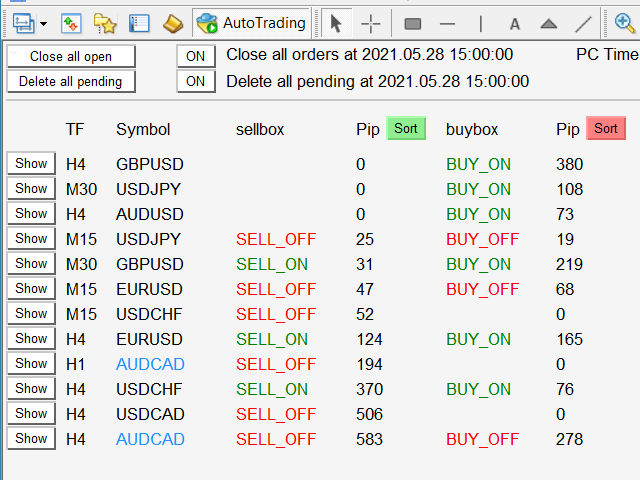Display Order box list from Order Management tool.
***Trading box Dashboard manuals website HERE.
Here you have example how professional forex trader watch market and then decide which pair he will trade. It is important that you don’t spend too much time behind the charts because then you lose focus. This dashboard gives you an edge in forex trading because in few seconds you can decide which pair and timeframe is worth to watch more closely. This is how you will not be distracted by all other forex pairs that you trade, and you will not miss great opportunities to trade the best price.
Trading Dashboard (order box overview panel and Trading box Order management extension) Trade dashboard
Display Order box list from Order Management tool.
***Trading box Dashboard manuals website HERE.
Here you have example how professional forex trader watch market and then decide which pair he will trade. It is important that you don’t spend too much time behind the charts because then you lose focus. This dashboard gives you an edge in forex trading because in few seconds you can decide which pair and timeframe is worth to watch more closely. This is how you will not be distracted by all other forex pairs that you trade, and you will not miss great opportunities to trade the best price.
[spoiler title=”Read More…”]
Trading Dashboard (order box overview panel and Trading box Order management extension) Trade dashboard
Trading box Order dashboard EA will collect all order boxes from Trading box Order management in one view. Most of the time traders watch only this dashboard and they decide which forex pair they need to watch more closely for opening new trades. If order box is activated, then in list of all order boxes they will have status SELL_ON or BUY_ON. If order box is disabled, then status will be SELL_OFF or BUY_OFF. When below or above lines will be hit by price, then name of this line will be written under column Action/Signals. This is how you can see all actions from charts. When you write task on your chart, it is visible in column Tasks.
Sorted orders by pips or by Symbol name- Dashboard give you option to sort SELL or BUY order boxes by pip distance. If you are trading on multiple charts, then this functionality will save your time and you will no longer need to switch between charts all the time.
Pay atention to the closest order – Dedicate your time only to order box with the closest price. You will have great overview of all your trading charts in one place.
Order box Tasks and Actions – Trader can define Tasks and Actions on chart. This data is then transferred to Dashboard where you have great overview of all your notes for particular chart.
Order box Tasks and Actions – Trader can define Tasks and Actions on chart. This data is then transferred to Dashboard where you have great overview of all your notes for particular chart.
Show button – open Symbol chart where order box is placed.
– NEW “Close all open” button that will close all opened orders (one click close order)
– NEW “Delete all pending” button that will delete all pending orders (one click delete pending)
– NEW input “Close all orders at Date Time” with ON/OFF button to control this function (time order close)
– NEW input “Delete all pending at Date Time” with ON/OFF button to control this function (time pending delete)
How to read Dashboard data
Trading box Dashboard have multiple colnums.
TF = Time Frame
Symbol = chart symbol
sellbox / buybox = green color means that order box is activated, red color means that order box is deactivated
Pips = pip distance from current price to order box
Tasks = text is transferred from Tasks label
Actions/Signals = text is transferred from broken Above and Below alert lines
TRADING BOX group chat and channel.
Before using Trading box tools please read Risk Disclosure here.
Trading box Order dashboard EA will collect all order boxes from Trading box Order management in one view. Most of the time traders watch only this dashboard and they decide which forex pair they need to watch more closely for opening new trades. If order box is activated, then in list of all order boxes they will have status SELL_ON or BUY_ON. If order box is disabled, then status will be SELL_OFF or BUY_OFF. When below or above lines will be hit by price, then name of this line will be written under column Action/Signals. This is how you can see all actions from charts. When you write task on your chart, it is visible in column Tasks.
Trading box Order dashboard EA will collect all order boxes from Trading box Order management in one view. Most of the time traders watch only this dashboard and they decide which forex pair they need to watch more closely for opening new trades. If order box is activated, then in list of all order boxes they will have status SELL_ON or BUY_ON. If order box is disabled, then status will be SELL_OFF or BUY_OFF. When below or above lines will be hit by price, then name of this line will be written under column Action/Signals. This is how you can see all actions from charts. When you write task on your chart, it is visible in column Tasks.
Sorted orders by pips or by Symbol name- Dashboard give you option to sort SELL or BUY order boxes by pip distance. If you are trading on multiple charts, then this functionality will save your time and you will no longer need to switch between charts all the time.
Pay atention to the closest order – Dedicate your time only to order box with the closest price. You will have great overview of all your trading charts in one place.
Order box Tasks and Actions – Trader can define Tasks and Actions on chart. This data is then transferred to Dashboard where you have great overview of all your notes for particular chart.
Order box Tasks and Actions – Trader can define Tasks and Actions on chart. This data is then transferred to Dashboard where you have great overview of all your notes for particular chart.
Show button – open Symbol chart where order box is placed.
Trading box Dashboard have multiple colnums.
TF = Time Frame
Symbol = chart symbol
sellbox / buybox = green color means that order box is activated, red color means that order box is deactivated
Pips = pip distance from current price to order box
Tasks = text is transferred from Tasks label
Actions/Signals = text is transferred from broken Above and Below alert lines
TRADING BOX group chat and channel.
Before using Trading box tools please read Risk Disclosure here.
[/spoiler]