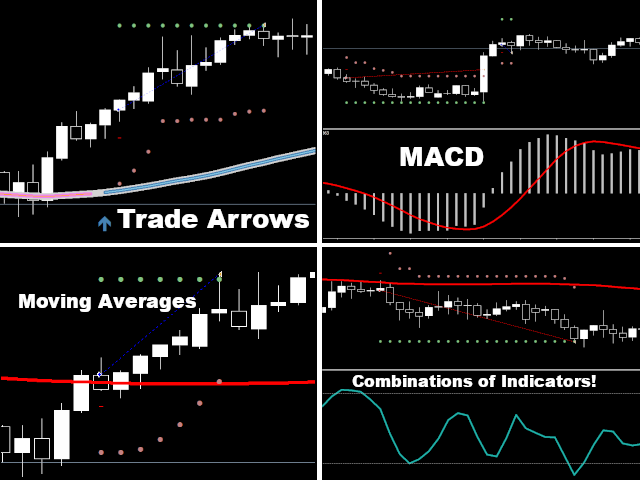Description
The Universal Buffer EA is able to trade almost every indicator. You can trade all default indicators of MT4
like Bollinger Bands, Moving Averages or Stochastic. Furthermore, you can choose to download a custom indicator from the market (even demo
versions) and analyse and trade it in the strategy tester. You can optimize the inputs of the indicators and improve your strategy.
Additionally, you can combine indicators and create complex trading conditions.
Inputs
Indicator 1
Enable: Activate Indicator 1
Indicator: The selected indicator.
Custom Path: If Indicator is Custom_Indicator then you can set the path here.
Buffer Buy: The index of the buy buffer.
Buffer Sell: The index of the sell buffer.
Candle Start: The start candle. It must be greater than 0 and smaller or equal than Candle End.
Candle End: The ending candle. The EA observes the indicator values from starting to ending candle and checks the conditions.
Condition Buy: The buy condition. Exists means that the indicator buffer must be visible on the chart. Value_Above means that the
specified value must be above the buffer value. Value_Below means that the specified value must be below the buffer value.
Condition Sell: The sell condition.
Value Buy: The buy value. It can be chosen between Candle_Close, Candle_High, Candle_Low and Custom_Value. If Condition Buy is set
to Exists, this input will be ignored.
Value Sell: The sell value.
Custom Value Buy: Enter here a value if Value Buy is set to Custom_Value.
Custom Value Sell: The custom sell value.
Condition B: If this input is set to Preserve, then the signal is allowed to occur on Candle End 1. If set to Renew, then the signal must
not occur on Candle End 1.
Indicator 2,3,4
These inputs are equivalent to the Indicator 1 inputs. If more
than one indicator is enabled, then both indicators work in conjunction. This means, the EA will only open a trade if both indicators fulfil
the condition.
Trading Values
Indicator Timeframe: The timeframe of the indicators. When the EA is not in testing mode, this input should have a different value
than current. Otherwise timeframe switching would alter the EA conditions.
Magic Number: The magic number of the trades.
Lot Size: The lot size.
TP Distance [Percent]: The TP distance in percent of the price. 1 is equal to 100%.
SL Distance [Percent]: The SL distance.
Risk
Enable: Enable the risk option. If enabled, the lot size will be determined according to the risk.
Risk [Percent]: The risk percentage.
Trailing SL
Enable: Enable the trailing SL.
Distance [Percent]: The distance of the trailing SL.
Break Even
Enable: Enable the break even option.
Trigger Distance [Percent]: The distance in profit where the SL should be moved to break even.
Break Even Distance [Percent]: The distance from trade open price where the SL should be moved.
Partial
TP
Enable: Activate the partial tp option.
Partial TP Distance [Percent]: The distance from trade open price where the partial tp should be.
Percentage Lot Size [Percent]: The percentage amount of lots to be closed. If you have initially 0.1 lot open and you set this value
to 0.8, then the partial tp will close 0.08 lots.
Close Trade at Counter Signal
Enable: Enable the close trade at counter signal option.
Close Trade before Weekend
Enable: Enable the close trade before weekend filer. No trades will stay open during the weekend.
Day: The day when to close the trade. Normally, this is Friday.
Hour
Minute
Spread Filter
Enable: Enable the Spread Filter.
Max Spread [Percent]: If the spread is higher than this value, no trades will be opened.
Time Filter
Enable: Enable the Time Filter.
Hour Start
Minute Start
Hour End
Minute End
Day Filter
Enable: Enable the day filter.
Day 1…
Objects
Draw Objects: Should the TP, SL and Partial TP be drawn to the chart?
Color TP
Color Partial TP
Color SL
Notifications
Enable Alert: Enable trading alerts.
Enable Push Notification
Enable Email
Indicator 1,2,3,4 Inputs
Number of Inputs: The number of inputs. If set to 0, the default inputs of the indicator will be taken. If set to 1, the first input is a
custom input and the others are default inputs. String inputs can not be changed. Double, Integer and Enum inputs can be changed. For enums
the int equivalent must be taken.
Input 1…