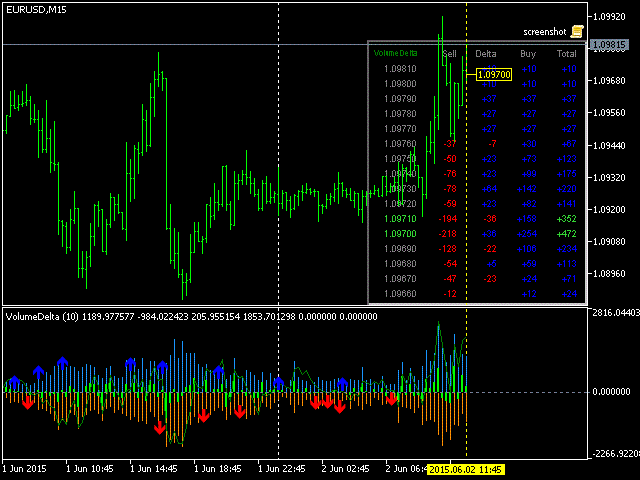This indicator permits you to examine deltas of tick amounts. It computes tick amounts for buys and earnings (separately) on every bar, in addition to their gap. In addition, it shows volumes broken down by price clusters (figures) within the specified bar (usually the final bar).
The indicator displays charts of the following data in its own subwindow:
- light blue histogram represents the volume of purchases;
- orange histogram – sales volumes;
- light green histogram – the difference between purchases and sales;
- the green line is a cumulative delta smoothed by the EMA difference; it is increased by a cumulativeperiod of times to maintain approximately equal scale with the histograms;
- blue and red arrows-mark those bars where the direction of the volume delta contradicts the direction of the price, which can serve as a signal.
The indicator also displays a table of split volumes for the current bar in the main window. The current bar is selected using the yellow dotted vertical line (drag it to the desired location). The table rows correspond to the clusters of prices. The table contains the following columns:
[spoiler title=”Read More…”]
- price (range from the specified value to the next one at the top);
- sales volume;
- delta between purchases and sales (positive-blue, negative-red);
- volume of purchases;
- total volume (cells with values near the maximum are highlighted in green).
- pointspercell – the number of points in one price cluster; each cluster is displayed as a separate line in the table of split volumes of the current bar (this is a kind of analog of the “Time and Sales” tape); by default-10;
- lastbars – number of bars to calculate; default is 1,000; 0 means all bars;
- cumulativeperiod – cumulative delta calculation period, EMA; default-12;
- sticktobar0-enable / disable the mode when the yellow dotted vertical line is “glued” to the last bar, that is, it remains current all the time; by default, false;
- Corner – the corner of the main window where the table will be displayed; by default – the upper right corner;
- CellWidth – the width of table cells; default value is 40;
- CellHeight – the height of the table cells; default is 15;
- ColorBG – color of the background of the table; default is black;
- fontsize – font size in the table; default is 7;
- hidetable – if true, the table with volumes is not displayed; by default, true;
- hidemark – if true, the price tag at the maximum volume level is not displayed; by default, true; when both the hidetable and hidemark parameters are true, the vertical line for selecting the investigated bar is also not displayed;
- hidebuysell-an option that allows you to hide the output of the Buy and Sell volume columns in the table, as well as the corresponding histograms (by default, false);
- userealvolumes – allows you to enable the calculation mode for real volumes by setting it to true (false by default).
Acceptable timeframes: M5 and higher.
After the first placement of the indicator on the chart, it may take some time to download data from the M1 timeframe, and the lines may not be fully displayed. Wait for the indicator to automatically recalculate.
[/spoiler]