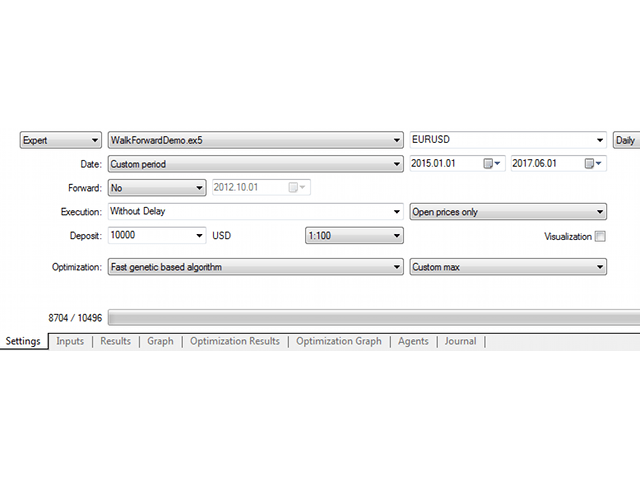WalkForwardDemo is an expert advisor with a built – in library of step-by-step forward optimization WalkForwardOptimizer (WFO), designed to demonstrate its work. The library allows you to optimize, view and analyze the indicators of the Expert Advisor and its stability in unknown conditions of future quotes, generating html reports. For more information about this type of optimization (walk-forward optimization), see the English Wikipedia.
During the optimization process, WFO creates special global variables (they are saved in an “archive” file with the GVF extension) and a CSV file with data in the MQL5/Files folder. After that, an html page with a transcript of the results is automatically generated based on them. The names of the GVF and HTML files match the name of the CSV file specified in the library via the wfo_outputFile parameter.
The Expert Advisor is generated using the MQL5 Wizard based on two strategies-Envelopes and WPR. The principles of operation and input parameters of the Expert Advisor are described in the help section on trading signal modules.
The library parameters are described in detail in the library documentation.
To quickly enable/disable the library, use the EnableWFO parameter .
[spoiler title=”Read More…”]
An example of configuring this Expert Advisor for WF optimization is attached in the discussion.
Depending on the WFO parameters, the library can create different types of reports.
- A standard step-forward report with a run table containing the metrics separately for the optimized and test periods in one row, as well as the overall metrics for the combined forward period. The report is created during progressive step-by-step analysis and as a refinement report for cluster analysis;
- A cluster report with multiple tables containing annual profit, efficiency, stability, completeness, and the number of days per step for each combination of window and step sizes. The report is created after cluster optimization;
- The anchor report is similar to the standard one, except that the window size changes on each pass (in each row of the table).
The standard and anchor reports indicate the pass number in the 1st column. Before restarting the Meta Trader, you can check each pass by opening the “Optimization Results” tab of the tester and double-clicking on the line with the necessary parameters – this will load the parameters of this pass into the Expert Advisor, and it can be started for testing.
In standard reports, the data for the optimization period is highlighted in blue, and in the test period – in yellow. If the step captures the “current” time (the end date of testing), it is highlighted in green, indicating that these are the last known parameters, and therefore applicable for the current trade.
Annual profit – the hypothetical profit of the Expert Advisor for the year when recalculating earnings in proportion to the optimization and testing periods.
Efficiency – the ratio of the annual profit on the test period and the optimization period of the same run.
Stability – the percentage of profitable passes among all forward passes.
Completeness-shows the number of forward steps performed for specific combinations of window sizes and forward steps, may be less than the requested number during genetic optimization, as it skips some parameter values.
Number of days – to convert the step size from percentages to days.
[/spoiler]