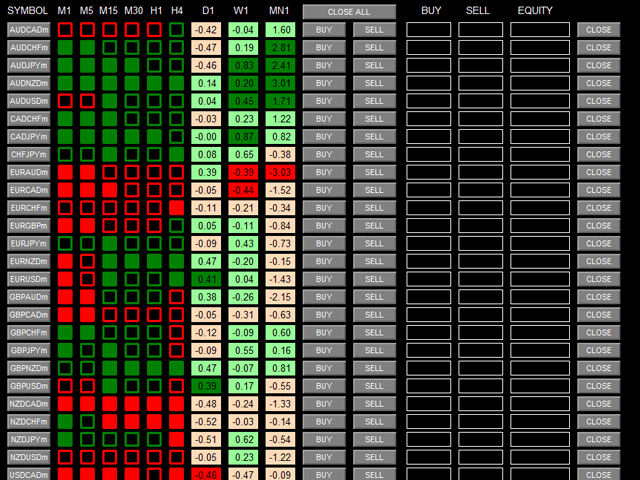Price Action Dashboard is an innovative utility to help traders control a large number of financial instruments.
This utility is designed to automatically offer signals and price conditions.
Dashboard analyzes all major timeframes, offering conditions for price actions using graphical elements.
Dashboard can tell you the strength of the trend that determines the direction of movement, it is an indispensable tool for those who want to open positions independently using market trend indicators.
The analysis of the entire market provides a great advantage in identifying new emerging trends.
This utility is very easy to use.
This Expert Advisor opens up a world of new applications on MetaTrader and rapidly moves us to the Institutional concept of TRADING WITHOUT a SCHEDULE.
- MagicNumber = 132456789 (Max 9 digits)
- AUTO TRADING SETTINGS – auto trading settings
- AutoTrade (true/false) – enable / disable automatic trading
- Trading_Mode – trading mode, I=Intraday M=Multi-day (Multi-day for ALL signals, Intraday only for signals up to D1)
- Start_Auto_Trade_At = “08: 00” – trading start time
- Stop_Auto_Trade_At = “18: 00” – trading end time
- Close_All_At = “18: 00” – close all trades at the specified time
- Max_Daily_Orders_For_Symbol = 1 – maximum number of orders per symbol per day
- Trade_on_Days = “1,2,3,4,5” – trading on days of the week (1=Monday 2=Tuesday 3=Wednesday 4=Thursday 5=Friday)
- BOOSTER AUTO TRADING SETTINGS – auto trading booster
- Booster (true/false) – placing an order on each signal
- Booster_waiting – waiting time in minutes
- Booster Run only with SymbolProfit>0-enable the function only when the profit is positive
- MONEY MANAGEMENT
- Lots – Lots (for each symbol)
- Targets – Goals in pips
- StopLoss-Stop Loss in pips
- BreakEven_At_PIPS – breakeven in pips
- Basket_Profit ( Money) – basket profit in money, the EA closes all orders when the panel funds > Basket_Profit
- Basket_Loss (Money) – the loss of the basket in money, the EA closes all orders when the funds are available. < Basket_Profit
- SlippageOrderSend (3) – order sending slip
- SYMBOLS-Symbols (Max 28 characters or indexes)
- DASHBOARD POSITION SETTINGS-Panel position settings (X in pixels from the left edge of the chart)
- DASHBOARD OTHER SETTINGS-Positions_Comment – Other panel settings, comment on the position
- COLORS AND SIZE SETTINGS – Color and size settings:
- Button_Size – Font size on the button
- Symbols_Button_Width – Width of the symbol button for brokers that use suffixes in their names
- Label_Size – The font size of the label
- Titles_Color – The color of the titles
- BG_Button_Color – Background color of all buttons
- Button_Text_Color – The text color of all buttons
- Equity_Text_Color – The text color of the “Equity” columns”)
- Equity_Square_Color – Color of the rectangles of the “Equity” columns”)
- Percentage_Color – The text color of the “NetChange” columns”
- NEW_CHART_TO_OPEN-opening a new chart
- TimeFrame = Timeframe for opening the chart when the Symbol button is clicked
- User Template to add on chart opened – User template to add on an open chart (stored in the MT4 folder)
- SIGNAL SETTINGS = Enable_Signal true/false
[spoiler title=”Read More…”]
- AutoTrade (true/false) – enable / disable automatic trading
- Trading_Mode – trading mode, I=Intraday M=Multi-day (Multi-day for ALL signals, Intraday only for signals up to D1)
- Start_Auto_Trade_At = “08: 00” – trading start time
- Stop_Auto_Trade_At = “18: 00” – trading end time
- Close_All_At = “18: 00” – close all trades at the specified time
- Max_Daily_Orders_For_Symbol = 1 – maximum number of orders per symbol per day
- Trade_on_Days = “1,2,3,4,5” – trading on days of the week (1=Monday 2=Tuesday 3=Wednesday 4=Thursday 5=Friday)
- Booster (true/false) – placing an order on each signal
- Booster_waiting – waiting time in minutes
- Booster Run only with SymbolProfit>0-enable the function only when the profit is positive
Graphic objects on the chart:
- SYMBOL COLUMN: a button that refers to the symbol selected in the input parameters (from 1 to 28 characters)
When you click on the button, a new chart opens with the timeframe and template (stored in MT4) selected in the input parameters - COLUMN M1-M5-M15-M30-H1-H4:
- Red empty square: price below the opening candle
- Green empty square: the price is higher than the opening candle
- Red filled square: BREAKOUT of the MINIMUM, the price is lower than the previous minimum candle
- Green Filled square: BREAKOUT of the MAXIMUM, the price is higher than the previous maximum candle
- COLUMN D1-W1-MN1:
- NetChange percentage: to extrapolate the percentage to have a real idea of the performance of the tool
- Rectangles:
- Light red rectangle: price below the opening candle
- Light green rectangle: the price is higher than the opening candle
- Dark red rectangle: BREAKOUT of the MINIMUM, the price is lower than the previous minimum candle
- DarkGreen Rectangle: BREAKOUT of the MAXIMUM, the price is higher than the previous maximum candle
- CLOSE ALL BUTTON: Closes all positions opened by the panel (using the MagicNumber used in the input parameters)
- BUY-SELL BUTTON: Opens a position for the corresponding symbol
- BUY-SELL-EQUITY COLUMN:
- BUY-SELL shows the lots open for each symbol
- EQUITY shows the balance for each open symbol
- CLOSE BUTTON: Closes only the positions related to the symbol and opened by the panel (using the MagicNumber used in the input parameters)
- SIGNALS: When ALL price action signals (from M1 to MN1) become the same color, the Expert Advisor adds an alert on the signal (hourly).
[/spoiler]