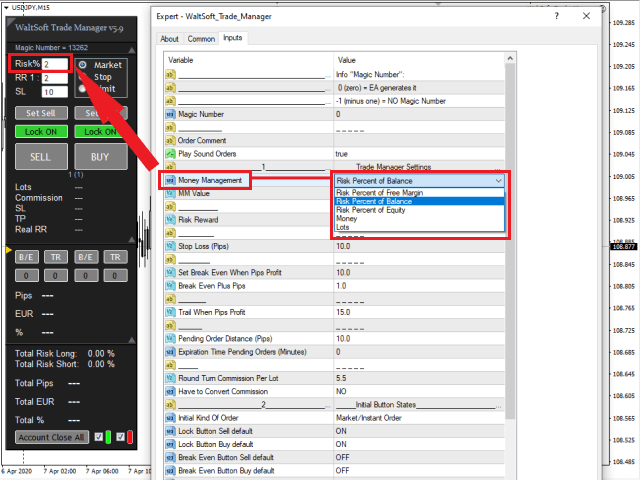Manage Your Risk
- Automatically Calculate the Lot Size for a given Percent Risk and place the order with Stop Loss and Take Profit with one single click of a button.
- Drag and position your Stop Loss and Take Profit before placing the actual order.
- Can close positions with one click of a button.
- Can lock in profit of your trades with a Set Break Even function and/or a Trailing Stop Loss.
- Can work with Market Orders, Instant Orders, Pending Stop Orders and Pending Limit Orders.
- Works on any instrument: Forex, Bonds, Futures, Indices, Commodities, Metals, Crypto …..
- Also works on Renko and Range Charts.
- Simple and straightforward, no cluttering of info.
- …
REMARK: this EA (partly) doesn’t work in the Strategy Tester!
But you can download the DEMO version to give it a try before purchasing.
The demo version has limitations which are described in its settings.
Settings
- Magic Number = “0”. 0 (zero) = automatically sets Magic Number. -1 (minus 1) = NO Magic Number. Or Enter a unique number (or other EA MN)
- Order Comment = “” (blank). Enter your order comment
- Money Management = Choose between:
- Risk Percent of Free Margin
- Risk Percent of Balance(default)
- Risk Percent of Equity
- Money
- Lots
- MM Value = “2”. The value for the above chosen method
– Example: you lose 2% of your account balance if Stop Loss gets hit - Risk Reward = “2”. You make 2 times your risk when Take Profit is reached
- Stop Loss (Pips) = “10”
- Set Break Even When Pips Profit = “10”. Stop Loss will be moved to break even …..
- Break Even Plus Pips = ….. plus “1”
- Trail When Pips Profit = “15”. If price has moved at least 15 pips in profit, it will start trailing. If you hit the button at 30 pips, it will trail 30 pips
- Pending Order Distance (Pips) = “10”. You can drag this to re-position
- Expiration Time Pending Orders (Minutes) = “0” (no expiration when 0)
- ** Round Turn Commission Per Lot = look this up with your broker
- ** Have to Convert Commission = see remark
- Initial Kind Of Order = Market/Instant Order or Pending Stop Order or Pending Limit Order (radio buttons on panel)
- * Lock Button Sell default = “ON“
- * Lock Button Buy default = “ON“
- Break Even Button Sell default = “OFF”
- Break Even Button Buy default = “OFF”
- Trailing Button Sell default = “OFF”
- Trailing Button Buy default = “OFF”
- Panel on the = Left or Right
- Panel Color Scheme = Brown, Silver, Green, Blue or Gold Color Scheme
- Font Size = “10”. Scales the whole panel up or down
- Panel Distance from Left (Pixels) = “5”
- Panel Distance from Top (Pixels) = “25”
- Adjust Panel Width (Pixels) = “0”
- Adjust Panel Height (Pixels) = “0”
- Show Panel Part Trade (Top) = “YES”
- Show Panel Part Close (Middle) = “YES”
- Show Panel Part Close All (Bottom) = “YES”
- Confirm Close All = “YES”. Pop-up window asking to confirm
- Play Sound Orders = “YES”. Play a sound when an position is opened
- Show Info Margin Required = “YES”
[spoiler title=”Read More…”]
* Buttons Lock ON (OFF)
When ON and you click Set Sell (or Set Buy) then the Stop Loss and Take Profit targets move up and down together with price.
When Lock is OFF, the SL and TP stay put while current price moves.
** Remark on Commission:
Some brokers have a fixed commission in the account currency.
Some brokers have a commission that has to be converted to account currency and also depends on the traded pair.
When you are not sure what to enter in “Round Turn Commission Per Lot” and whether to set “Have to Convert Commission” to YES or NO:
Set “Money Management” to “Lots” and enter 0.01 or 0.1 or 1 lot.
Do a few trades on different pairs and see what the commission is.
Enter the commission (for 1 lot) on that trade in “Round Turn Commission Per Lot”. (if 0.01 lot traded –> multiply by 100; if 0.1 lot traded –> multiply by 10)
If the commission is the same for different pairs, then set “Have to Convert Commission” to “NO” otherwise set it to “YES”.
** Remark on Commission:
Some brokers have a fixed commission in the account currency.
Some brokers have a commission that has to be converted to account currency and also depends on the traded pair.
When you are not sure what to enter in “Round Turn Commission Per Lot” and whether to set “Have to Convert Commission” to YES or NO:
Set “Money Management” to “Lots” and enter 0.01 or 0.1 or 1 lot.
Do a few trades on different pairs and see what the commission is.
Enter the commission (for 1 lot) on that trade in “Round Turn Commission Per Lot”. (if 0.01 lot traded –> multiply by 100; if 0.1 lot traded –> multiply by 10)
If the commission is the same for different pairs, then set “Have to Convert Commission” to “NO” otherwise set it to “YES”.
Warning
Some brokers provide wrong data on tick value for (especially) CFDs, meaning that your Lot Size will not be correct!
So before live trading please always first check that instrument by making a trade on a DEMO account.
We take no responsibility for any losses you may incur by using this software!
Info
The Magic Number is a unique number, or identifier, assigned to all open trades of an EA so that it “knows” which trades belong to itself and so can track and manage them.
Enjoy!
Walter
[/spoiler]