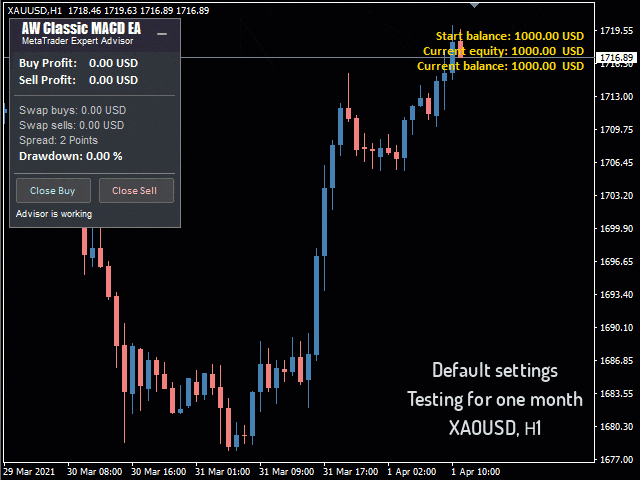MT5 version
MT5 version
- Fully automated trading system
- Easy setup and intuitive dashboard interface
- The ability to open only one order per candle
- Built-in automatic lot calculation
- Built-in system for closing the first and last orders of the basket
- Three types of notifications: push, email, alert
Troubleshooting, contacting the author
Strategy:
The Expert Advisor opens positions when signals from the indicator are received:
- Zero Level: When crossing the fast line of the “0” mark from the bottom-up – a buy signal, the opening of a BUY order. When crossing the “0” mark from top to bottom – a sell signal, opening a SELL order.
- Cross Lines: When the fast line crosses the slow one from the bottom to the top, there is a buy signal and a BUY order is opened. When the fast line crosses the slow line from top to bottom, there is a sell signal and a SELL order is opened.
Troubleshooting, contacting the author
[spoiler title=”Read More…”]
Troubleshooting, contacting the author
The Expert Advisor opens positions when signals from the indicator are received:
- Zero Level: When crossing the fast line of the “0” mark from the bottom-up – a buy signal, the opening of a BUY order. When crossing the “0” mark from top to bottom – a sell signal, opening a SELL order.
- Cross Lines: When the fast line crosses the slow one from the bottom to the top, there is a buy signal and a BUY order is opened. When the fast line crosses the slow line from top to bottom, there is a sell signal and a SELL order is opened.
The graphical elements of the indicator are not displayed in the Expert Advisor!
Download the AW Classic MACD indicator
The graphical elements of the indicator are not displayed in the Expert Advisor!
Download the AW Classic MACD indicator
MAIN SETTINGS
- Size of the first order – Aboutthe size for opening the first order
- Enable Autolot calculation – Use automatic lot calculation.
- Autolot deposit per 0.01 lots – The amount of the deposit for every 0.01 when using the autolot
SIGNALS
- Fast EMA MACD Period – Fast Moving Average period
- Slow EMA MACD Period – Slow Moving Average period
- Signal EMA MACD Period – Signal Moving Average period
- Applied price – Used price, for indicator calculations
- Max Bars – The maximum number of candlesticks on which calculations will be made
- Signals Type-Adjustment of position opening by signals
- Both Signals-Open orders when signals from both signals are received
- Zero Level-Detach orders when crossing the zero level
- Cross Lines-Open orders when the slow and fast moving averages cross
SIGNALS
- Fast EMA MACD Period – Fast Moving Average period
- Slow EMA MACD Period – Slow Moving Average period
- Signal EMA MACD Period – Signal Moving Average period
- Applied price – Used price, for indicator calculations
- Max Bars – The maximum number of candlesticks on which calculations will be made
- Signals Type-Adjustment of position opening by signals
- Both Signals-Open orders when signals from both signals are received
- Zero Level-Detach orders when crossing the zero level
- Cross Lines-Open orders when the slow and fast moving averages cross
- Both Signals-Open orders when signals from both signals are received
- Zero Level-Detach orders when crossing the zero level
- Cross Lines-Open orders when the slow and fast moving averages cross
- Minimum step between average orders – The variable that regulates the step between orders is measured in points
- Multiplier for average orders – Multiplier for orders. Each subsequent order in the grid of orders will be greater than the previous one by this coefficient
TAKE PROFIT SETTINGS
- Size of Virtual TakeProfit (In points) – The size of the virtual Take Profit. It is calculated for the current group of orders from the breakeven price
- Use overlap last and first orders – Use the overlap of the first order with the last one
- Use overlap after that number of orders – Use overlap after a given number of open orders
PROTECTION SETTINGS
- Maximum slippage in points – Maximum allowed slippage in points for opening and closing orders
- Maximum spread in points – Maximum allowed spread for opening orders
- Maximum number of orders – Maximum allowed number of orders of the same type
- Maximum size of orders – The maximum volume for a single order. Measured in lots
- Maximum 1 order per candle – Open only one order per candle
ADVISOR SETTINGS
- Orders Magic number – MagicNumber of the EA’s orders
- Comments of the EA’s orders – Comments for the EA’s orders
- Allow to open OP_BUY orders – Allow the Expert Advisor to open OP_BUY orders
- Allow to open OP_SELL orders-Allow the Expert Advisor to open OP_SELL orders
- Allow to open new orders after close-Allow to send new orders after all orders are closed
- Show panel of advisor – Ability to show or hide the Expert Advisor panel
- Font size in panel-Adjusts the font size on the panel
NOTIFICATIONS SETTINGS
- Send push notifications when closing orders-Notifications to the mobile version of the terminal when closing orders
- Send emails when closing orders-Sending emails to the email address when closing orders
- Send alerts when closing orders – Sending pop-up notifications on the terminal, when closing orders
- Minimum step between average orders – The variable that regulates the step between orders is measured in points
- Multiplier for average orders – Multiplier for orders. Each subsequent order in the grid of orders will be greater than the previous one by this coefficient
TAKE PROFIT SETTINGS
- Size of Virtual TakeProfit (In points) – The size of the virtual Take Profit. It is calculated for the current group of orders from the breakeven price
- Use overlap last and first orders – Use the overlap of the first order with the last one
- Use overlap after that number of orders – Use overlap after a given number of open orders
PROTECTION SETTINGS
- Maximum slippage in points – Maximum allowed slippage in points for opening and closing orders
- Maximum spread in points – Maximum allowed spread for opening orders
- Maximum number of orders – Maximum allowed number of orders of the same type
- Maximum size of orders – The maximum volume for a single order. Measured in lots
- Maximum 1 order per candle – Open only one order per candle
ADVISOR SETTINGS
- Orders Magic number – MagicNumber of the EA’s orders
- Comments of the EA’s orders – Comments for the EA’s orders
- Allow to open OP_BUY orders – Allow the Expert Advisor to open OP_BUY orders
- Allow to open OP_SELL orders-Allow the Expert Advisor to open OP_SELL orders
- Allow to open new orders after close-Allow to send new orders after all orders are closed
- Show panel of advisor – Ability to show or hide the Expert Advisor panel
- Font size in panel-Adjusts the font size on the panel
NOTIFICATIONS SETTINGS
- Send push notifications when closing orders-Notifications to the mobile version of the terminal when closing orders
- Send emails when closing orders-Sending emails to the email address when closing orders
- Send alerts when closing orders – Sending pop-up notifications on the terminal, when closing orders
TAKE PROFIT SETTINGS
- Size of Virtual TakeProfit (In points) – The size of the virtual Take Profit. It is calculated for the current group of orders from the breakeven price
- Use overlap last and first orders – Use the overlap of the first order with the last one
- Use overlap after that number of orders – Use overlap after a given number of open orders
PROTECTION SETTINGS
- Maximum slippage in points – Maximum allowed slippage in points for opening and closing orders
- Maximum spread in points – Maximum allowed spread for opening orders
- Maximum number of orders – Maximum allowed number of orders of the same type
- Maximum size of orders – The maximum volume for a single order. Measured in lots
- Maximum 1 order per candle – Open only one order per candle
ADVISOR SETTINGS
- Orders Magic number – MagicNumber of the EA’s orders
- Comments of the EA’s orders – Comments for the EA’s orders
- Allow to open OP_BUY orders – Allow the Expert Advisor to open OP_BUY orders
- Allow to open OP_SELL orders-Allow the Expert Advisor to open OP_SELL orders
- Allow to open new orders after close-Allow to send new orders after all orders are closed
- Show panel of advisor – Ability to show or hide the Expert Advisor panel
- Font size in panel-Adjusts the font size on the panel
NOTIFICATIONS SETTINGS
- Send push notifications when closing orders-Notifications to the mobile version of the terminal when closing orders
- Send emails when closing orders-Sending emails to the email address when closing orders
- Send alerts when closing orders – Sending pop-up notifications on the terminal, when closing orders
PROTECTION SETTINGS
- Maximum slippage in points – Maximum allowed slippage in points for opening and closing orders
- Maximum spread in points – Maximum allowed spread for opening orders
- Maximum number of orders – Maximum allowed number of orders of the same type
- Maximum size of orders – The maximum volume for a single order. Measured in lots
- Maximum 1 order per candle – Open only one order per candle
ADVISOR SETTINGS
- Orders Magic number – MagicNumber of the EA’s orders
- Comments of the EA’s orders – Comments for the EA’s orders
- Allow to open OP_BUY orders – Allow the Expert Advisor to open OP_BUY orders
- Allow to open OP_SELL orders-Allow the Expert Advisor to open OP_SELL orders
- Allow to open new orders after close-Allow to send new orders after all orders are closed
- Show panel of advisor – Ability to show or hide the Expert Advisor panel
- Font size in panel-Adjusts the font size on the panel
NOTIFICATIONS SETTINGS
- Send push notifications when closing orders-Notifications to the mobile version of the terminal when closing orders
- Send emails when closing orders-Sending emails to the email address when closing orders
- Send alerts when closing orders – Sending pop-up notifications on the terminal, when closing orders
- Maximum slippage in points – Maximum allowed slippage in points for opening and closing orders
- Maximum spread in points – Maximum allowed spread for opening orders
- Maximum number of orders – Maximum allowed number of orders of the same type
- Maximum size of orders – The maximum volume for a single order. Measured in lots
- Maximum 1 order per candle – Open only one order per candle
ADVISOR SETTINGS
- Orders Magic number – MagicNumber of the EA’s orders
- Comments of the EA’s orders – Comments for the EA’s orders
- Allow to open OP_BUY orders – Allow the Expert Advisor to open OP_BUY orders
- Allow to open OP_SELL orders-Allow the Expert Advisor to open OP_SELL orders
- Allow to open new orders after close-Allow to send new orders after all orders are closed
- Show panel of advisor – Ability to show or hide the Expert Advisor panel
- Font size in panel-Adjusts the font size on the panel
NOTIFICATIONS SETTINGS
- Send push notifications when closing orders-Notifications to the mobile version of the terminal when closing orders
- Send emails when closing orders-Sending emails to the email address when closing orders
- Send alerts when closing orders – Sending pop-up notifications on the terminal, when closing orders
NOTIFICATIONS SETTINGS
- Send push notifications when closing orders-Notifications to the mobile version of the terminal when closing orders
- Send emails when closing orders-Sending emails to the email address when closing orders
- Send alerts when closing orders – Sending pop-up notifications on the terminal, when closing orders
Other developments of the author
Other developments of the author
[/spoiler]