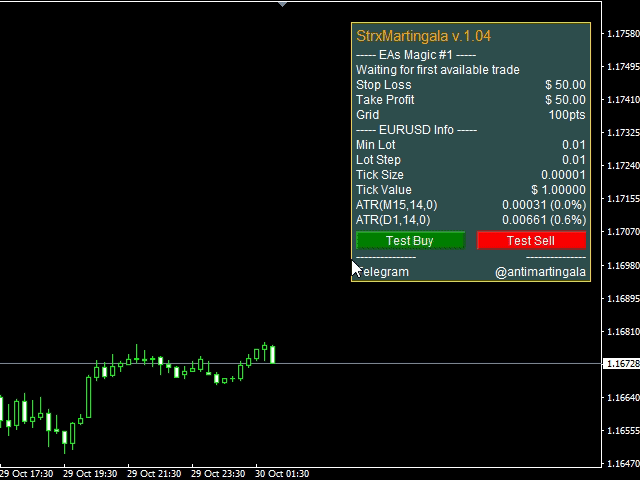It is Semi-Automatic because It waits for the first executed order available and then opens a grid of pending limit orders in the same direction of the first one
The first order that we usually call the master trade can be opened manually or via any other EA, indipendent from this one
? There is a dedicated Telegram Group with use cases and best settings here, feel free to join and ask for a functional copy in demo accounts before buying
? Use it for free opening an account with TopFX or ICMarkets
? There is a dedicated Telegram Group with use cases and best settings here, feel free to join and ask for a functional copy in demo accounts before buying
? Use it for free opening an account with TopFX or ICMarkets
- Know your maximum risk in currency terms without difficult calculations in points, pips, margin
- Let profits run without continuously watching for charts
- Improve profits of other good EAs which have to open only the first trade
0) The Magic number is a unique number you must assign to every EA activation on every chart; if, for example, you open 2 EURUSD charts with this EA active, you have to assign 2 different numbers to every chart (ie: 1 and 2)
[spoiler title=”Read More…”]
Section A) Risk Control Settings
Here you can define risk and profit control settings
A1 Max Loss and A2 Max Gain tell the EA to close every trade, master trade included, if loss or profits exceed these values, they have to be specified in currency terms
A3 Breakeven is a cumulative breakeven, say that you set it to 20$, if the total basket profit reaches 20$ and then retraces back to 0$, the EA closes every trade, master included
A4 and A5 are a rewarded Breakeven, similar to A3, but assure you that in case the total gain reaches what you specify in A4, in case of retracement your minimum gain will be equal to A5
A6 Inverse Breakeven tells the EA to close everything if your loss reaches what you specify here and then goes back to 0, it is a sort of emergency exit
A7 and A8 tell the EA to set the classic SL and TP instead of hiding them to the broker
A9 and A10 tell the EA to close every trade at specified date and time
Section B) Grid Settings
Here you can define how many orders to open in addition to the master trade and their distance
In B1 insert the number of additional orders you want the EA to create
In B2 select the grid mode; if you leave the default GRID_IN_POINTS insert the number of points in B3 otherwise, if you select GRID_USE_ATR skip ti section C
In B4 you can insert an additional number of points to sum to every subsequent order to make growing or shrinking grids (for shrinking grids insert a negative number)
A point is the minimum price movement the asset can do, for EURUSD it often is a 0.00001 price change and 10 points are a pip
Section C) ATR Settings
If you specified GRID_USE_ATR in B2, you should configure also this section
ATR measures volatility and you can find it as a standard indicator on MT4
All the parameters in this section size the grid based on this indicator and let you create a grid that changes based on volatility for the selected timeframe (C2) and number of bars (C3)
You can also increase or decrease it specifying a multiplier in C4
Section D) Volume Settings
This sections lets you specify the lots for the new orders
D1 is summed (or subtracted if negative) order by order, D2 is a multipler and is multiplied:
– by the last order i D3 is false
– by the sum of previous orders if D3 is true
For example, if the master trade is 1.0 lots:
– D1=0, D2=1, D3=false => subsequent lots 1.0, 1.0, 1.0 etc…
– D1=0.1, D1=1, D3=false => subsequent lots 1.0, 1.1, 1.2, 1.3, etc…
– D1=-0.1, D1=1, D3=false => subsequent lots 1.0, 0.9, 0.8, 0.7 etc…
– D1=0, D1=0.9, D3=false => subsequent lots 0.9, 0.81, 0.73, 0.66, etc…
– D1=0, D1=0.5, D3=true => subsequent lots 0.5, 0.75, 1.12, 1.69, etc…
Section F) Master Trade Identification
Per default the EA searches for the first executed trade and attaches to it; with this section you can tell the EA to attach itself to a specific order number or to an order coming from another EA
In F2 you can insert an order number, the EA will search and attach to it once found
In F3 you can insert a magic number coming from another EA which generates the first trade instead of generating it manullay
All other sections regard the user interface and testing
Happy Trading ?
Happy Trading ?
Happy Trading ?
[/spoiler]