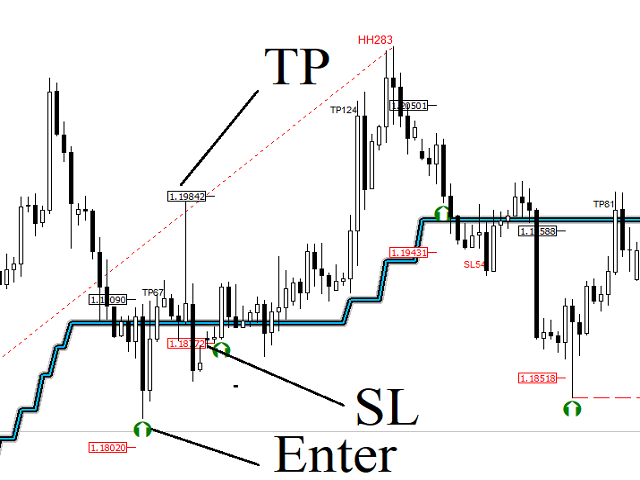One of the biggest challenges that traders face is finding the right trading system for themselves.
AMD Exclusive Two is a complete trading system.
What does it give?
- Automatic optimization
- Preponderance filter (manual, semi-automatic and automatic)
- Main and additional signals
- Fibonacci
- Pivot
- Linear Regression Channel
- Mini-tester
- Early warning system (yellow cloud on the chart)
- 3D effect
- [Start] button – start optimization
- Button [MM] – money management
- [Reset] button-reset
- [Delete] button-delete the indicator
- [ChartScale] button-enable / disable fixed scale mode
- [Filter OVB] button – trend filter based on the preponderance principle (manual and semi-automatic)
- [Auto Filter] button – trend filter based on the preponderance principle (automatic)
- [Tester/Real] button – testing on history and current signals
- [Indicator] button – indicator on the chart
- Button [ Channel] – positive channel on the chart
- [Expansion] button – Fibonacci extension
- [Zig Fibo] button – Zigzag and Fibonacci
- [ATF] button – additional timeframe
- [SR] button – support and resistance
- ID – ID of the chart.
- Method to Determine Trend-trend detection method: statistical analysis/price movement/automatic/indicator
- History depth according to – history depth based on:
- Bars – the maximum number of bars used
- Date – the maximum number of bars used by date (if Bars = 0)
- AMD Trend Period-manual optimization of the AMD indicator period (3,4,5,..28)
- Automatic Optimization – automatic optimization, true/false
- Start Optimization – the start of optimization, the local time of the computer on which the client terminal is running
- Alert – sound notification
- Push Notifications – push notification to the mobile terminal
- Command Manager – you can also configure the indicator with commands created in CSV files. View a list of all the commands that are available in the system:
- Email-notification by e-mail
- Screenshot – screenshots for each signal
- Report-The report reflects the optimization results on the graph
- Shift – shift for an additional graph
- Bars – the number of bars for the additional chart
- Body color of a bull candlestick – the body color of bullish candlesticks for an additional chart
- Body color of a bear candlestick – the body color of bear candlesticks for additional graphics
- SR color of level lines (high) – color of the support and resistance lines for an additional chart
- SR color of level lines (low) – the color of the support and resistance lines for the additional chart
- Fibo color of level lines – the color of the Fibonacci lines
- Rectangle-display in the foreground (false) or background (true)
- Depth for Zig Zag – the depth of the zig zag, by default 14 bars
- Fibo values of lines – the number of Fibonacci levels, by default 13
- Take Profit – take profit on the chart
- Stop Loss – stop loss on the chart
- Period – short-term / long-term operation mode
- Signal-signal selection
[spoiler title=”Read More…”]
- Bars – the maximum number of bars used
- Date – the maximum number of bars used by date (if Bars = 0)
- Starting automatic optimization:
- Automatic optimization = true
- The beginning of optimization
- Changing the timeframe
- The [Start] button on the chart
- Automatic optimization does not work in the strategy tester
- Automatic optimization = true
- The beginning of optimization
- Changing the timeframe
- The [Start] button on the chart
Transfer files between the mobile device and the indicator and vice versa. How does it work? Send a command from your smartphone to get screenshots of the graph. You need an app that syncs and saves photos, documents, and emails on different devices. Any other questions? Write to me.
List of commands:
- 1 = screenshot of the window if the candle is closed (single event)
- 2 = screenshot of the window if the candle is closed (multiple event)
- 3 = start optimization
- 4 = signal
- 5 = window screenshot (single event))
- 6 = timeframe M15 (15)
- 7 = timeframe M30 (30)
- 8 = timeframe H1 (60)
- 9 = timeframe H4 (240)
- 10 = timeframe D1 (1440)
- 0 = Disable
The files are created in the MQL4Files folder.
[/spoiler]