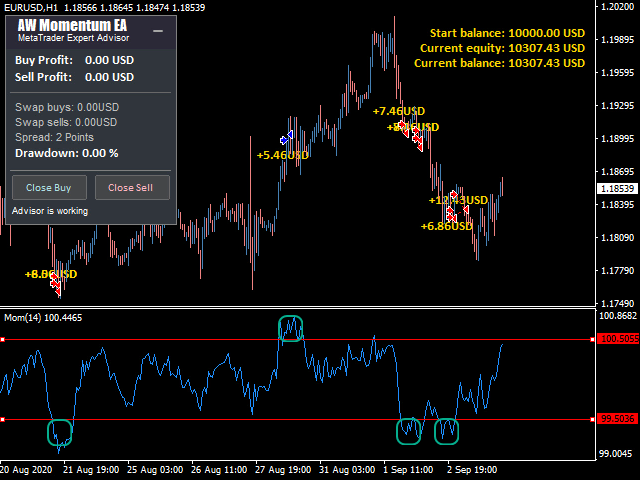Fully automated trading system. Work in the direction of the current price movement. The breakdown of the Momentum indicator levels in the direction of continuing price movement is used as signals. It uses averaging in its trading, as well as the function of closing the first and last orders of the basket. It has an advanced information panel and three types of notifications.
- The Expert Advisor opens a long position when the Upper border for Momentum oscillator level breaks from the bottom up.
- The Expert Advisor opens a short position when theLow border for Momentum level breaks from top to bottom.
Closing a position
- To close a position, a virtual take profit in points is used. The virtual TakeProfit is not visible to the broker
- If the order goes to a loss, averaging is started, that is, additional orders are opened with the possibility of multiplying the volume
- For more accurate tracking, the grid of orders can not be closed all at once, but only the first order and the last one, that is, using Overlap.
- To close a position, a virtual take profit in points is used. The virtual TakeProfit is not visible to the broker
- If the order goes to a loss, averaging is started, that is, additional orders are opened with the possibility of multiplying the volume
- For more accurate tracking, the grid of orders can not be closed all at once, but only the first order and the last one, that is, using Overlap.
[spoiler title=”Read More…”]
Problem Solving –>> HERE
Problem Solving –>> HERE
Advantages:
- Advanced filtering of basket orders
- Easy setup and intuitive panel interface
- Fully automated trading system
- It is suitable for all types of instruments and all timeframes
- It has three types of notifications
- Built-in autolot
MT4 version -> HERE
MT4 version -> HERE
MT4 version -> HERE
MAIN SETTINGS
- Size of the first order – Aboutthe amount for opening the first order
- Enable Autolot calculation – Use automatic lot calculation. Autolot allows you to save the risk settings when changing the deposit
- Autolot deposit per 0.01 lots – The amount of the deposit for every 0.01 when using the autolot
SIGNALS
- Period for Momentum – The period of the Momentum oscillator
- Applied price for Momentum – The used price of the Momentum oscillator
- Upper border for Momentum – The upper border for opening orders of the Byu type
- Low border for Momentum – The lower border for opening Sell orders
SIGNALS
- Period for Momentum – The period of the Momentum oscillator
- Applied price for Momentum – The used price of the Momentum oscillator
- Upper border for Momentum – The upper border for opening orders of the Byu type
- Low border for Momentum – The lower border for opening Sell orders
- Minimum step between average orders – The variable that regulates the step between orders is measured in points
- Multiplier for average orders – Multiplier for orders. Each subsequent order opened by the Expert Advisor in the order grid will be larger than the previous one by this coefficient
TAKE PROFIT SETTINGS
- Size of Virtual TakeProfit (In points) – The size of the virtual Take Profit. It is calculated for the current group of orders from the breakeven price
- Use overlap last and first orders – Use the overlap of the first order with the last one
- Use overlap after that number of orders – Use the overlap of the first order with the last one after a given number of open orders
PROTECTION SETTINGS
- Maximum slippage in points – The maximum allowable slippage in points for opening and closing orders
- Maximum spread in points – The maximum allowed spread for opening orders. Measured in points
- Maximum number of orders – The maximum allowed number of orders of the same type
- Maximum size of orders – The maximum volume for one order. Measured in lots
- Maximum number of orders – The maximum allowed number of orders in a basket of the same type
ADVISOR SETTINGS
- Orders Magic number – MagicNumber of the Adviser’s orders
- Comments of the EA’s orders – Comment for the EA’s orders
- Allow to open OP_BUY orders – Allow the Expert Advisor to open orders of the OP_BUY type
- Allow to open OP_SELL orders-Allow the Expert Advisor to open orders of the OP_SELL type
- Allow to open new orders after close-Allow to send new orders after all orders are closed
- Show panel of advisor – Ability to display or hide the Expert Advisor panel
- Font size in panel-Adjust the font size on the panel
NOTIFICATIONS SETTINGS
- Send push notifications when close orders-Notifications to the mobile version of the terminal when orders are closed.
- Send emails when close orders-Sending emails to the user’s email address when closing orders.
- Send alerts when close orders – Sending pop-up notifications on the user’s terminal when closing orders.
- Minimum step between average orders – The variable that regulates the step between orders is measured in points
- Multiplier for average orders – Multiplier for orders. Each subsequent order opened by the Expert Advisor in the order grid will be larger than the previous one by this coefficient
TAKE PROFIT SETTINGS
- Size of Virtual TakeProfit (In points) – The size of the virtual Take Profit. It is calculated for the current group of orders from the breakeven price
- Use overlap last and first orders – Use the overlap of the first order with the last one
- Use overlap after that number of orders – Use the overlap of the first order with the last one after a given number of open orders
PROTECTION SETTINGS
- Maximum slippage in points – The maximum allowable slippage in points for opening and closing orders
- Maximum spread in points – The maximum allowed spread for opening orders. Measured in points
- Maximum number of orders – The maximum allowed number of orders of the same type
- Maximum size of orders – The maximum volume for one order. Measured in lots
- Maximum number of orders – The maximum allowed number of orders in a basket of the same type
ADVISOR SETTINGS
- Orders Magic number – MagicNumber of the Adviser’s orders
- Comments of the EA’s orders – Comment for the EA’s orders
- Allow to open OP_BUY orders – Allow the Expert Advisor to open orders of the OP_BUY type
- Allow to open OP_SELL orders-Allow the Expert Advisor to open orders of the OP_SELL type
- Allow to open new orders after close-Allow to send new orders after all orders are closed
- Show panel of advisor – Ability to display or hide the Expert Advisor panel
- Font size in panel-Adjust the font size on the panel
NOTIFICATIONS SETTINGS
- Send push notifications when close orders-Notifications to the mobile version of the terminal when orders are closed.
- Send emails when close orders-Sending emails to the user’s email address when closing orders.
- Send alerts when close orders – Sending pop-up notifications on the user’s terminal when closing orders.
TAKE PROFIT SETTINGS
- Size of Virtual TakeProfit (In points) – The size of the virtual Take Profit. It is calculated for the current group of orders from the breakeven price
- Use overlap last and first orders – Use the overlap of the first order with the last one
- Use overlap after that number of orders – Use the overlap of the first order with the last one after a given number of open orders
PROTECTION SETTINGS
- Maximum slippage in points – The maximum allowable slippage in points for opening and closing orders
- Maximum spread in points – The maximum allowed spread for opening orders. Measured in points
- Maximum number of orders – The maximum allowed number of orders of the same type
- Maximum size of orders – The maximum volume for one order. Measured in lots
- Maximum number of orders – The maximum allowed number of orders in a basket of the same type
ADVISOR SETTINGS
- Orders Magic number – MagicNumber of the Adviser’s orders
- Comments of the EA’s orders – Comment for the EA’s orders
- Allow to open OP_BUY orders – Allow the Expert Advisor to open orders of the OP_BUY type
- Allow to open OP_SELL orders-Allow the Expert Advisor to open orders of the OP_SELL type
- Allow to open new orders after close-Allow to send new orders after all orders are closed
- Show panel of advisor – Ability to display or hide the Expert Advisor panel
- Font size in panel-Adjust the font size on the panel
NOTIFICATIONS SETTINGS
- Send push notifications when close orders-Notifications to the mobile version of the terminal when orders are closed.
- Send emails when close orders-Sending emails to the user’s email address when closing orders.
- Send alerts when close orders – Sending pop-up notifications on the user’s terminal when closing orders.
PROTECTION SETTINGS
- Maximum slippage in points – The maximum allowable slippage in points for opening and closing orders
- Maximum spread in points – The maximum allowed spread for opening orders. Measured in points
- Maximum number of orders – The maximum allowed number of orders of the same type
- Maximum size of orders – The maximum volume for one order. Measured in lots
- Maximum number of orders – The maximum allowed number of orders in a basket of the same type
ADVISOR SETTINGS
- Orders Magic number – MagicNumber of the Adviser’s orders
- Comments of the EA’s orders – Comment for the EA’s orders
- Allow to open OP_BUY orders – Allow the Expert Advisor to open orders of the OP_BUY type
- Allow to open OP_SELL orders-Allow the Expert Advisor to open orders of the OP_SELL type
- Allow to open new orders after close-Allow to send new orders after all orders are closed
- Show panel of advisor – Ability to display or hide the Expert Advisor panel
- Font size in panel-Adjust the font size on the panel
NOTIFICATIONS SETTINGS
- Send push notifications when close orders-Notifications to the mobile version of the terminal when orders are closed.
- Send emails when close orders-Sending emails to the user’s email address when closing orders.
- Send alerts when close orders – Sending pop-up notifications on the user’s terminal when closing orders.
- Maximum slippage in points – The maximum allowable slippage in points for opening and closing orders
- Maximum spread in points – The maximum allowed spread for opening orders. Measured in points
- Maximum number of orders – The maximum allowed number of orders of the same type
- Maximum size of orders – The maximum volume for one order. Measured in lots
- Maximum number of orders – The maximum allowed number of orders in a basket of the same type
ADVISOR SETTINGS
- Orders Magic number – MagicNumber of the Adviser’s orders
- Comments of the EA’s orders – Comment for the EA’s orders
- Allow to open OP_BUY orders – Allow the Expert Advisor to open orders of the OP_BUY type
- Allow to open OP_SELL orders-Allow the Expert Advisor to open orders of the OP_SELL type
- Allow to open new orders after close-Allow to send new orders after all orders are closed
- Show panel of advisor – Ability to display or hide the Expert Advisor panel
- Font size in panel-Adjust the font size on the panel
NOTIFICATIONS SETTINGS
- Send push notifications when close orders-Notifications to the mobile version of the terminal when orders are closed.
- Send emails when close orders-Sending emails to the user’s email address when closing orders.
- Send alerts when close orders – Sending pop-up notifications on the user’s terminal when closing orders.
NOTIFICATIONS SETTINGS
- Send push notifications when close orders-Notifications to the mobile version of the terminal when orders are closed.
- Send emails when close orders-Sending emails to the user’s email address when closing orders.
- Send alerts when close orders – Sending pop-up notifications on the user’s terminal when closing orders.
[/spoiler]