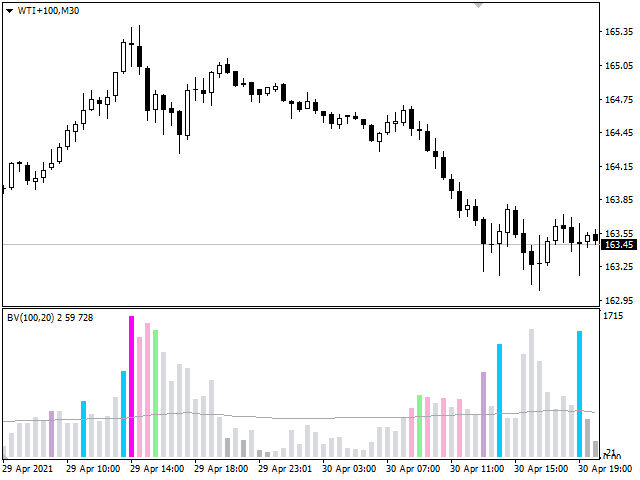Blahtech Better Volume provides an enhanced version of the vertical volume bars. Each bar is compared to the previous 20 bars. Depending on its volume, range and volume density it will be assigned a state and colour.
- Low Volume – Minimum volume
- High Churn – Significant volume with limited movement
- Climax Neutral – High volume with unclear direction
- Climax Up – High volume with bullish direction
- Climax Dn – High volume with bearish direction
- Climax Churn – High volume with restricted movement
Blahtech Better Volume provides an enhanced version of the vertical volume bars. Each bar is compared to the previous 20 bars. Depending on its volume, range and volume density it will be assigned a state and colour.
- Low Volume – Minimum volume
- High Churn – Significant volume with limited movement
- Climax Neutral – High volume with unclear direction
- Climax Up – High volume with bullish direction
- Climax Dn – High volume with bearish direction
- Climax Churn – High volume with restricted movement
Links [ Documentation | Install | Update | Training | All Products ]
Exclusive Features
[spoiler title=”Read More…”]
Links [ Documentation | Install | Update | Training | All Products ]
Exclusive Features
Exclusive Features
- Selectable Filters
- Neutral direction detection
- Alerts at bar close or in real time
- Significantly reduced CPU usage
- Tick Volume or Broker Volume
- Default colours adjust for black background
- Periods and Look Backs adjust automatically when switching timeframes
Input Parameters
- Max Bars – Restrict number bars back to plot (0 = All bars)
- Periods – Bars to use for the Volume Moving Average (0 = Use Period map)
- Look Back – Bars to search for max and min volumes (0 = Use Lookback map)
- Selectable Filters
- Neutral direction detection
- Alerts at bar close or in real time
- Significantly reduced CPU usage
- Tick Volume or Broker Volume
- Default colours adjust for black background
- Periods and Look Backs adjust automatically when switching timeframes
Input Parameters
- Max Bars – Restrict number bars back to plot (0 = All bars)
- Periods – Bars to use for the Volume Moving Average (0 = Use Period map)
- Look Back – Bars to search for max and min volumes (0 = Use Lookback map)
Input Parameters
- Max Bars – Restrict number bars back to plot (0 = All bars)
- Periods – Bars to use for the Volume Moving Average (0 = Use Period map)
- Look Back – Bars to search for max and min volumes (0 = Use Lookback map)
- Max Bars – Restrict number bars back to plot (0 = All bars)
- Periods – Bars to use for the Volume Moving Average (0 = Use Period map)
- Look Back – Bars to search for max and min volumes (0 = Use Lookback map)
- Filter – Low Volume – Only highlight bars with less volume than average
- Filter – High Churn – Only highlight bars with more volume than average
- Filter – Climax – Only highlight bars with more volume than average
- Filter – Climax Direction – Detection Mode – Choose the method for deciding the direction of the candle
- Filter – Climax Direction – Neutral Body Percent – Define when a small candle body is considered to be unclear direction
- Filter – Climax Direction – Neutral Close Percent – Define size of zone in middle of the candle where the closing price shows no clear direction
- Filter – Low Volume – Only highlight bars with less volume than average
- Filter – High Churn – Only highlight bars with more volume than average
- Filter – Climax – Only highlight bars with more volume than average
- Filter – Climax Direction – Detection Mode – Choose the method for deciding the direction of the candle
- Filter – Climax Direction – Neutral Body Percent – Define when a small candle body is considered to be unclear direction
- Filter – Climax Direction – Neutral Close Percent – Define size of zone in middle of the candle where the closing price shows no clear direction
- Colour – Normal
- Colour – Low Volume
- Colour – High Churn
- Colour – Climax Neutral
- Colour – Climax Up
- Colour – Climax Dn
- Colour – Climax Churn
- Colour – Average Volume
- Colour – Black Background Auto Defaults – Automatically adjust colours for black background
- Alerts – Popup – Enable/Disable sound and/or popup dialog for active alerts
- Alerts – Test Mode – Select when the indicator checks for alert triggers
- Alerts – Email – Enable/disable email for alerts
- Alerts – Notification – Enable/disable notifications for alerts
- Alerts – Trigger – Normal – Enable/disable alerts when bars change to Normal
- Alerts – Trigger – Low Volume – Enable/disable alerts when bars change to Low Volume
- Alerts – Trigger – High Churn – Enable/disable alerts when bars change to High Churn
- Alerts – Trigger – Climax Neutral – Enable/disable alerts when bars change to Climax Neutral
- Alerts – Trigger – Climax Up – Enable/disable alerts when bars change to Climax Up
- Alerts – Trigger – Climax Dn – Enable/disable alerts when bars change to Climax Dn
- Alerts – Trigger – Climax Churn – Enable/disable alerts when bars change to Climax Churn
- Alerts – Startup Delay Seconds – Wait a number of seconds before testing for alerts at terminal start or when switching timeframes
- Alerts – Sound Wav File – Set the wav sound file to be used for alerts
- Alerts – Message Text – Configure the popup and notification alert message text
- Alerts – Email – Subject – User customisable email subject text
- Alerts – Email – Body Text – User customisable email body text
- Periods Map – Lookup the Period using the current timeframe as a key
- Look Back Map – Lookup the Look Back bars using the current timeframe as a key
- Volumes – Select the volume type to use
- Average Line Thickness – Set the thickness of the volume moving average line
- Histogram Bar Widths – Set the widths of the histogram bars for each scale size
- First Valid Bar – Number of bars count before calculating and highlighting the bars.
- Show Data Buffers – Show or hide the iCustom Buffer values in the Data window
[/spoiler]