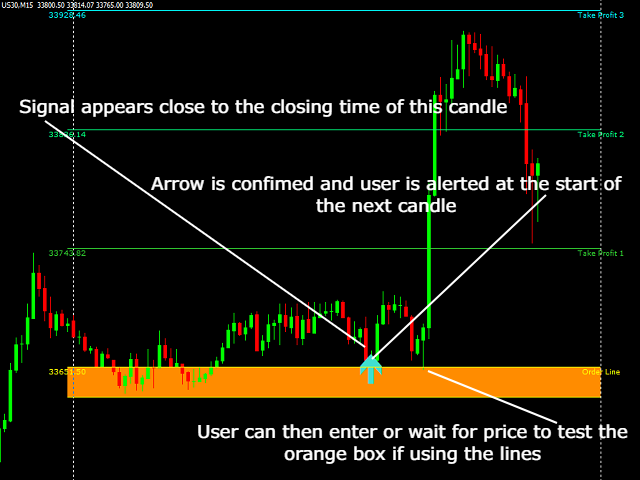The BlueDreams Trading indicator uses the basic strategy of my BlueDreams Expert Advisor.
The indicator works in the same way as an expert who tracks the trend on the trend timeframe selected by the user and finds calculated entry points on the timeframe of the loaded chart.
The BlueDreams Trading indicator is designed to help less experienced traders or fits into an already modified trader template.
When a trade is detected, the indicator will wait for the next candle to open to confirm that the trade is valid before alerting the user and confirming the arrow, then it uses the ATR indicator to create the expected stop loss and take profit areas.
The created regions will remain on the chart until the deal is valid or until a new trading opportunity is found.
- Group Chat:
- Please contact me with any questions or after purchase for setup/operation advice, thank you!
- Group Chat:
- Please contact me with any questions or after purchase for setup/operation advice, thank you!
Key Features
- The entry indicator is in the form of an arrow with additional TP/SL zones.
- 100% unpainted arrows.
- It uses the same methods of entry and trend tracking as the BlueDreams Expert Advisor.
- Customizable trend tracking and inputs allow you to create unique settings files.
- Draws SL and TP regions based on ATR values. – Can be turned on/off, so the indicator can only be used as arrows.
- Information about trends from available timeframes is displayed in the upper left corner for additional confirmation of entry.
- It can be used alone or with an existing indicator configured for additional confirmation.
[spoiler title=”Read More…”]
- The entry indicator is in the form of an arrow with additional TP/SL zones.
- 100% unpainted arrows.
- It uses the same methods of entry and trend tracking as the BlueDreams Expert Advisor.
- Customizable trend tracking and inputs allow you to create unique settings files.
- Draws SL and TP regions based on ATR values. – Can be turned on/off, so the indicator can only be used as arrows.
- Information about trends from available timeframes is displayed in the upper left corner for additional confirmation of entry.
- It can be used alone or with an existing indicator configured for additional confirmation.
Recommendations
- Pairs – the indicator will provide results for all forex pairs, indices and cryptocurrencies.
- Timeframe – 15M / 30M – with default settings.
- Higher timeframes give fewer but more accurate signals, whereas smaller timeframes will give more signals with less accuracy, but the overall signals will depend on the trend-following settings.
- Pairs – the indicator will provide results for all forex pairs, indices and cryptocurrencies.
- Timeframe – 15M / 30M – with default settings.
- Higher timeframes give fewer but more accurate signals, whereas smaller timeframes will give more signals with less accuracy, but the overall signals will depend on the trend-following settings.
Input definitions
Trend Mode – “Custom Trend” allows the indicator to focus the trend following the trend timeframe set by the user. “Auto Trend” allows the indicator to determine the direction between the combination of the strongest trend timeframes.
The user trend timeframe is the timeframe on which the indicator focuses to find information about the direction when using the user trend mode.
Buy arrow size.
Sell the size of the arrow.
Show on the chart panel – if set to true, information about trends from available timeframes is displayed in the upper left corner of the chart.
Draw Boxes – True, draws orange rectangles displayed between the order line and the ATR SL area.
Draw Lines – Draws TP and SL areas when the signal is confirmed.
Delete lines on hit – specific lines that need to be touched in order for the displayed areas to be deleted.
ATR Period – the period for the ATR indicator, controls the interval between the order line and the SL/TP areas.
ATR Multiplier – Changing the ATR multiplier will also affect the distance between regions.
The text on the chart is the color used for the “No confirmed trend” state.
Order line – the color used for the order line.
SL Line.
Sell Box – The color used for the displayed window between the order line and the SL area.
TP line.
Buy Box – The color used for the displayed field between the order line and the SL area.
TP2 line.
TP3 line.
Buy Arrow – The color used for the displayed buy arrow signal.
The sell arrow is the color used for the displayed buy arrow signal.
Pop-up notification – if true, a message will appear on the screen when the signal is confirmed.
Send a mobile alert – If true, the notification will be sent to the MT4 mobile app after the signal is confirmed.
[/spoiler]