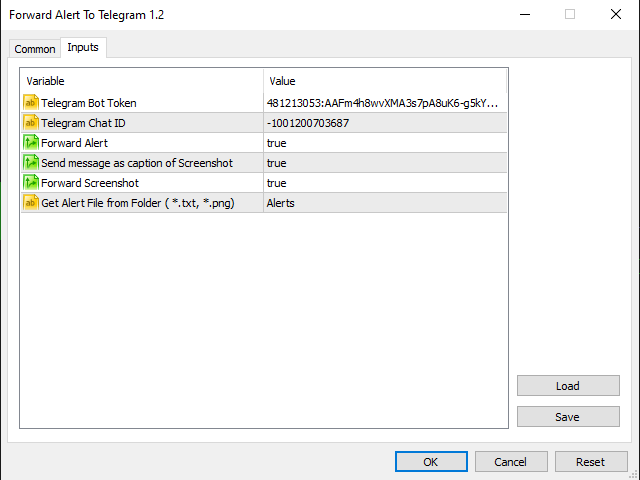The Expert Advisor will help you forward all alert from MetaTrader 5 to Telegram channel/ group.
All alert must save to folder MQL5\Files\Alerts\ , text file with format *.txt and screenshot with format *.gif or *.png.
Use Alerts To File Indicator to auto get all alert.
Parameters
- Telegram Bot Token – create bot on Telegram and get token.
- Telegram Chat ID – input your Telegram user ID, group / channel ID
- Forward Alert – default true, to forward alert.
- Send message as caption of Screenshot – default false, set true to send message below Screenshot .
- Forward Screenshot – default true, to forward screnshot.
Important Note
– You must allow WebRequest and add the URL in “Tools” → “Options” → “Expert Advisors”.
– Telegram Bot must is member of group or admin of channel.
– Attach it to one chart only.
– Telegram API not work with Windows 7 or lower.
How to get an Chat ID
– Chat with BotFather to create Bot and get API Token of Bot. If you had Bot, skip the step.
– Open the channel/group Info, then Manage, Add Administrators, type the bot username, and click Save
– Send any message to the channel/group like “hello world”
– chat with bot , then forward message on your channel to bot , the bot will reply your channel ID.
Notes:
The indicator below is supported to customer to auto create file of alerts, need “Allow DLL imports” when use the indicator,
use comma to filter indicators, symbols, timeframe.
Files: Alert To File v1.6.ex5
[spoiler title=”Read More…”]
The Expert Advisor will help you forward all alert from MetaTrader 5 to Telegram channel/ group.
All alert must save to folder MQL5\Files\Alerts\ , text file with format *.txt and screenshot with format *.gif or *.png.
Use Alerts To File Indicator to auto get all alert.
Parameters
- Telegram Bot Token – create bot on Telegram and get token.
- Telegram Chat ID – input your Telegram user ID, group / channel ID
- Forward Alert – default true, to forward alert.
- Send message as caption of Screenshot – default false, set true to send message below Screenshot .
- Forward Screenshot – default true, to forward screnshot.
Important Note
– You must allow WebRequest and add the URL in “Tools” → “Options” → “Expert Advisors”.
– Telegram Bot must is member of group or admin of channel.
– Attach it to one chart only.
– Telegram API not work with Windows 7 or lower.
How to get an Chat ID
– Chat with BotFather to create Bot and get API Token of Bot. If you had Bot, skip the step.
– Open the channel/group Info, then Manage, Add Administrators, type the bot username, and click Save
– Send any message to the channel/group like “hello world”
– chat with bot , then forward message on your channel to bot , the bot will reply your channel ID.
Notes:
The indicator below is supported to customer to auto create file of alerts, need “Allow DLL imports” when use the indicator,
use comma to filter indicators, symbols, timeframe.
Files: Alert To File v1.6.ex5
The Expert Advisor will help you forward all alert from MetaTrader 5 to Telegram channel/ group.
Use Alerts To File Indicator to auto get all alert.
Parameters
- Telegram Bot Token – create bot on Telegram and get token.
- Telegram Chat ID – input your Telegram user ID, group / channel ID
- Forward Alert – default true, to forward alert.
- Send message as caption of Screenshot – default false, set true to send message below Screenshot .
- Forward Screenshot – default true, to forward screnshot.
Important Note
– You must allow WebRequest and add the URL in “Tools” → “Options” → “Expert Advisors”.
– Telegram Bot must is member of group or admin of channel.
– Attach it to one chart only.
– Telegram API not work with Windows 7 or lower.
How to get an Chat ID
– Chat with BotFather to create Bot and get API Token of Bot. If you had Bot, skip the step.
– Open the channel/group Info, then Manage, Add Administrators, type the bot username, and click Save
– Send any message to the channel/group like “hello world”
– chat with bot , then forward message on your channel to bot , the bot will reply your channel ID.
Parameters
- Telegram Bot Token – create bot on Telegram and get token.
- Telegram Chat ID – input your Telegram user ID, group / channel ID
- Forward Alert – default true, to forward alert.
- Send message as caption of Screenshot – default false, set true to send message below Screenshot .
- Forward Screenshot – default true, to forward screnshot.
Important Note
– You must allow WebRequest and add the URL in “Tools” → “Options” → “Expert Advisors”.
– Telegram Bot must is member of group or admin of channel.
– Attach it to one chart only.
– Telegram API not work with Windows 7 or lower.
How to get an Chat ID
– Chat with BotFather to create Bot and get API Token of Bot. If you had Bot, skip the step.
– Open the channel/group Info, then Manage, Add Administrators, type the bot username, and click Save
– Send any message to the channel/group like “hello world”
– chat with bot , then forward message on your channel to bot , the bot will reply your channel ID.
Parameters
- Telegram Bot Token – create bot on Telegram and get token.
- Telegram Chat ID – input your Telegram user ID, group / channel ID
- Forward Alert – default true, to forward alert.
- Send message as caption of Screenshot – default false, set true to send message below Screenshot .
- Forward Screenshot – default true, to forward screnshot.
Important Note
– You must allow WebRequest and add the URL in “Tools” → “Options” → “Expert Advisors”.
– Telegram Bot must is member of group or admin of channel.
– Attach it to one chart only.
– Telegram API not work with Windows 7 or lower.
Parameters
- Telegram Bot Token – create bot on Telegram and get token.
- Telegram Chat ID – input your Telegram user ID, group / channel ID
- Forward Alert – default true, to forward alert.
- Send message as caption of Screenshot – default false, set true to send message below Screenshot .
- Forward Screenshot – default true, to forward screnshot.
Important Note
– You must allow WebRequest and add the URL in “Tools” → “Options” → “Expert Advisors”.
– Telegram Bot must is member of group or admin of channel.
– Attach it to one chart only.
– Telegram API not work with Windows 7 or lower.
- Telegram Bot Token – create bot on Telegram and get token.
- Telegram Chat ID – input your Telegram user ID, group / channel ID
- Forward Alert – default true, to forward alert.
- Send message as caption of Screenshot – default false, set true to send message below Screenshot .
- Forward Screenshot – default true, to forward screnshot.
– You must allow WebRequest and add the URL in “Tools” → “Options” → “Expert Advisors”.
– Telegram Bot must is member of group or admin of channel.
– Attach it to one chart only.
– Telegram API not work with Windows 7 or lower.
– Chat with BotFather to create Bot and get API Token of Bot. If you had Bot, skip the step.
– Open the channel/group Info, then Manage, Add Administrators, type the bot username, and click Save
– Send any message to the channel/group like “hello world”
– chat with bot , then forward message on your channel to bot , the bot will reply your channel ID.
– Chat with BotFather to create Bot and get API Token of Bot. If you had Bot, skip the step.
– Open the channel/group Info, then Manage, Add Administrators, type the bot username, and click Save
– Send any message to the channel/group like “hello world”
The indicator below is supported to customer to auto create file of alerts, need “Allow DLL imports” when use the indicator,
use comma to filter indicators, symbols, timeframe.
Files: Alert To File v1.6.ex5
The indicator below is supported to customer to auto create file of alerts, need “Allow DLL imports” when use the indicator,
use comma to filter indicators, symbols, timeframe.
[/spoiler]