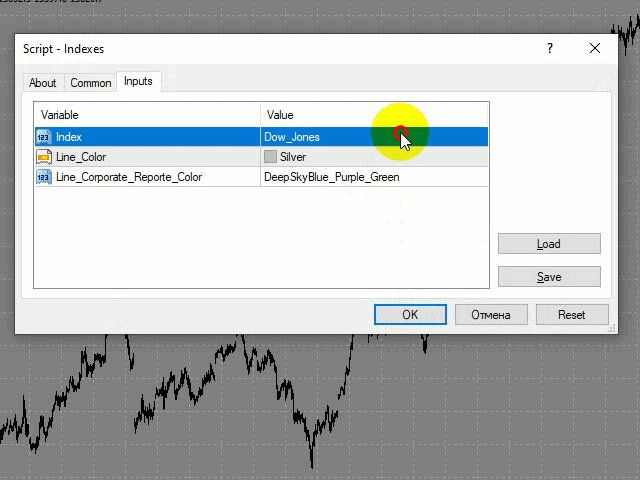The full version is available here:
The stocks that make up the index are one of the drivers of the movement. Analyzing the financial indicators of all the elements of the index, we can assume the further development of the situation.
The program (script) displays corporate reports of the stocks included in the index selected in the settings.
The information is downloaded from the site :
- Report Date
- Earnings per share (EPS)
- Income (Revenue)
- Market capitalization
Operating principle:
- Searches for information about corporate reports of shares that are part of the index selected in the settings.
- During the search for information, the background of the graph changes color to blue.
- Creates vertical lines on the chart that correspond to the dates of published corporate reports. The tooltip for each of the lines contains information about this corporate report.
- Near the vertical lines, the graph is marked “E“,”$“:
- if earnings per share (EPS) exceeds the forecast, then the “E” mark is green,
- if it does not meet expectations, then red;
- if the Revenue indicator exceeds the forecast, thenthe green ” $ ” mark is placed,
- if it does not meet expectations, then red.
- There can be several corporate reports in one day (displayed in different colors and higher than the previous one).
- The program works in Russian and English.
- In the settings, you can change the color of the lines.
Before use:
- You need to add the URL to the list of allowed URLs. “Settings” – > “Expert Advisors” – > > “Allow WebRequest for the following URLs”>>.
- As well as URLs to the indexes that you plan to use:
- RTS (Russia)
- Dow_Jones (USA)
- SnP (USA)
- FTSE_100 (UK)
- EUROSTOXX_50 (European Union)
- DAX (Germany)
- CAC_40 (France)
- FTSE_MIB (Italy)
- AEX (Netherlands)
- IBEX_35 (Spain)
- SMI (Switzerland)
- BEL_20 (Belgium)
- PSI_20 (Portugal)
- ATX (Austria)
- OMXS_30 (Sweden)
- Nifty_50 (India)
- FTSE_China_A50 (China)
- Hang_Seng (Hong Kong)
- Nikkei_225 (Japan)
- Bovespa (Brazil)
- TA_35 (Israel)
- For convenience, you can assign a hotkey to the script: in the “Navigator” tab, right-click on “Indexes” – > “Set hotkey” – > > and select the appropriate combination.
The program, and all the information used in it, depends on the site investing.com and they work as long as it is possible to get this information programmatically from the link and links to information about the indexes.
[spoiler title=”Read More…”]
The information is downloaded from the site :
- Report Date
- Earnings per share (EPS)
- Income (Revenue)
- Market capitalization
Operating principle:
- Searches for information about corporate reports of shares that are part of the index selected in the settings.
- During the search for information, the background of the graph changes color to blue.
- Creates vertical lines on the chart that correspond to the dates of published corporate reports. The tooltip for each of the lines contains information about this corporate report.
- Near the vertical lines, the graph is marked “E“,”$“:
- if earnings per share (EPS) exceeds the forecast, then the “E” mark is green,
- if it does not meet expectations, then red;
- if the Revenue indicator exceeds the forecast, thenthe green ” $ ” mark is placed,
- if it does not meet expectations, then red.
- There can be several corporate reports in one day (displayed in different colors and higher than the previous one).
- The program works in Russian and English.
- In the settings, you can change the color of the lines.
- Near the vertical lines, the graph is marked “E“,”$“:
- if earnings per share (EPS) exceeds the forecast, then the “E” mark is green,
- if it does not meet expectations, then red;
- if the Revenue indicator exceeds the forecast, thenthe green ” $ ” mark is placed,
- if it does not meet expectations, then red.
- Near the vertical lines, the graph is marked “E“,”$“:
- if earnings per share (EPS) exceeds the forecast, then the “E” mark is green,
- if it does not meet expectations, then red;
- if the Revenue indicator exceeds the forecast, thenthe green ” $ ” mark is placed,
- if it does not meet expectations, then red.
Before use:
- You need to add the URL to the list of allowed URLs. “Settings” – > “Expert Advisors” – > > “Allow WebRequest for the following URLs”>>.
- As well as URLs to the indexes that you plan to use:
- RTS (Russia)
- Dow_Jones (USA)
- SnP (USA)
- FTSE_100 (UK)
- EUROSTOXX_50 (European Union)
- DAX (Germany)
- CAC_40 (France)
- FTSE_MIB (Italy)
- AEX (Netherlands)
- IBEX_35 (Spain)
- SMI (Switzerland)
- BEL_20 (Belgium)
- PSI_20 (Portugal)
- ATX (Austria)
- OMXS_30 (Sweden)
- Nifty_50 (India)
- FTSE_China_A50 (China)
- Hang_Seng (Hong Kong)
- Nikkei_225 (Japan)
- Bovespa (Brazil)
- TA_35 (Israel)
- For convenience, you can assign a hotkey to the script: in the “Navigator” tab, right-click on “Indexes” – > “Set hotkey” – > > and select the appropriate combination.
- RTS (Russia)
- Dow_Jones (USA)
- SnP (USA)
- FTSE_100 (UK)
- EUROSTOXX_50 (European Union)
- DAX (Germany)
- CAC_40 (France)
- FTSE_MIB (Italy)
- AEX (Netherlands)
- IBEX_35 (Spain)
- SMI (Switzerland)
- BEL_20 (Belgium)
- PSI_20 (Portugal)
- ATX (Austria)
- OMXS_30 (Sweden)
- Nifty_50 (India)
- FTSE_China_A50 (China)
- Hang_Seng (Hong Kong)
- Nikkei_225 (Japan)
- Bovespa (Brazil)
- TA_35 (Israel)
The program, and all the information used in it, depends on the site investing.com and they work as long as it is possible to get this information programmatically from the link and links to information about the indexes.
The program, and all the information used in it, depends on the site investing.com and they work as long as it is possible to get this information programmatically from the link and links to information about the indexes.
[/spoiler]