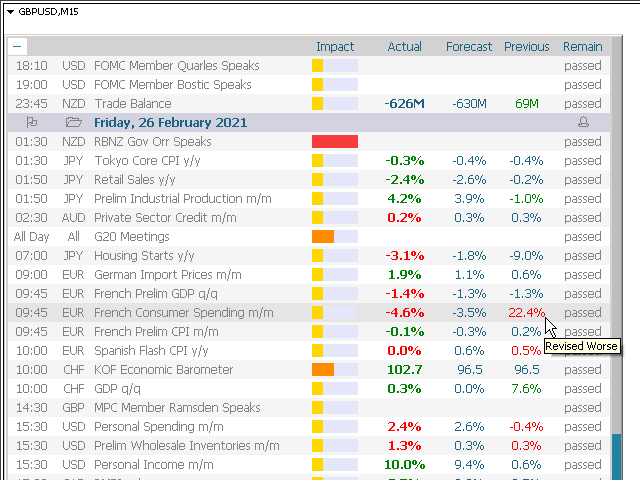This dashboard displays current news from the site ForexFactory.com (FFC calendar). You can sort the news by importance and country with one click, and display it on the chart. While holding down the’Ctrl’ key you can select several different currencies or ‘influence values’ to sort. Also, this utility shows not only the forecast, but also the actual values after they appear on the site. You can set a separate notification for each news item.
This program takes information from the Internet, you need to enable access to the forexfactory site in your terminal settings.
Click “ctrl O”, “Experts”, “Allow Webrequest”, and copy the link to the site “”.
This is a demo version of the News Dashboard utility, which has a restriction on displaying important news.
Only low-importance news items are shown here.
This is a demo version of the News Dashboard utility, which has a restriction on displaying important news.
Only low-importance news items are shown here.
- News period — news period
- Last Week — the previous week.
- This Week — the current week.
- Next Week — next week.
- Refresh data every-refresh data from the site every X-minutes.
- Refresh data after news in (sec., 0-no update after news) – refresh data automatically after the news is released to get the current values, by default after 150 seconds.
- Time Zone-select the time zone if it is defined incorrectly.
- Chart time offset (in hours, 0-default) — time offset for drawing objects on the chart.
- Activate all alerts — at the start, all news will have alerts enabled;
- Activate all news on the chart — at the start, all news will be displayed on the chart;
- First Alert before news (seconds, 0-off) – send the first alert before the news, time in seconds.
- Second Alert before news (seconds, 0-off) – send the second alert before the news, time in seconds.
- Pop up alert — pop-up alert.
- Push notifications — push notification.
- E-mail notifications — email notification.
- Sound alert — sound alert only.
- Maximum number of rows in the table – the maximum number of rows in the table.
- Position on chart — the angle of the panel on the chart.
- X offset — pix) – move the panel along the X-axis.
- Y offset — pix) – move the panel along the Y axis.
- Cell borders-options for tracing the cells of the table.
- Fill rows even-odd-fill rows even/odd.
- Scroll width (0-auto) — the width of the scroll bar.
- Font name — the name of the font.
- Font size — the font size.
- Line spacing — the distance between the lines.
- Code Page-change the code page. If the characters in the panel are displayed incorrectly, try other encodings.
- Transparency (0-255) — panel transparency.
- Clear the chart at startup-clear the chart at startup.
- Use static settings (don’t use mouse select) – this option disables the ability to select “currencies” and “influences”with the mouse. Only the values set below will be active.
- Currency (separated by a space or semicolon) — a list of currencies to display.
- Impact high-display news with high impact.
- Impact medium-display news with an average impact.
- Impact low-display news with little impact.
- Impact none-display news without impact.
- News Colors on the Chart — the color of the news to display on the chart.
- Dashboard Colors (None=default) — colors of the dashboard elements.
[spoiler title=”Read More…”]
- Last Week — the previous week.
- This Week — the current week.
- Next Week — next week.
[/spoiler]